Home >System Tutorial >Windows Series >What are the feature updates of the latest version of win10
What are the feature updates of the latest version of win10
- WBOYWBOYWBOYWBOYWBOYWBOYWBOYWBOYWBOYWBOYWBOYWBOYWBforward
- 2023-12-27 13:45:211726browse
When we use the win10 version of the operating system, I believe that many friends have been paying attention to the win102004 version launched by Microsoft again. So what are the new features of win10 version 2004? According to the latest news obtained by the editor, this update mainly includes the functional separation of Cortana, functional search, and improved computer disk utilization, etc. Let’s take a look at what the editor said for details~
What are the new features of win102004
1. Cortana becomes an independent application
1. In Windows 10 Version 2004 , Cortana will be separated from the system search function,
2, and used as an independent application, and subsequent application updates can be carried out through the Microsoft Store. 3. As an independent application, Cortana will be the same as other Windows 10 applications,
4. It will have an independent window, and you can adjust the window size, maximize and minimize processing,
5 , and can be dragged to any location on the desktop.
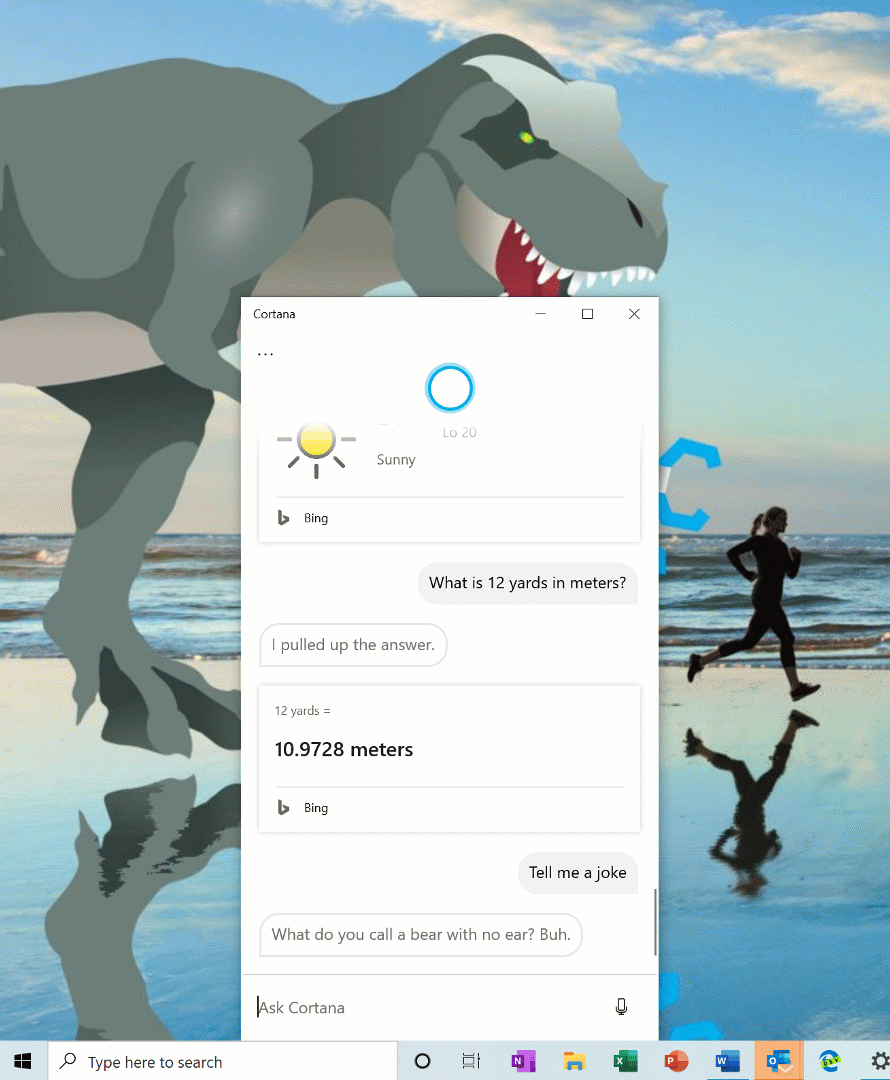
6. In addition, Cortana will be improved in Windows 10 Version 2004, which will greatly improve the conversation experience.
7. Cortana is Microsoft’s voice assistant. Users can interact with it through text and voice to quickly complete system operations.
2. Improve the disk usage of Windows Search
1. In Windows 10 Version 2004, Microsoft brings solutions based on three major problems reported by users,
2 , the three major problems include: high disk and CPU usage, general performance issues, and low perceived value of the indexer.
3. On this basis, Microsoft has introduced an algorithm that can detect hard disk usage and high activity.
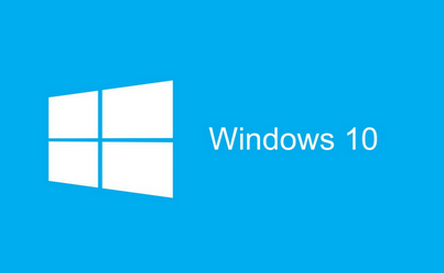
4. In order to better Identify peak usage times and manage indexers accordingly.
5. At the same time, Microsoft has also made changes for developers to prevent certain repositories and project folders from being searched,
6, thereby improving disk usage.
3. Search Home Quick Search
1. To help users find important information faster, Microsoft has added 4 new quick search functions in Search Home. They are:
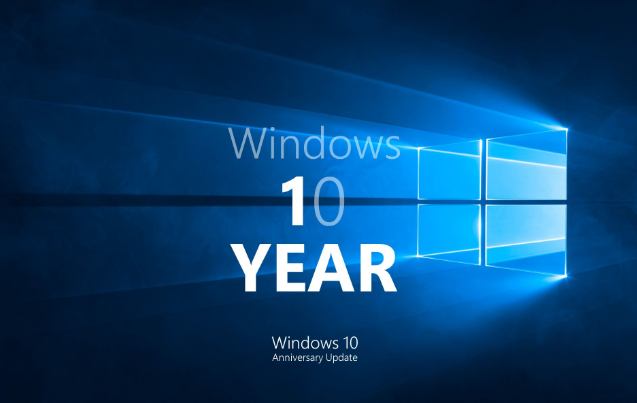
2. Weather: Get current weather conditions and upcoming weather forecast
3. Latest news: Read the latest events from popular news websites
4. Today in history: Search four things that happened on this day in history
5. New movies: Get information about movies currently showing in nearby theaters
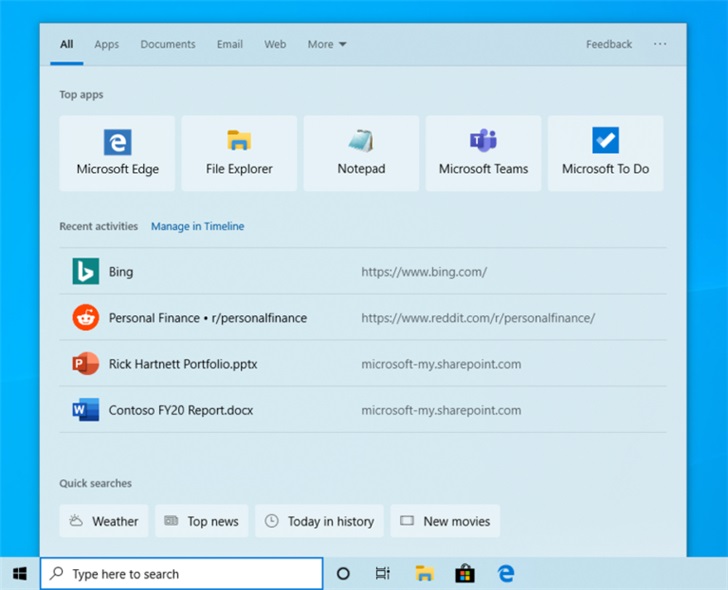
6. If you want to preview these network answers and results, you need to select the search box to open the "Search Home Page",
7. Then select a quick search button. If you need quick answers to other topics or searches,
8. Just type keywords in the search box to quickly search for almost anything.
9. It is worth noting that this is a server-side improvement, which is currently being deployed and promoted globally.
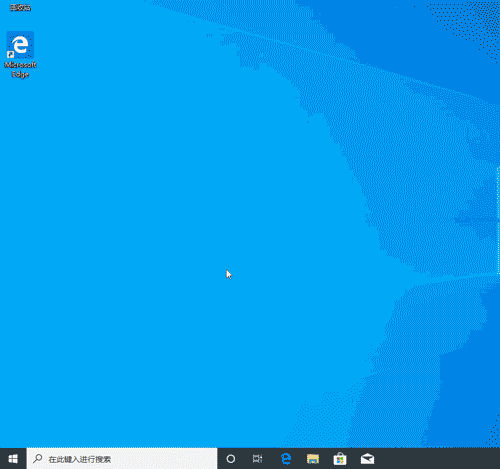
10. It will be for Windows 10 1809 to 20H1 Feature updates are open.
11. Currently, quick search is only available in the United States, but it will gradually expand to the world.
4. Display web page preview in search results
1. In Windows 10 Version 2004, Microsoft has adjusted the display page of search results.
2. Users can Previewing web pages directly in the search results optimizes the user experience to a certain extent.
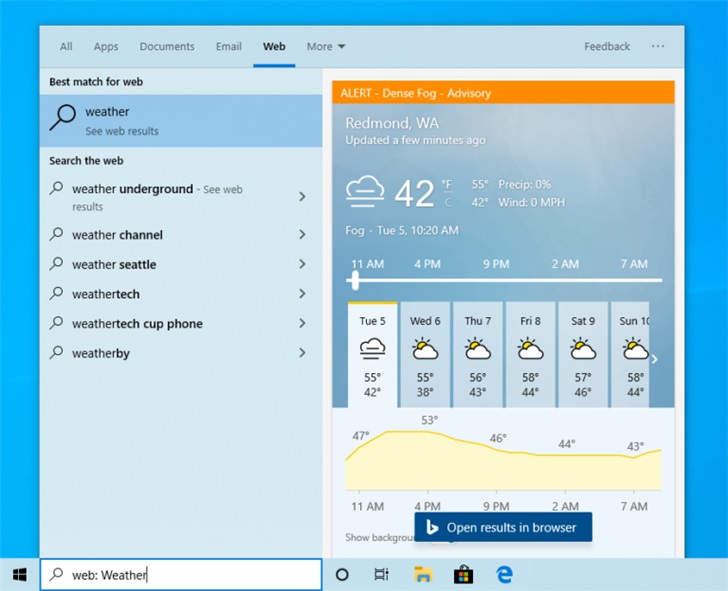
5. More kaomoji
1. In Windows 10 Version 1903, users can use Win comma
2, and Win semicolon access Emoji expressions and kaomoji as well as some special characters.
3. In the latest version, Microsoft has expanded the emoji list based on user feedback and added a favorites function.
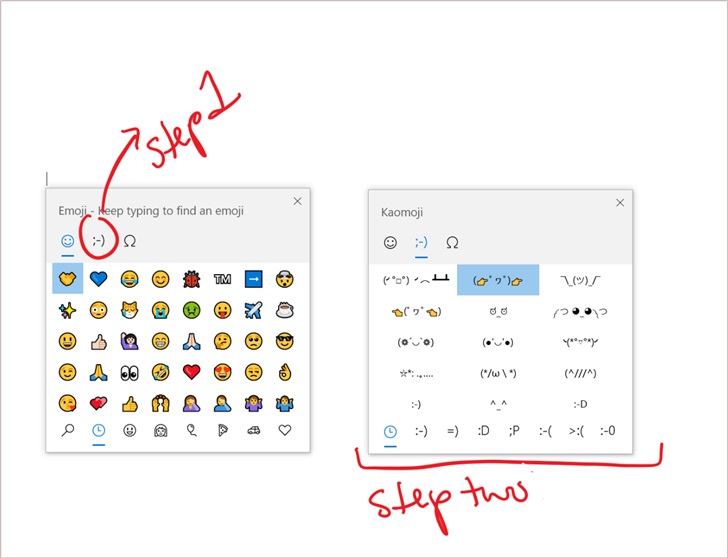
6. Improvement of Windows Subsystem for Linux (WSL) 2
1. Previously, the memory of the WSL 2 virtual machine would grow when the work required it.
2. However, the memory will not be automatically recycled when it is no longer needed. In Windows 10 Version 2004,
3, Microsoft has improved WSL 2 so that when the memory is no longer used in the virtual machine, it will be released and recycled.
4. In the first version released by WSL 2, network applications need to be accessed through remote IP addresses.
5. Now Microsoft has solved this problem and you can use localhost to access Linux network applications from Windows:
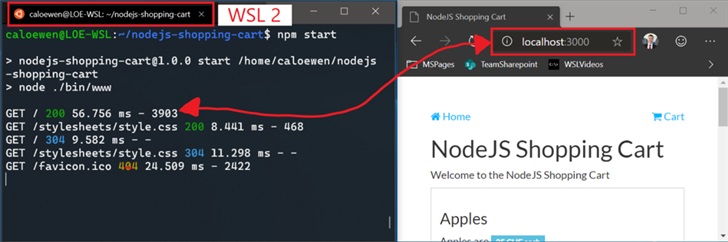
6. In addition, Microsoft also provides WSL Added global configuration options that will apply to every WSL distribution.
7. Use Windows Hello PIN in safe mode
8. In the latest version, Microsoft has added Windows Hello PIN login support in safe mode.
9. Further improves the password-free experience. This way you no longer have to rely on passwords when troubleshooting equipment.
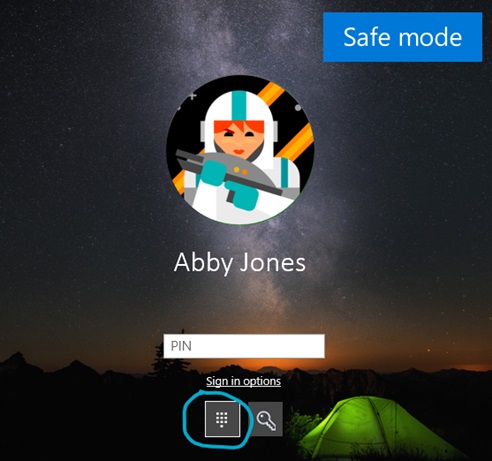
10. Safe mode will start Windows in a basic state and only provide limited files and drivers to help
11. Users can troubleshoot problems that appear on their computers. question. If the problem does not occur in safe mode,
12, it means that the default settings and basic device drivers do not cause the same problem.
7. Add webcam support
1. In Windows 10 Version 2004, Microsoft is compatible with the main ONVIF on the market
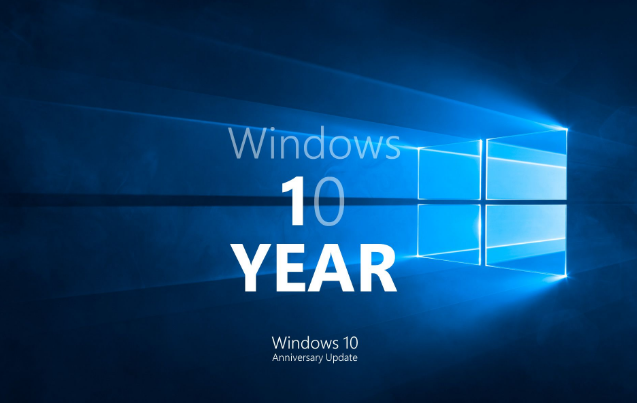
2 , (the leading open standard for webcams) Profile S camera vendors provide support for search, security, pairing, configuration and live streaming. With this support,
4, developers can now focus on the actual application rather than spending energy on finding drivers.
8. UWP applications automatically restart
1. Microsoft has added a new setting that can set frequently used UWP applications to automatically restart.
2. In order to reduce loading time, UWP applications will be minimized and suspended after restarting.
 3. Thus, Windows and other applications Provide more resources to start.
3. Thus, Windows and other applications Provide more resources to start.
9. Xbox Game Bar Update
1. In the latest version, Xbox Game Bar has received feature updates,
2. Includes a frame counter and an achievement overlay . The frame counter can display the user
3. Frames per second (FPS) of the running game, and the achievement overlay can track
4. the progress of the game over a period of time, displaying it so far. Content unlocked so far.
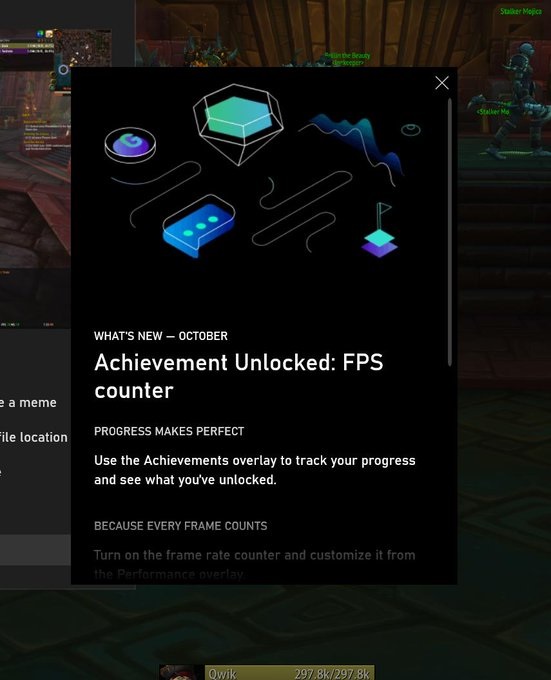 10. Optimizing the Bluetooth pairing experience
10. Optimizing the Bluetooth pairing experience
1. In Windows 10 Version 1803, Microsoft began to simplify the pairing experience of Bluetooth devices.
2. In the latest version, Microsoft has made more improvements to Bluetooth pairing:
3. Pairing can be completed in the notification bar without entering the "Settings" application.
4. In order to speed up the pairing time, the user interface has been improved and one less notification has been removed.
5. Added a Dismiss button to the first notification so that users have more control when using Swift Pair.
 6. To make notifications more helpful, display as many device names and categories as possible.
6. To make notifications more helpful, display as many device names and categories as possible.
7. Supported devices include:
Surface Ergonomic Keyboard
Surface Precision Mouse
Surface Mobile Mouse
Surface Arc Mouse
Surface Headphones
Microsoft Arc Mouse
Microsoft Modern Mobile Mouse
Microsoft Bluetooth Keyboard
Microsoft Bluetooth Mouse
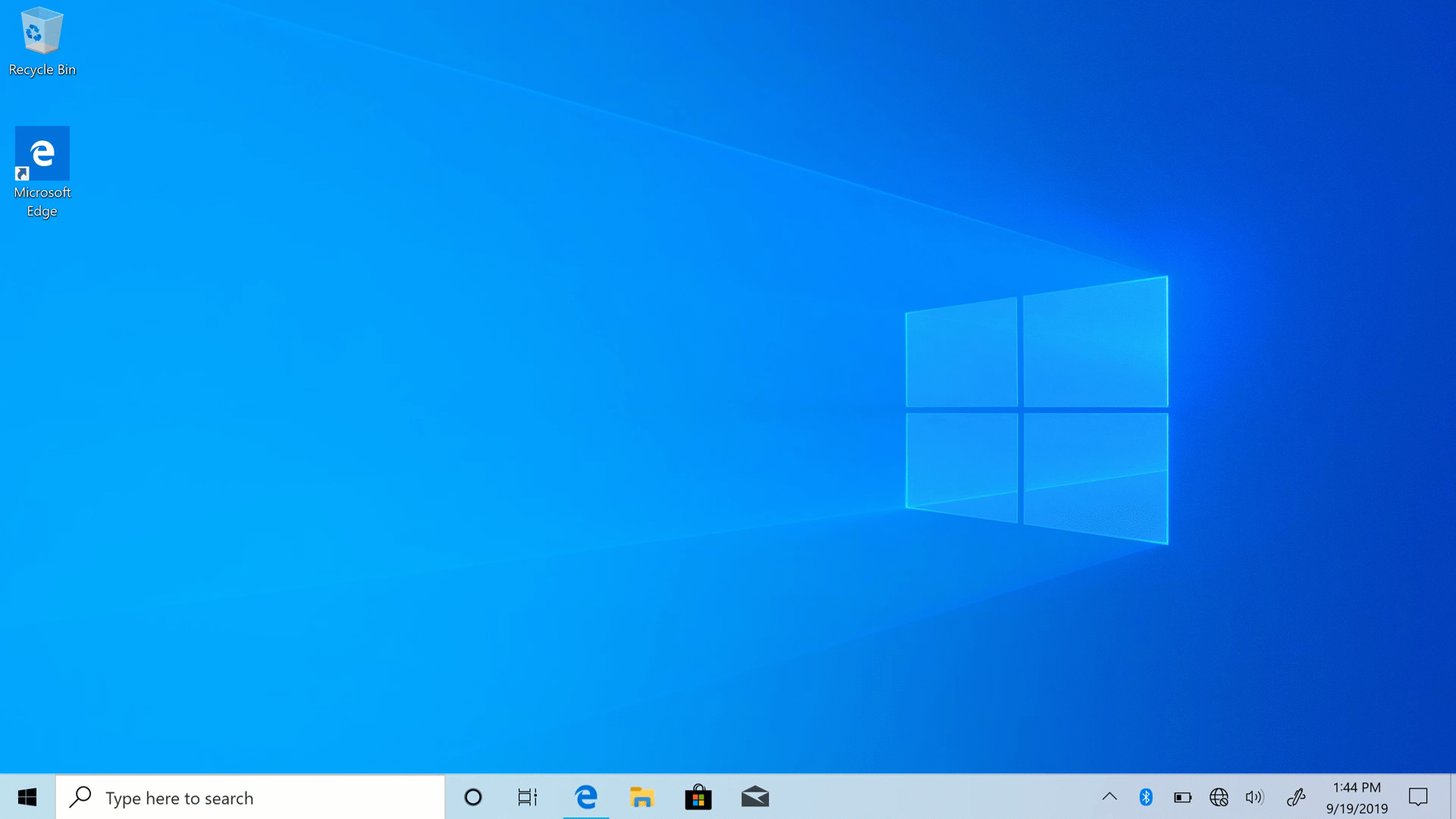 11. New virtual desktop renaming function
11. New virtual desktop renaming function
1. Added the function of renaming virtual desktop in the task view.
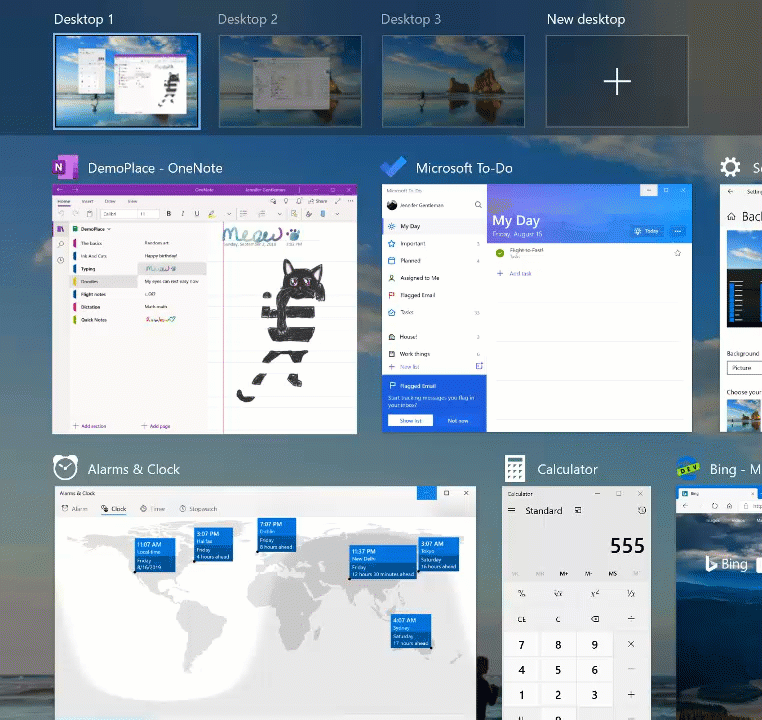 2. Users can click the Task View button in the taskbar or press the Win Tab key to open the task view.
2. Users can click the Task View button in the taskbar or press the Win Tab key to open the task view.
3. Then click the name of the desktop , you can customize the virtual desktop name and support emoticon input.
12. Improved tablet mode
1. Windows 10 comes with tablet mode. After the previous version switches to this mode,
2. The start menu will be full screen. , and remove the taskbar icon.
3. In the new tablet mode, the taskbar is retained and the spacing is increased to optimize the touch experience.
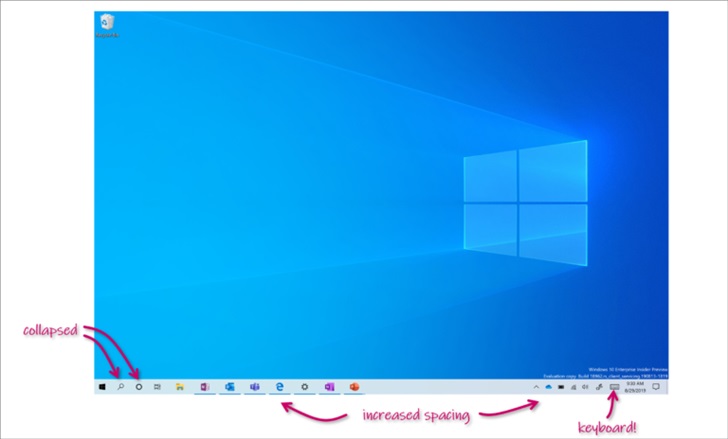 4. The new version has touch improvements for tablet mode:
4. The new version has touch improvements for tablet mode:
5. Increase the spacing between taskbar icons.
6. The search box on the taskbar is folded into an icon.
7. Switch the file explorer to a touch-optimized layout.
8. The touch keyboard is automatically called when the text field is clicked.
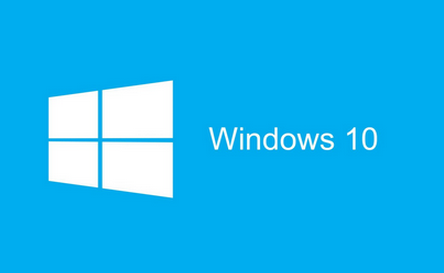 13. Improvement of "Reset this computer"
13. Improvement of "Reset this computer"
1. Previously, the "Reset this computer" function could only be performed locally,
2. A new Windows installation will be generated from existing Windows files.
3. In the new version, this mode provides users with new options of downloading Windows or using local reinstallation.
4. When the user chooses to download the Windows option, the same version of the system on the current device will be reinstalled.
5. This new cloud download option is available for all Windows 10 devices,
6. Different from the cloud recovery function provided on some early Windows 10 devices.
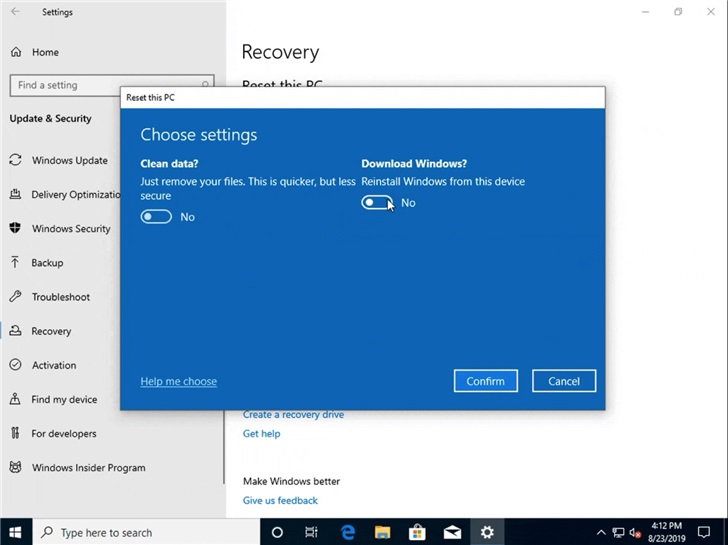
14. Restore the application when logging in
1. A new "restart application" function has been added in the latest version,
2. When this feature is turned on, Windows will automatically save restartable applications when logging out, restarting, or closing Windows.
3, and restore the applications the next time you log in.
4. By default, this setting is disabled, and users can change this setting at any time in
5. "Settings>Account>Login Options".
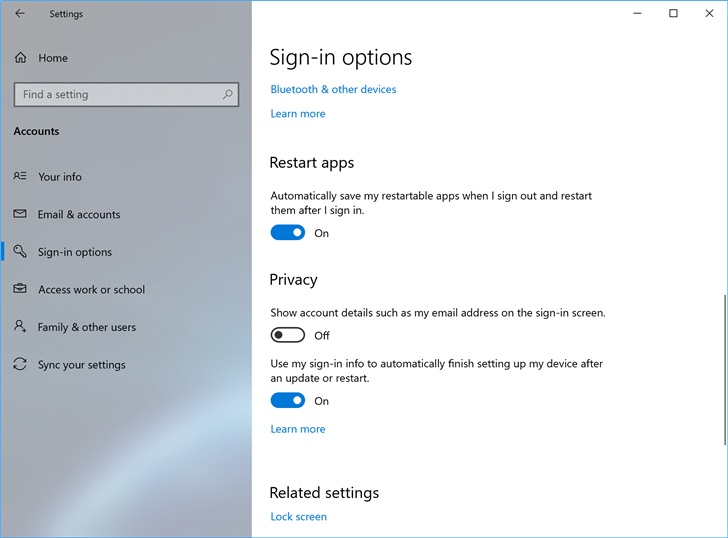
15. Task Manager adds GPU temperature/disk information display
1.GPU temperature display
User's request for task manager There has been a long-standing call for adding GPU temperature display in
, and support for this feature has finally been added in the latest version. If using a discrete graphics card,
You can browse to the current temperature in the "Performance" tab of Task Manager.
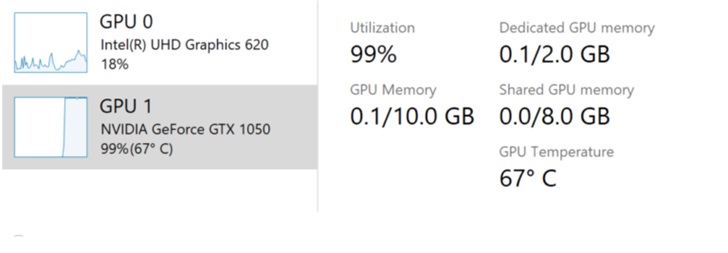
It is worth noting:
Users may need to update the graphics card driver to see the temperature information,
needs to support WDDM 2.4 ( or later) version.
To check the current computer version, press Win R and enter dxdiag.
Under the "Display" tab it will show the WDDM version next to the driver model.
The current temperature value is only displayed in degrees Celsius.
2. Disk information display
In the latest version, you can see the disk type of each disk
listed in the performance tab of the Task Manager (for example SSD) and brief information.
This is very useful when multiple disks are used in the computer to easily distinguish them.
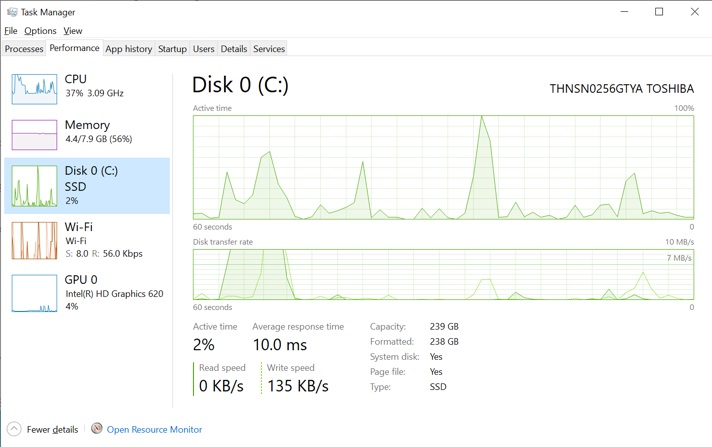
16. Add mouse cursor speed adjustment in settings
1. In the new version, users can directly adjust the mouse cursor in "Settings" Adjust the speed.
2. Finally, you no longer need to open the control panel.
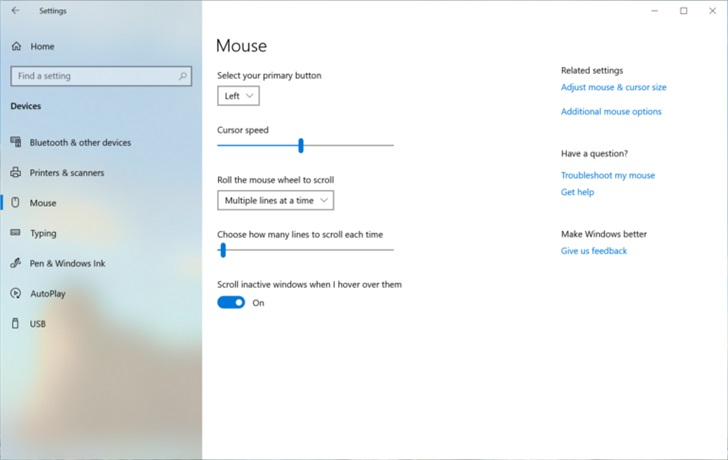
17. Improvement of Notepad
1. Notepad is a text editor loved by Windows users,
2 , has a history of more than 30 years. In the past few versions,
3. Microsoft has made some small improvements to Notepad based on user feedback, including:
4. Find/Replace: Microsoft has made some improvements in Notepad The find/replace experience has been significantly improved,
5. The "Wrap around find/replace" option is added to the "Find" dialog box,
6. Notepad will now remember Previously entered values and checkbox states are automatically populated the next time the Find dialog box is opened. In addition, when the user selects text content and opens the
8.Find dialog box, the selected text can be automatically filled into the search field.
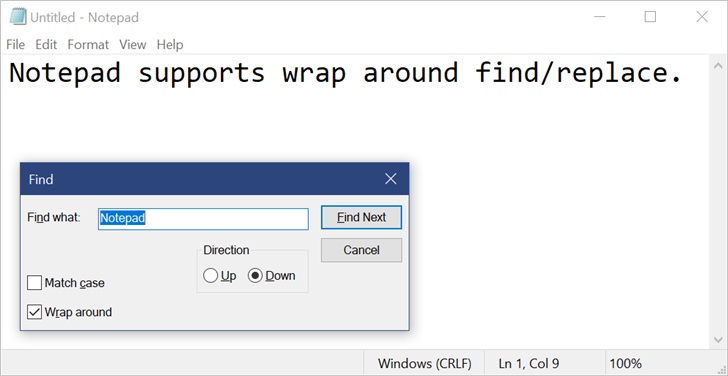 9. Text zoom: Microsoft has added some options so that users can zoom text more quickly and easily in Notepad.
9. Text zoom: Microsoft has added some options so that users can zoom text more quickly and easily in Notepad.
10. There is a new menu option under "View > Zoom" to change the zoom level,
11, the current zoom level is displayed in the status bar. Users can also use Ctrl plus,
12, Ctrl minus and Ctrl mouse wheel to zoom in and out, and use Ctrl 0 Restore the zoom level to the default value.
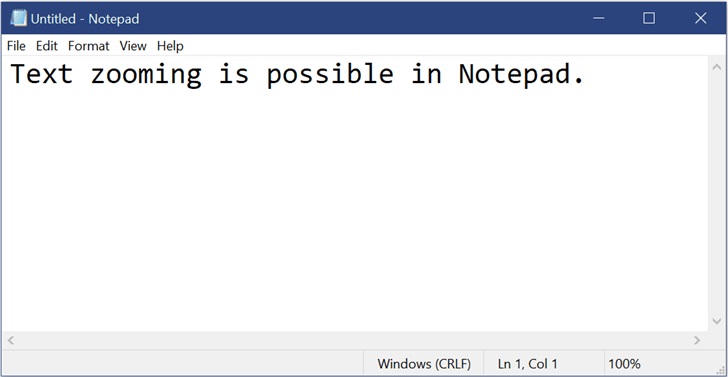 13. Number of rows and columns: Notepad now adds the function of displaying the number of rows and columns in the status bar when automatic word wrapping is started.
13. Number of rows and columns: Notepad now adds the function of displaying the number of rows and columns in the status bar when automatic word wrapping is started.
14. The status bar is displayed by default, and the user can also turn off the status bar in the "View" menu.
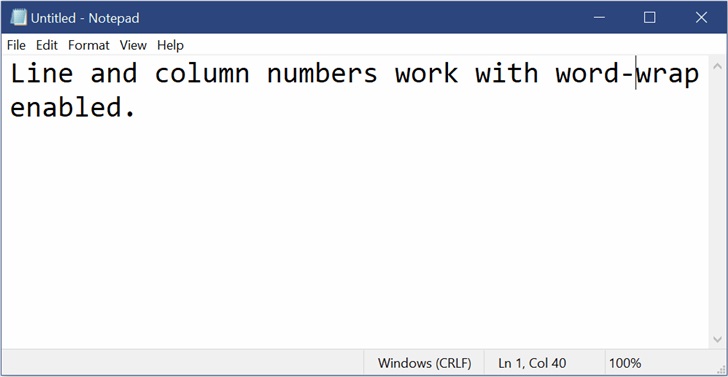 15. Modified indicators: Notepad will now display an asterisk (*) in the title bar before the document title to indicate that the document has unsaved changes.
15. Modified indicators: Notepad will now display an asterisk (*) in the title bar before the document title to indicate that the document has unsaved changes.
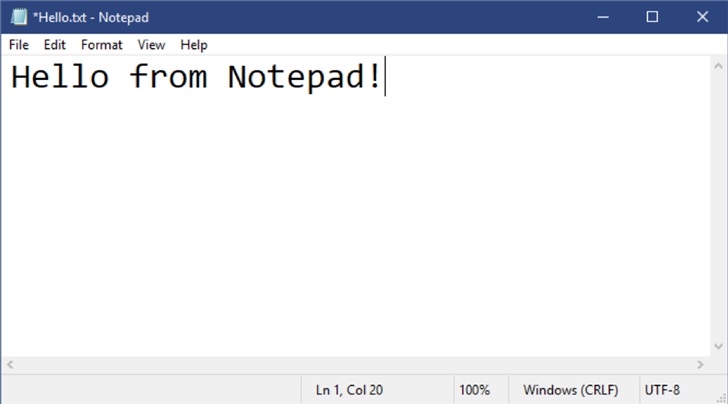 18. Click "Help > Send Feedback" to open the "Feedback Center",
18. Click "Help > Send Feedback" to open the "Feedback Center",
19. and select the note In this category, feedback can be sent directly to the product team.
20. UTF-8 encoding: Microsoft has made major improvements to the way Notepad handles encoding. 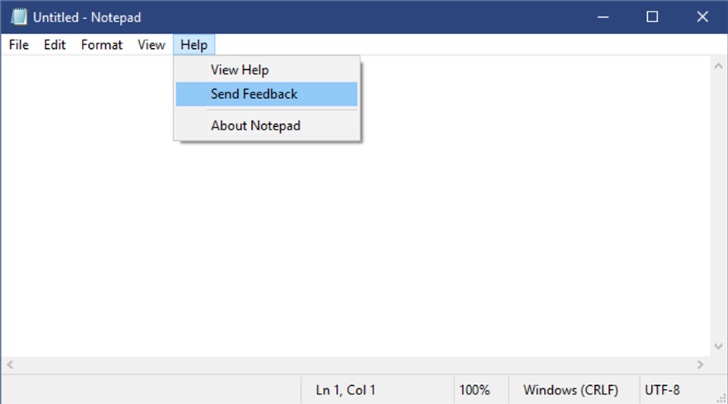 21. Starting from this version, Microsoft has added an option to save the file in UTF-8 format.
21. Starting from this version, Microsoft has added an option to save the file in UTF-8 format.
22. Without the byte order mark, and set this option to the new file. default value.
23. UTF-8 without byte order mark is backward compatible with ASCII.
24. Will provide better interoperability with the Web, where UTF-8 has become the default encoding. .
25. In addition, Microsoft has also added a column to the status bar to display the encoding of the document.
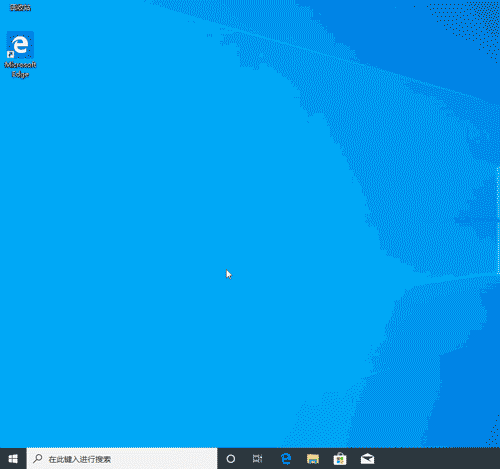
18. Other updates:
1. Ctrl Shift N will open a new Notepad window.
2. Ctrl Shift S will open the "Save As..." dialog box.
3. Ctrl W will close the current Notepad window.
4. Notepad can now open and save files with paths exceeding 260 characters, also known as the maximum path.
5. Fixed an issue where Notepad would incorrectly count the number of lines.
6. Notepad will no longer create new files when started with a non-existent file path.
7. Improved the performance of opening large files in Notepad.
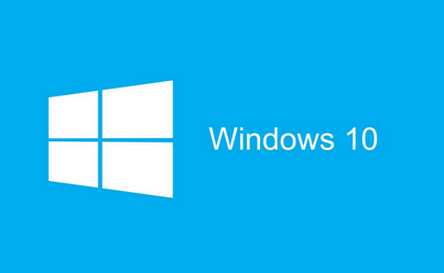
8. Notepad now supports Ctrl Backspace to delete the previous word.
9. The arrow keys can now correctly deselect text and then move the cursor.
10. When saving a file in Notepad, the line number and column number are no longer reset to 1.
19. New network status page
1. Based on user feedback, Microsoft has modified the network target page in "Settings" to provide information about the device. More information about the connection and grouping multiple pages together,
 3, so that users can clearly understand how to connect to the Internet.
3, so that users can clearly understand how to connect to the Internet.
4. New view of active connections: Microsoft now displays all available connection interfaces on the status page,
5. So that users can quickly view the contents of the connection and view and change properties as needed .
6. If there are multiple connections, only one will be used for the network connection,
7. The others will still be displayed in the status diagram at the top of the page.
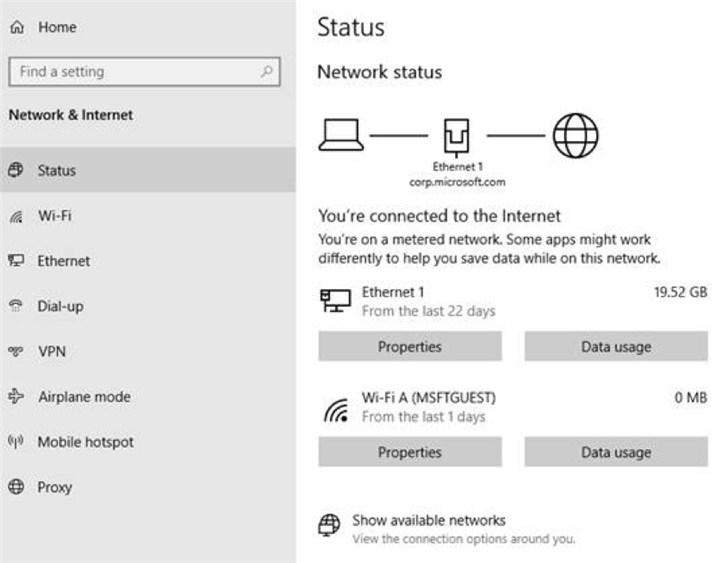 8. Integrated data traffic statistics:
8. Integrated data traffic statistics:
9. Users can see how much data the network is using from the status page.
10. If a large amount of data is used, you can enter the "Data Usage" page.
11. Create a limit for the network. A warning will be issued when the limit is exceeded.
12. In addition, users can also see the amount of data used by each application on the network.
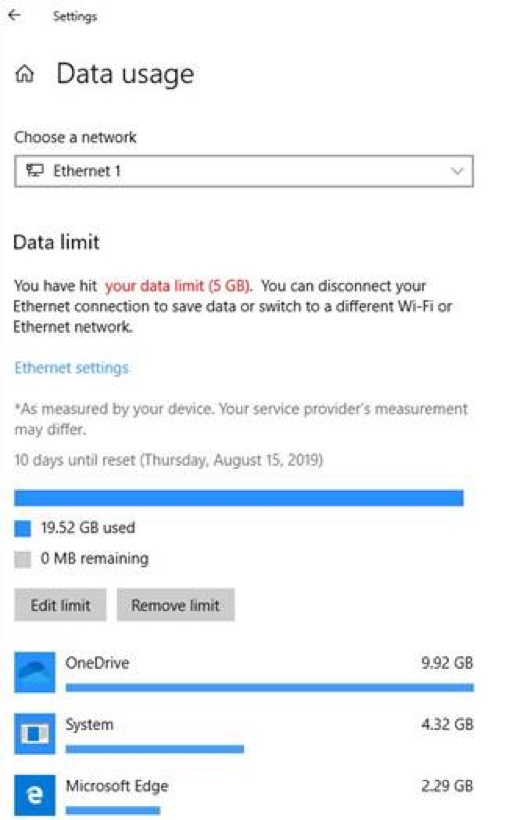 20. Quickly create events on the taskbar
20. Quickly create events on the taskbar
1. In the new version, users can quickly create events directly on the taskbar.
2. Just select the date and time in the lower right corner of the taskbar to open the calendar pop-up button.
3. Select the desired date and enter the event in the text box. Creating new events and reminders is even easier.
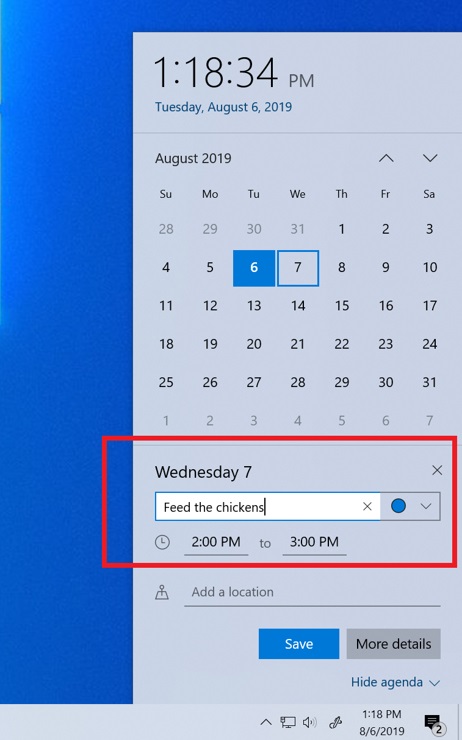 21. Optimize notification settings
21. Optimize notification settings
1. For Windows users, not many people seem to notice the notifications received by the computer.
2. To solve this problem, Microsoft has begun rolling out some changes, including:
3. When a new notification is received, there will be an inline option to turn off notifications for the app. Or go to the app's notification settings.
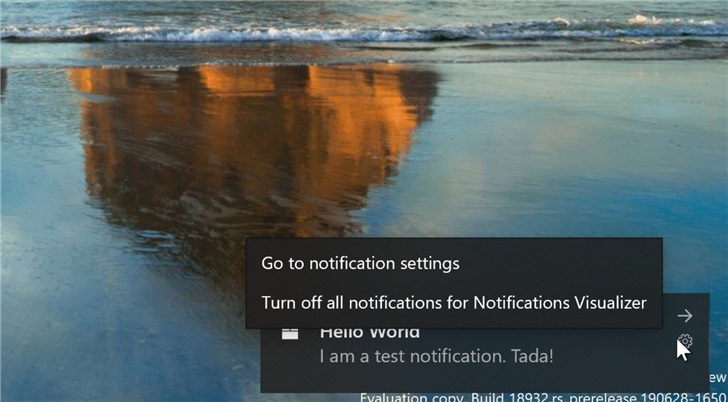 4. After entering the notification settings, you can see previews of some newly added settings by Microsoft to help users clarify the impact of these settings.
4. After entering the notification settings, you can see previews of some newly added settings by Microsoft to help users clarify the impact of these settings.
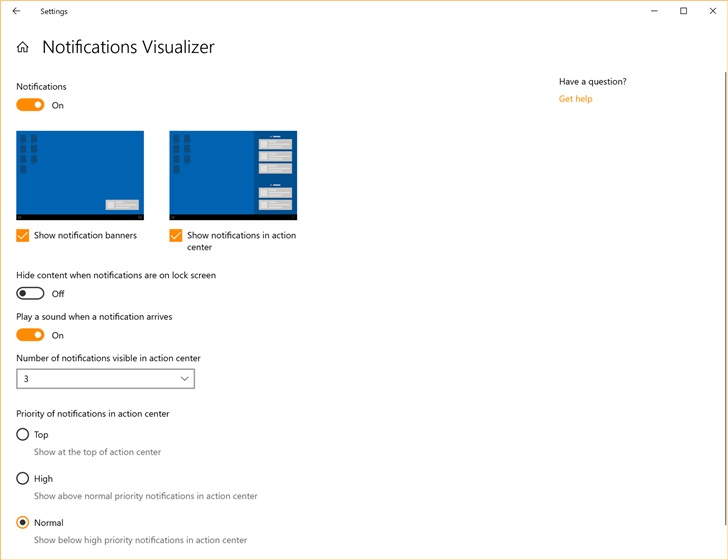 5. Want to mute all notifications? No longer need to go to the old sound control panel to do this.
5. Want to mute all notifications? No longer need to go to the old sound control panel to do this.
6. Microsoft has added it to the advanced options of notification settings.
7. A new direct link has been added to the top of the action center to manage notifications.
8. Access notification settings in just one step. In addition, Microsoft has moved the "No notification" text prompt to the middle of the action center, which also means that when you start the action center from the bottom of the screen, your eyes Don't have to move too far to get it.
11. Accidentally disabled the notification of a certain program? You want to restore it, but you have to find it in a long, long list. 12. You can now sort by the list of notifications recently sent by the application.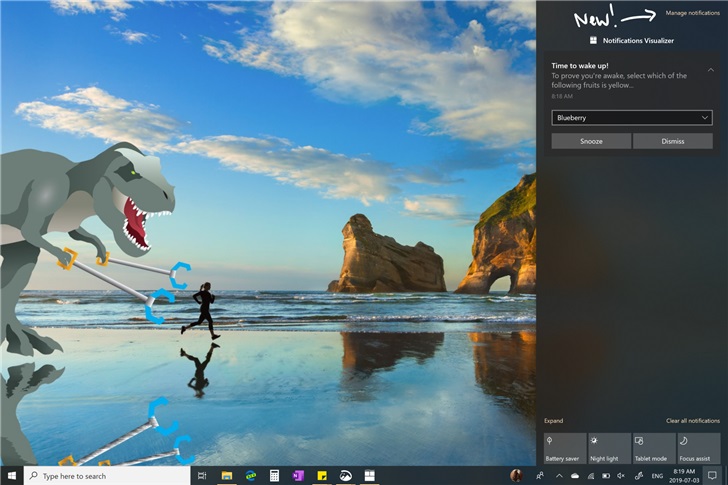 13. With this new content, you can quickly complete the above operations.
13. With this new content, you can quickly complete the above operations.
The above is the detailed content of What are the feature updates of the latest version of win10. For more information, please follow other related articles on the PHP Chinese website!
Related articles
See more- Implementation code for django ajax submit comments and automatically refresh function
- How to solve windows 10 failure to start normally
- How to solve the problem that win10 cannot connect to this network
- How to connect to a shared printer in win10
- The PHP compiler BPC6.0 has been released, let's talk about the new features!

