Home >System Tutorial >Windows Series >Steps to open folder options in win7
Steps to open folder options in win7
- WBOYWBOYWBOYWBOYWBOYWBOYWBOYWBOYWBOYWBOYWBOYWBOYWBforward
- 2023-12-27 13:45:13803browse
We can change the folder viewing mode in the folder options, complete operations such as hiding and showing folders, but many friends don’t know where the win7 folder options are. In fact, we only need to find them in the computer organization. Folder options are available, let’s take a look at them below.

Where are the folder options in win7
1. First, find "Computer" on the desktop and double-click it to open it.

#2. Then click "Tools" above and you can find "Folder Options" in the drop-down menu.
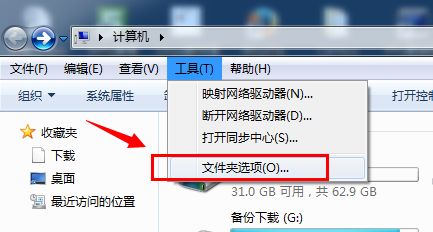
3, or click "Organize" in the upper left corner, or you can open "Folder and Search Options"
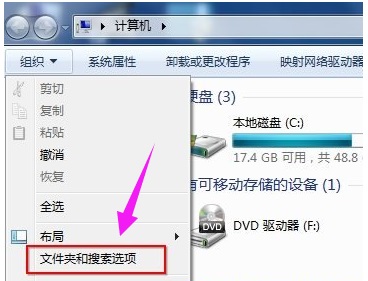
4. Then in the folder options, you can make various settings as needed.
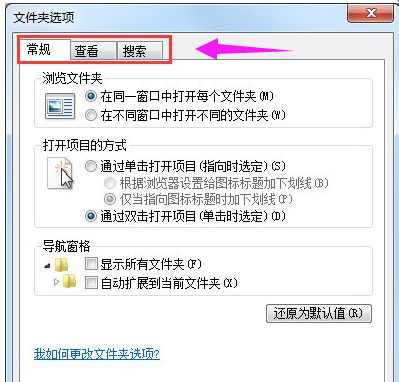
The above is the detailed content of Steps to open folder options in win7. For more information, please follow other related articles on the PHP Chinese website!
Related articles
See more- win10 installation key
- What should I do if Win10 keeps getting stuck in automatic repair?
- Windows 7 photo viewer cannot display pictures, what should I do if there is insufficient memory?
- What should I do if there is insufficient memory in the photo viewer in Windows?
- Detailed introduction to how to open github source code

