How to add social sharing functionality to WordPress plugin

How to add social sharing function to WordPress plug-in
With the popularity of social media, sharing your content to social platforms has become an important means of website expansion and promotion. . Adding social sharing functionality is one of the essential tasks for a website using WordPress. This article will tell you how to add social sharing functionality to WordPress plugins. Here are the specific steps and corresponding code examples.
Step 1: Choose the right social sharing plugin
Before choosing the appropriate social sharing plugin for your WordPress website, you need to consider the following aspects:
- Selection Popular and trustworthy plugins, guaranteed to be safe and secure with ongoing updates and support.
- Consider your website’s target audience and the social media platforms you use, and make sure the plugin supports the social media platforms you want to share on.
- Browse the plugin’s features and settings to make sure they meet your needs and have customization options.
Once you have selected the right plugin, follow the plugin’s installation and setup guide to add it to your WordPress site.
Step 2: Add social sharing buttons to the plug-in
Before adding social sharing buttons to the plug-in, you need to confirm whether the plug-in supports custom buttons. If the plugin doesn't have this functionality, you may need to consider other plugins or write code to implement it yourself.
Here is a sample code that will add a new social share button to a plugin's button row:
function add_custom_social_share_button($button_row) {
$custom_button = '<a class="custom-share-button" href="#">Custom Share</a>';
$button_row .= $custom_button;
return $button_row;
}
add_filter('plugin_share_buttons_row', 'add_custom_social_share_button');Depending on your plugin, plugin_share_buttons_row# in the above code ## may vary, please adjust accordingly according to the plugin documentation or developer guide.
After adding the custom social sharing button, you need to set the corresponding function for it. Here is a simple example that will perform a sharing action when the user clicks the button:
jQuery(document).ready(function($) {
$('.custom-share-button').click(function(e) {
e.preventDefault();
// 获取要分享的链接和标题
var shareUrl = window.location.href;
var shareTitle = $('meta[property="og:title"]').attr("content");
// 打开社交分享窗口
window.open('https://example.com/share?title=' + shareTitle + '&url=' + shareUrl, '分享', 'width=600,height=400');
});
}); In the above example, we used jQuery to simplify the operation and facilitate the acquisition and processing of DOM elements. Please make sure you have added the jQuery library to your website before using this code. Depending on the social sharing platform you are using, the sharing URL in the above code may also change. Please make corresponding adjustments according to the API documentation of the specific social sharing platform. Step 4: Customization of Style and LayoutAfter you have added the social sharing buttons, you may need to further customize their style and layout. Depending on your plugin and theme, you can adjust the appearance of your buttons by adding some custom CSS styles.
.custom-share-button {
display: inline-block;
padding: 10px;
background-color: #00a0d2;
color: #fff;
text-decoration: none;
border-radius: 5px;
}Using this code snippet, you can set the button's background color, text color, padding, rounded corners, etc. properties to customize. Summary You can easily add social sharing functionality to your WordPress site by choosing the right plugin, adding custom social sharing buttons, and setting up their functionality and style. I hope the steps and sample code provided in this article can help you achieve this goal and play a positive role in the promotion and expansion of your website.
The above is the detailed content of How to add social sharing functionality to WordPress plugin. For more information, please follow other related articles on the PHP Chinese website!
 How to get logged in user information in WordPress for personalized resultsApr 19, 2025 pm 11:57 PM
How to get logged in user information in WordPress for personalized resultsApr 19, 2025 pm 11:57 PMRecently, we showed you how to create a personalized experience for users by allowing users to save their favorite posts in a personalized library. You can take personalized results to another level by using their names in some places (i.e., welcome screens). Fortunately, WordPress makes it very easy to get information about logged in users. In this article, we will show you how to retrieve information related to the currently logged in user. We will use the get_currentuserinfo(); function. This can be used anywhere in the theme (header, footer, sidebar, page template, etc.). In order for it to work, the user must be logged in. So we need to use
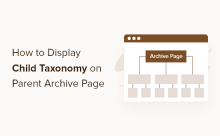 How to display child categories on archive page of parent categoriesApr 19, 2025 pm 11:54 PM
How to display child categories on archive page of parent categoriesApr 19, 2025 pm 11:54 PMDo you want to know how to display child categories on the parent category archive page? When you customize a classification archive page, you may need to do this to make it more useful to your visitors. In this article, we will show you how to easily display child categories on the parent category archive page. Why do subcategories appear on parent category archive page? By displaying all child categories on the parent category archive page, you can make them less generic and more useful to visitors. For example, if you run a WordPress blog about books and have a taxonomy called "Theme", you can add sub-taxonomy such as "novel", "non-fiction" so that your readers can
 How to display query count and page loading time in WordPressApr 19, 2025 pm 11:51 PM
How to display query count and page loading time in WordPressApr 19, 2025 pm 11:51 PMOne of our users asked other websites how to display the number of queries and page loading time in the footer. You often see this in the footer of your website, and it may display something like: "64 queries in 1.248 seconds". In this article, we will show you how to display the number of queries and page loading time in WordPress. Just paste the following code anywhere you like in the theme file (e.g. footer.php). queriesin
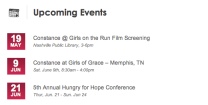 How to sort posts by post expiration date in WordPressApr 19, 2025 pm 11:48 PM
How to sort posts by post expiration date in WordPressApr 19, 2025 pm 11:48 PMIn the past, we have shared how to use the PostExpirator plugin to expire posts in WordPress. Well, when creating the activity list website, we found this plugin to be very useful. We can easily delete expired activity lists. Secondly, thanks to this plugin, it is also very easy to sort posts by post expiration date. In this article, we will show you how to sort posts by post expiration date in WordPress. Updated code to reflect changes in the plugin to change the custom field name. Thanks Tajim for letting us know in the comments. In our specific project, we use events as custom post types. Now
 How to easily move your blog from WordPress.com to WordPress.orgApr 18, 2025 am 11:33 AM
How to easily move your blog from WordPress.com to WordPress.orgApr 18, 2025 am 11:33 AMDo you want to move your blog from WordPress.com to WordPress.org? Many beginners start with WordPress.com but quickly realize their limitations and want to switch to the self-hosted WordPress.org platform. In this step-by-step guide, we will show you how to properly move your blog from WordPress.com to WordPress.org. Why migrate from WordPress.com to WordPress.org? WordPress.com allows anyone to create an account
 How to Automate WordPress and Social Media with IFTTT (and more)Apr 18, 2025 am 11:27 AM
How to Automate WordPress and Social Media with IFTTT (and more)Apr 18, 2025 am 11:27 AMAre you looking for ways to automate your WordPress website and social media accounts? With automation, you will be able to automatically share your WordPress blog posts or updates on Facebook, Twitter, LinkedIn, Instagram and more. In this article, we will show you how to easily automate WordPress and social media using IFTTT, Zapier, and Uncanny Automator. Why Automate WordPress and Social Media? Automate your WordPre
 How to Fix Custom Menu Item Limits in WordPressApr 18, 2025 am 11:18 AM
How to Fix Custom Menu Item Limits in WordPressApr 18, 2025 am 11:18 AMJust a few days ago, one of our users reported an unusual problem. The problem is that he reaches the limit of custom menu items. Any content he saves after reaching the menu item limit will not be saved at all. We've never heard of this issue, so we decided to give it a try on our local installation. More than 200 menu items were created and saved. The effect is very good. Move 100 items to the drop-down list and save them very well. Then we knew it had to do with the server. After further research, it seems that many others have encountered the same problem. After digging deeper, we found a trac ticket ( #14134 ) that highlighted this issue. Read very
 How to add custom metafields to custom classification in WordPressApr 18, 2025 am 11:11 AM
How to add custom metafields to custom classification in WordPressApr 18, 2025 am 11:11 AMDo you need to add custom metafields to custom taxonomy in WordPress? Custom taxonomy allows you to organize content besides categories and tags. Sometimes it is useful to add other fields to describe them. In this article, we will show you how to add other metafields to the taxonomy they create. When should custom metafields be added to custom taxonomy? When you create new content on your WordPress site, you can organize it using two default taxonomy (category and tag). Some websites benefit from the use of custom taxonomy. These allow you to sort content in other ways. For example,


Hot AI Tools

Undresser.AI Undress
AI-powered app for creating realistic nude photos

AI Clothes Remover
Online AI tool for removing clothes from photos.

Undress AI Tool
Undress images for free

Clothoff.io
AI clothes remover

Video Face Swap
Swap faces in any video effortlessly with our completely free AI face swap tool!

Hot Article

Hot Tools

ZendStudio 13.5.1 Mac
Powerful PHP integrated development environment

mPDF
mPDF is a PHP library that can generate PDF files from UTF-8 encoded HTML. The original author, Ian Back, wrote mPDF to output PDF files "on the fly" from his website and handle different languages. It is slower than original scripts like HTML2FPDF and produces larger files when using Unicode fonts, but supports CSS styles etc. and has a lot of enhancements. Supports almost all languages, including RTL (Arabic and Hebrew) and CJK (Chinese, Japanese and Korean). Supports nested block-level elements (such as P, DIV),

MinGW - Minimalist GNU for Windows
This project is in the process of being migrated to osdn.net/projects/mingw, you can continue to follow us there. MinGW: A native Windows port of the GNU Compiler Collection (GCC), freely distributable import libraries and header files for building native Windows applications; includes extensions to the MSVC runtime to support C99 functionality. All MinGW software can run on 64-bit Windows platforms.

SublimeText3 Mac version
God-level code editing software (SublimeText3)

Dreamweaver CS6
Visual web development tools





