Home >Common Problem >Detailed tutorial on how to change the display refresh rate in win7
Detailed tutorial on how to change the display refresh rate in win7
- 王林forward
- 2023-07-10 20:45:305940browse
I believe everyone knows that the screen refresh rate refers to the number of times the image on the screen appears per second. The higher the refresh frequency, the smaller the flicker of the image on the screen and the higher the stability. So, how to adjust the refresh rate of Win7?
1. First open the computer control panel.
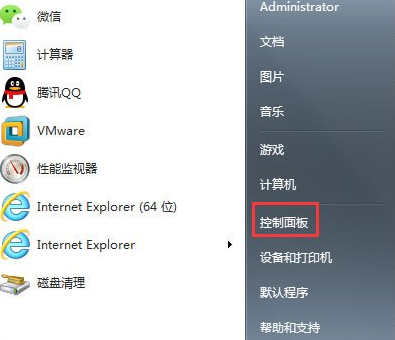
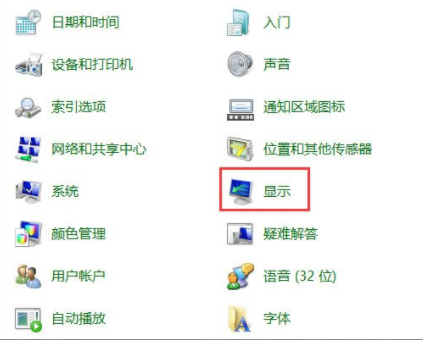
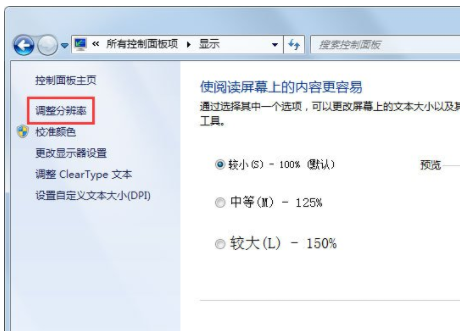
#4. In the pop-up screen resolution dialog box, click "Advanced Settings", and then the system pops up the "Universal Plug and Play Monitor" properties dialog box.
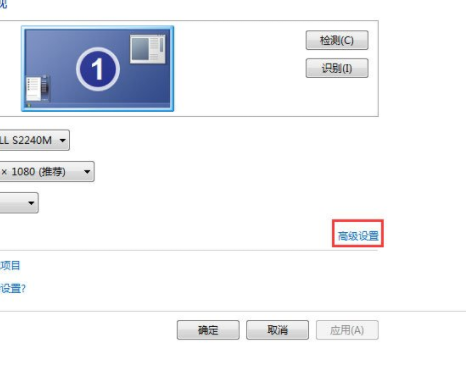
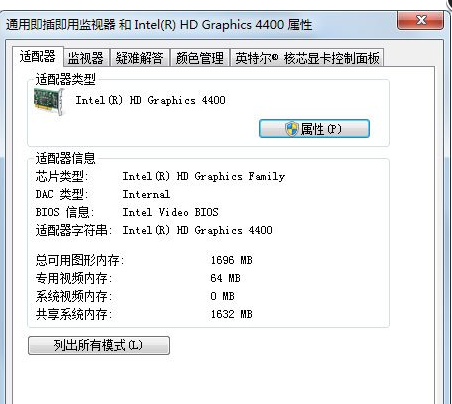
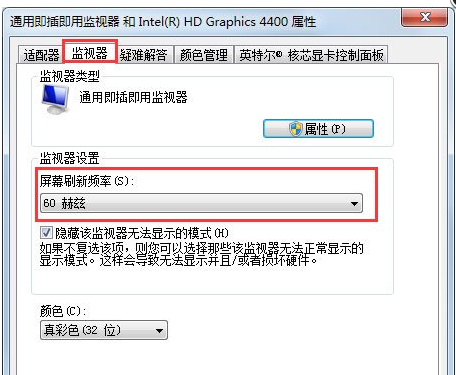
The above is the detailed content of Detailed tutorial on how to change the display refresh rate in win7. For more information, please follow other related articles on the PHP Chinese website!

