Home >Common Problem >How to solve the problem that win7 cannot detect the second monitor
How to solve the problem that win7 cannot detect the second monitor
- zbtOriginal
- 2023-07-03 09:47:226961browse
win7 cannot detect the second monitor solution: 1. Open the control panel and select Hardware and Sound; 2. Click on the device manager in the device printer; 3. Through the monitor in the device manager Check if there is a second monitor connected; 4. Return to the desktop, right-click the mouse, and select screen resolution; 5. Click Advanced Settings in the lower right corner; 6. Click Monitor in Advanced Settings and select the refresh frequency; 7 , press WIN P on the computer and select the copy option or expand to detect or display the second monitor.

The operating environment of this tutorial: Windows 7 system, DELL G3 computer.
In order to improve efficiency, many users will connect an external monitor when using their computers. However, some win7 users find that their computers cannot detect the second monitor. What should they do? Open the control panel and gradually enter the device. Manager, and then check the monitor extension to see if there is a second monitor. If not, there is a connection problem or a hardware problem. Just check it one by one.
What to do if win7 cannot detect the second monitor
1. After the monitor is connected, open the "Control Panel" and select "Hardware and Sound".

#2. After entering the page, click "Device Manager" in "Device Printer".
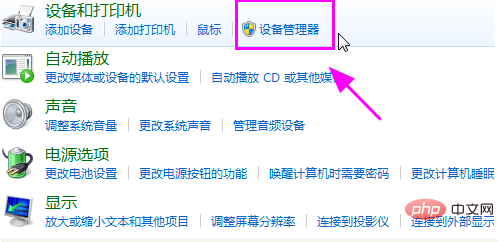
3. In the "Device Manager" page, you can use "Monitor" to check whether there is a second monitor connected. If not, it means that this is There is a hardware problem with the monitor or a connection problem that requires us to troubleshoot.
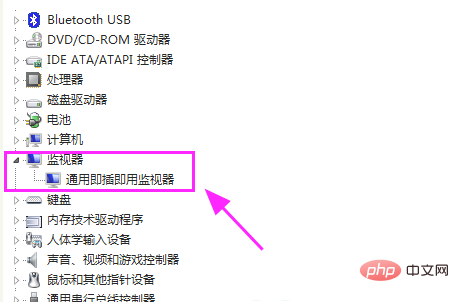
#4. Return to the desktop, right-click the mouse and select "Screen Resolution".
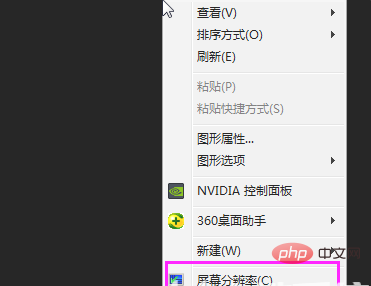
#5. After entering the page, please click "Advanced Settings" in the lower right corner.
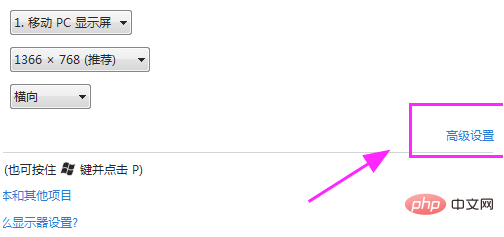
6. In the "Advanced Settings" page, we click the "Monitor" option above. After clicking, select the refresh frequency suitable for your monitor in the list below. , then click "Apply" to take effect.
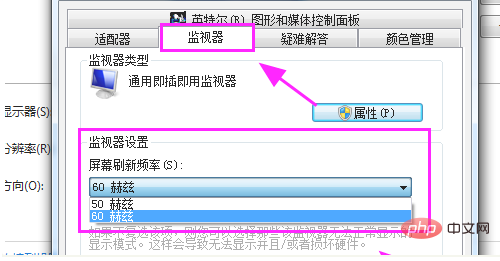
7. After the previous steps are completed, press WIN P on the computer and select the "Copy" option or the "Expand" option to adjust the second monitor. detection or display.
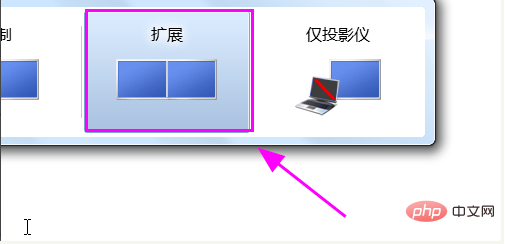
The above is the detailed content of How to solve the problem that win7 cannot detect the second monitor. For more information, please follow other related articles on the PHP Chinese website!
Related articles
See more- How to clear clipboard contents in win7
- How to permanently delete the system taskbar in win7
- How to play multiple sounds at the same time in win7 system
- What should I do if the adapter setting items cannot be displayed normally when changing the adapter settings in win7 system?
- Why can't I disable administrator rights in Windows 7?

