Home >Common Problem >How to clear clipboard contents in win7
How to clear clipboard contents in win7
- WBOYWBOYWBOYWBOYWBOYWBOYWBOYWBOYWBOYWBOYWBOYWBOYWBforward
- 2023-07-02 19:49:344295browse
How to clear the clipboard contents in win7? Many users of win7 system will often copy and paste content when using the computer, and the content will be temporarily saved in the clipboard for you to access. But if we copy too many times, the clipboard will be overwhelmed, causing the computer to freeze. In this case, we need to clear the contents of the clipboard to reduce the load on the computer. The editor will guide you below. Come to win7 clipboard clearing method, friends in need can take a look together.
win7 clipboard clearing method
1. Create a shortcut to clear the clipboard
Right-click on the desktop, select New shortcut, enter the location where you type the object: C:Windowssystem32cmd.exe;
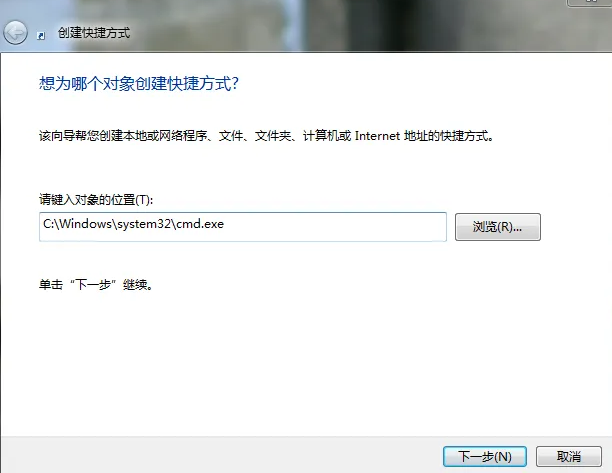
2. Click "Next", enter "Clear Clipboard", then open the shortcut properties and enter in the target bar: %windir%system32cmd.exe /c echo off | clip;
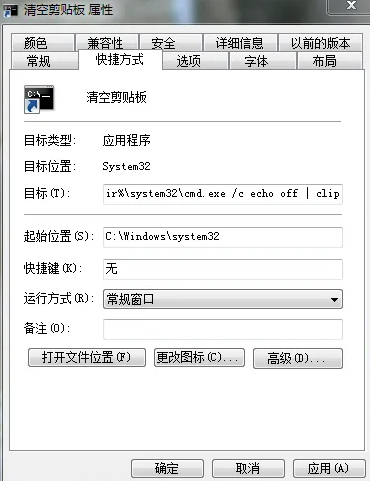
3. Add clear clipboard to the right-click menu.
Need to modify the registry (Win R > regedit to open the registry editor), enter HKEY_CLASSES_ROOT > Directory > Background > shell, right-click the shell to create a new item and name it "Clear Clipboard".
Right-click "Clear Clipboard" to create a new item named "command", and finally modify the numerical data of the default string in the right column attribute of the "command" item to: cmd /c echo off | clip;
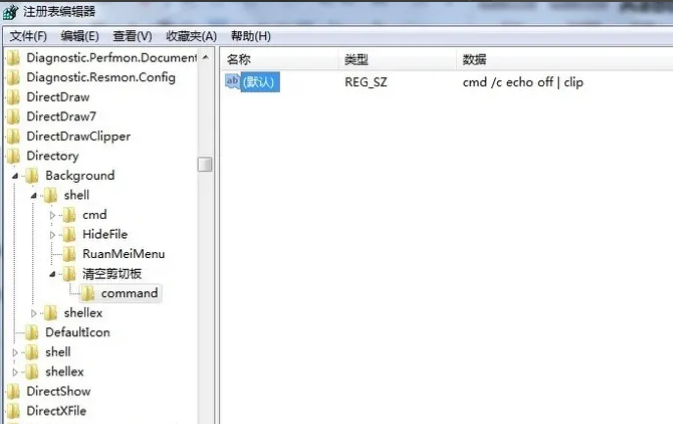
4. At this time, you can already see the Clear Clipboard menu by right-clicking on the desktop. If you don't need it, just delete the "Clear Clipboard" item under the shell item.
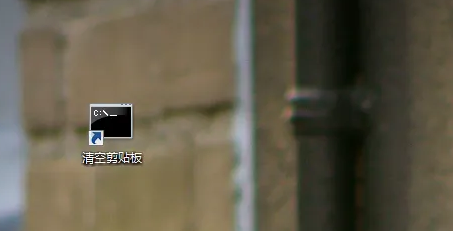
The above is about How to clear the clipboard content in win7? The entire content of win7 clipboard clearing method is here. If you want to know more computer browser information, please pay attention to this site.
The above is the detailed content of How to clear clipboard contents in win7. For more information, please follow other related articles on the PHP Chinese website!

