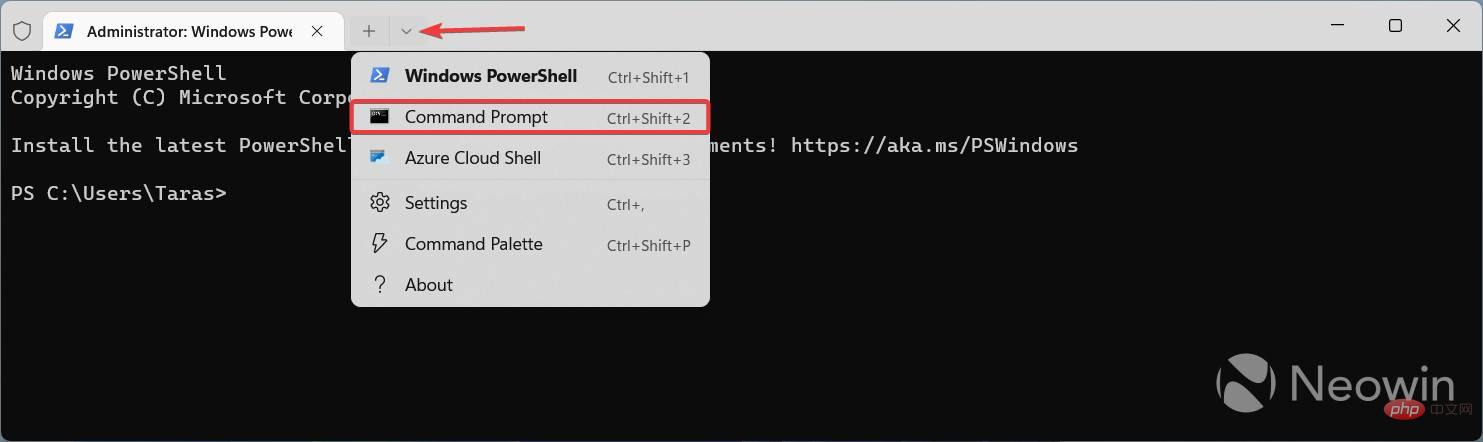Home >Common Problem >New images suggest upcoming Windows 11 File Explorer is a major redesign from Microsoft
New images suggest upcoming Windows 11 File Explorer is a major redesign from Microsoft
- PHPzforward
- 2023-04-17 17:25:031686browse

Microsoft released the first Dev Channel build of 2023 on the Windows 11 Insider channel. In addition to multiple major bug fixes, build 25272 also contains hidden files, suggesting that Microsoft is working on a new File Explorer overhaul behind the scenes. The leak gives us a good look at what's in development, which will include a new home page, as well as a number of changes in the details pane, including the following options:
## Microsoft has released another Dev channel build 25276, and the new version reveals more details about the upcoming File Explorer revamp. While we already have a rough idea of what the redesigned menu will look like (from an early glimpse), the latest leak sheds more light on what Insights is, specifically the two "Activities" and "Conversations" function. While Activities appears to show modifications etc. made in the file, the Conversations option apparently indicates which mail or message the file belongs to. :
- Insights
- Activities
- Features
- Related Documents
- Conversations
- Shared Status
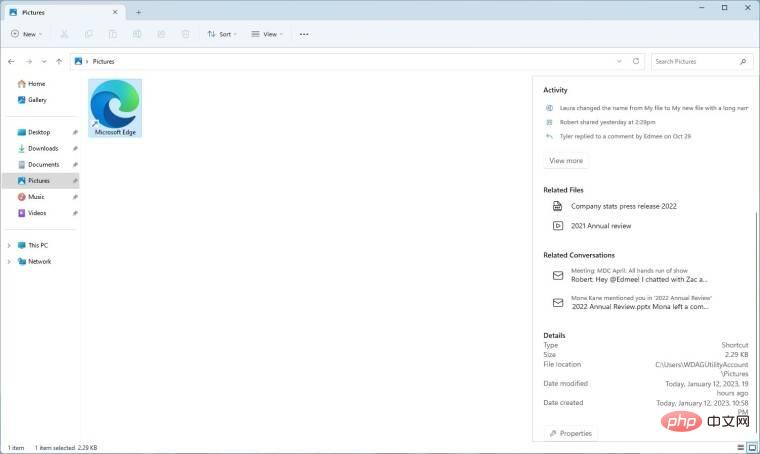 |
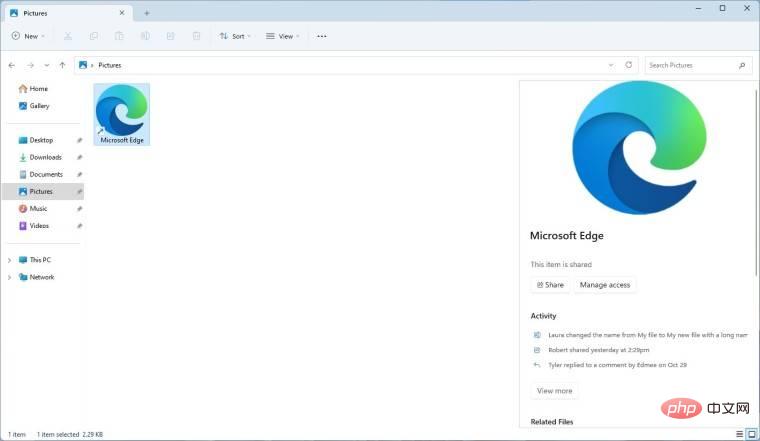 |
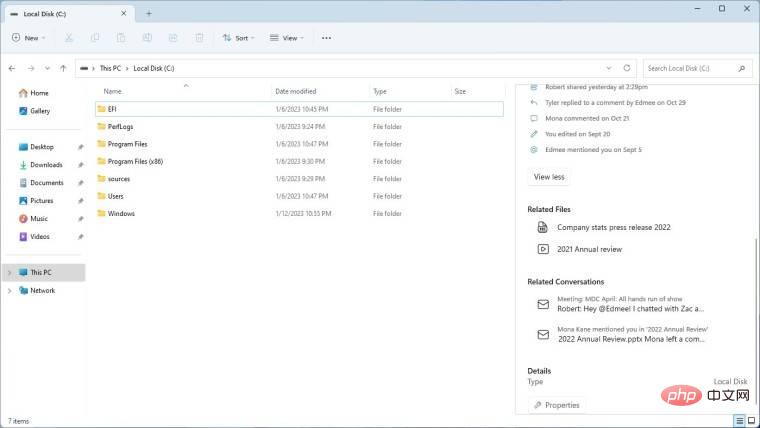 |
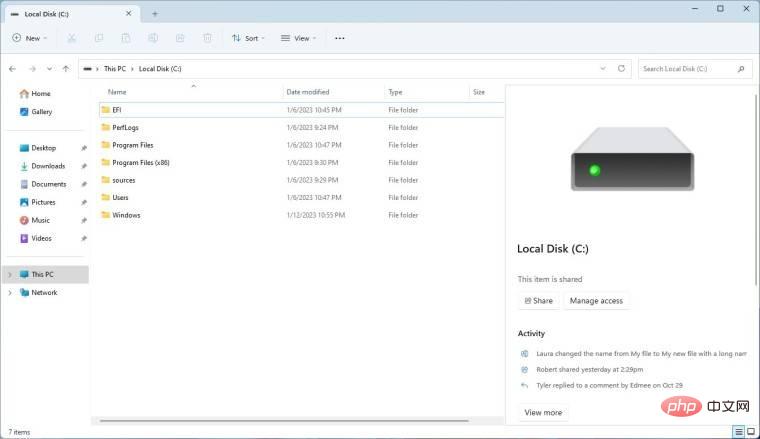 |
NOTE: Unannounced features are often primitive, unstable, or marginal unavailable. Back up important data before enabling it with the ViveTool app. Remember, using stable Windows 11 is the best way to ensure your system remains as bug-free as possible.
- Download ViveTool from GitHub and extract the files into a convenient and easy-to-find folder.
- Press
- Win X and select Terminal (Admin).
- Switch the Windows Terminal to the Command Prompt profile using the Ctrl Shift 2 shortcut or click the down arrow button at the top of the window.

- Use the CD command to navigate to the folder containing the ViveTool files. For example, if you have placed the ViveTool in C:\Vive, type CD C:\Vive. Type
- vivetool /enable /id:38613007 and press Enter key. (For PowerShell, try:
- .\vivetool /enable /id:38613007) Restart your computer.
/enable with /disable in the commands in steps 5 and 6.
The above is the detailed content of New images suggest upcoming Windows 11 File Explorer is a major redesign from Microsoft. For more information, please follow other related articles on the PHP Chinese website!