Home >Common Problem >How to bring up the toolbar in cad2014
How to bring up the toolbar in cad2014
- 藏色散人Original
- 2021-01-28 16:43:43119418browse
How to call up the cad2014 toolbar: first open autocad2014; then enter "menubar" in the command bar and click "Enter"; finally enter "1" and click "Enter" or in the menu Click "Show Menu Bar" at the very bottom.

The operating environment of this article: Windows 7 system, AutoCAD 2014, DELL G3 computer.
Recommendation: "Introduction to Programming"
The method is as follows:
1. Open autocad 2014, as shown here, the menu bar is gone.
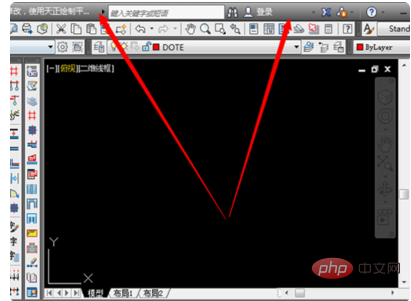
#2. Enter "menubar" in the command bar, and then click "Enter".
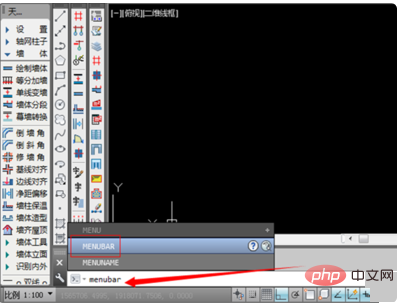
#3. When asked to enter a new value, enter "1" and click "Enter".
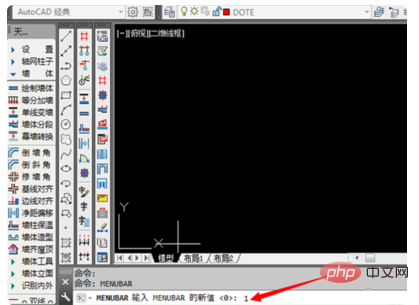
#4. As you can see, the menu bar here has been brought out.
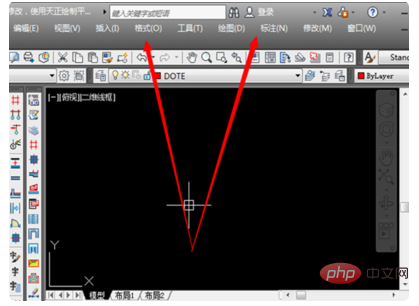
#5. There is another way, click on the inverted triangle next to the CAD icon in the upper left corner of the drawing interface.

#6. Open the corresponding function bar and click "Show Menu Bar" at the bottom of the menu.
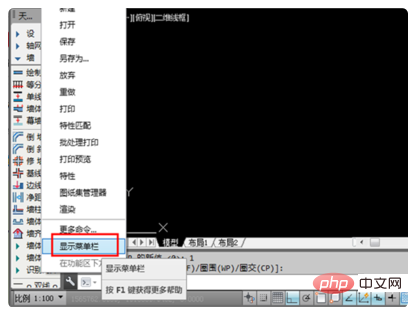
#7. The display will be restored soon, so that the menu bar will be displayed successfully.
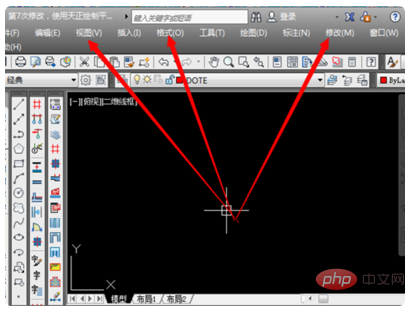
The above is the detailed content of How to bring up the toolbar in cad2014. For more information, please follow other related articles on the PHP Chinese website!

