How to add an image path in html: First create a new html file and insert the img tag in the body tag; then add the "alt" attribute to the img tag; finally, the width and height of the image inserted in the img tag default to the image itself. width and height.

The operating environment of this tutorial: windows10 system, html5 version, DELL G3 computer. This method is suitable for all brands of computers.
Related learning recommendations: html tutorial
htmlHow to add image path:
1. Create a new html file, such as As shown in the figure, insert the img tag into the body tag. It should be noted that img does not have an end tag in html, so there is no need to add "". Add the "src" attribute to the tag, and fill in the attribute value with the path to the image you want to add. Here we take 1.png in the same directory as html as an example, so that the image is inserted:

2. In order to prevent users from being unable to load images when browsing the web, you can add the "alt" attribute to the img tag. This attribute can be displayed when the image fails to load to tell the user what image is here. It can also be used when the user When the mouse is placed on the picture, the prompt information is displayed. Here, the attribute value "parrot" is taken as an example:
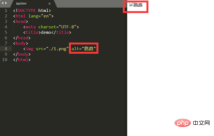
3. The width and height of the picture inserted in the img tag default to the picture itself. The width and height. If you want to customize the width and height, you can use "width" and "height" to control it. Here, take the width and height as both 200 as an example. Set the attribute values for "width" and "height" to " 200”:

The above is the detailed content of How to add image path in html. For more information, please follow other related articles on the PHP Chinese website!
 What are boolean attributes in HTML? Give some examples.Apr 25, 2025 am 12:01 AM
What are boolean attributes in HTML? Give some examples.Apr 25, 2025 am 12:01 AMBoolean attributes are special attributes in HTML that are activated without a value. 1. The Boolean attribute controls the behavior of the element by whether it exists or not, such as disabled disable the input box. 2.Their working principle is to change element behavior according to the existence of attributes when the browser parses. 3. The basic usage is to directly add attributes, and the advanced usage can be dynamically controlled through JavaScript. 4. Common mistakes are mistakenly thinking that values need to be set, and the correct writing method should be concise. 5. The best practice is to keep the code concise and use Boolean properties reasonably to optimize web page performance and user experience.
 How can you validate your HTML code?Apr 24, 2025 am 12:04 AM
How can you validate your HTML code?Apr 24, 2025 am 12:04 AMHTML code can be cleaner with online validators, integrated tools and automated processes. 1) Use W3CMarkupValidationService to verify HTML code online. 2) Install and configure HTMLHint extension in VisualStudioCode for real-time verification. 3) Use HTMLTidy to automatically verify and clean HTML files in the construction process.
 HTML vs. CSS and JavaScript: Comparing Web TechnologiesApr 23, 2025 am 12:05 AM
HTML vs. CSS and JavaScript: Comparing Web TechnologiesApr 23, 2025 am 12:05 AMHTML, CSS and JavaScript are the core technologies for building modern web pages: 1. HTML defines the web page structure, 2. CSS is responsible for the appearance of the web page, 3. JavaScript provides web page dynamics and interactivity, and they work together to create a website with a good user experience.
 HTML as a Markup Language: Its Function and PurposeApr 22, 2025 am 12:02 AM
HTML as a Markup Language: Its Function and PurposeApr 22, 2025 am 12:02 AMThe function of HTML is to define the structure and content of a web page, and its purpose is to provide a standardized way to display information. 1) HTML organizes various parts of the web page through tags and attributes, such as titles and paragraphs. 2) It supports the separation of content and performance and improves maintenance efficiency. 3) HTML is extensible, allowing custom tags to enhance SEO.
 The Future of HTML, CSS, and JavaScript: Web Development TrendsApr 19, 2025 am 12:02 AM
The Future of HTML, CSS, and JavaScript: Web Development TrendsApr 19, 2025 am 12:02 AMThe future trends of HTML are semantics and web components, the future trends of CSS are CSS-in-JS and CSSHoudini, and the future trends of JavaScript are WebAssembly and Serverless. 1. HTML semantics improve accessibility and SEO effects, and Web components improve development efficiency, but attention should be paid to browser compatibility. 2. CSS-in-JS enhances style management flexibility but may increase file size. CSSHoudini allows direct operation of CSS rendering. 3.WebAssembly optimizes browser application performance but has a steep learning curve, and Serverless simplifies development but requires optimization of cold start problems.
 HTML: The Structure, CSS: The Style, JavaScript: The BehaviorApr 18, 2025 am 12:09 AM
HTML: The Structure, CSS: The Style, JavaScript: The BehaviorApr 18, 2025 am 12:09 AMThe roles of HTML, CSS and JavaScript in web development are: 1. HTML defines the web page structure, 2. CSS controls the web page style, and 3. JavaScript adds dynamic behavior. Together, they build the framework, aesthetics and interactivity of modern websites.
 The Future of HTML: Evolution and Trends in Web DesignApr 17, 2025 am 12:12 AM
The Future of HTML: Evolution and Trends in Web DesignApr 17, 2025 am 12:12 AMThe future of HTML is full of infinite possibilities. 1) New features and standards will include more semantic tags and the popularity of WebComponents. 2) The web design trend will continue to develop towards responsive and accessible design. 3) Performance optimization will improve the user experience through responsive image loading and lazy loading technologies.
 HTML vs. CSS vs. JavaScript: A Comparative OverviewApr 16, 2025 am 12:04 AM
HTML vs. CSS vs. JavaScript: A Comparative OverviewApr 16, 2025 am 12:04 AMThe roles of HTML, CSS and JavaScript in web development are: HTML is responsible for content structure, CSS is responsible for style, and JavaScript is responsible for dynamic behavior. 1. HTML defines the web page structure and content through tags to ensure semantics. 2. CSS controls the web page style through selectors and attributes to make it beautiful and easy to read. 3. JavaScript controls web page behavior through scripts to achieve dynamic and interactive functions.


Hot AI Tools

Undresser.AI Undress
AI-powered app for creating realistic nude photos

AI Clothes Remover
Online AI tool for removing clothes from photos.

Undress AI Tool
Undress images for free

Clothoff.io
AI clothes remover

Video Face Swap
Swap faces in any video effortlessly with our completely free AI face swap tool!

Hot Article

Hot Tools

SecLists
SecLists is the ultimate security tester's companion. It is a collection of various types of lists that are frequently used during security assessments, all in one place. SecLists helps make security testing more efficient and productive by conveniently providing all the lists a security tester might need. List types include usernames, passwords, URLs, fuzzing payloads, sensitive data patterns, web shells, and more. The tester can simply pull this repository onto a new test machine and he will have access to every type of list he needs.

mPDF
mPDF is a PHP library that can generate PDF files from UTF-8 encoded HTML. The original author, Ian Back, wrote mPDF to output PDF files "on the fly" from his website and handle different languages. It is slower than original scripts like HTML2FPDF and produces larger files when using Unicode fonts, but supports CSS styles etc. and has a lot of enhancements. Supports almost all languages, including RTL (Arabic and Hebrew) and CJK (Chinese, Japanese and Korean). Supports nested block-level elements (such as P, DIV),

SublimeText3 Linux new version
SublimeText3 Linux latest version

Notepad++7.3.1
Easy-to-use and free code editor

DVWA
Damn Vulnerable Web App (DVWA) is a PHP/MySQL web application that is very vulnerable. Its main goals are to be an aid for security professionals to test their skills and tools in a legal environment, to help web developers better understand the process of securing web applications, and to help teachers/students teach/learn in a classroom environment Web application security. The goal of DVWA is to practice some of the most common web vulnerabilities through a simple and straightforward interface, with varying degrees of difficulty. Please note that this software






