
Setting the top and bottom margins in word:
Step 1: First open or edit the word document where you need to set the page margins, as shown in the figure Shown:

Step 2: Set it by clicking "Page Layout" - "Margins". As shown in the picture:
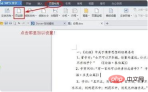
Step 3: Or modify it by selecting from the drop-down menu, "File" - "Page Settings", as shown in the picture:

Step 4: You can see the page margin setting options in the corresponding pop-up box. Enter your own values and click "OK" below to complete the setting. Here, take all settings as "0" as an example. As shown in the picture:


Step 5: You can see the comparison before and after setting, as shown in the picture:


PHP Chinese website has a large number of free word tutorials, everyone is welcome to learn!
The above is the detailed content of How to set the top and bottom margins in word. For more information, please follow other related articles on the PHP Chinese website!

Hot AI Tools

Undresser.AI Undress
AI-powered app for creating realistic nude photos

AI Clothes Remover
Online AI tool for removing clothes from photos.

Undress AI Tool
Undress images for free

Clothoff.io
AI clothes remover

Video Face Swap
Swap faces in any video effortlessly with our completely free AI face swap tool!

Hot Article

Hot Tools

DVWA
Damn Vulnerable Web App (DVWA) is a PHP/MySQL web application that is very vulnerable. Its main goals are to be an aid for security professionals to test their skills and tools in a legal environment, to help web developers better understand the process of securing web applications, and to help teachers/students teach/learn in a classroom environment Web application security. The goal of DVWA is to practice some of the most common web vulnerabilities through a simple and straightforward interface, with varying degrees of difficulty. Please note that this software

Atom editor mac version download
The most popular open source editor

VSCode Windows 64-bit Download
A free and powerful IDE editor launched by Microsoft

Dreamweaver Mac version
Visual web development tools

SublimeText3 Mac version
God-level code editing software (SublimeText3)





