How to merge emails into letters in word
- 爱喝马黛茶的安东尼Original
- 2020-01-09 14:13:388500browse

Step 1, open the document window and switch to the "Mail" group. Click the "Start Mail Merge" button in the "Start Mail Merge" group and select the "Step-by-Step Mail Merge Wizard" in the menu that opens.
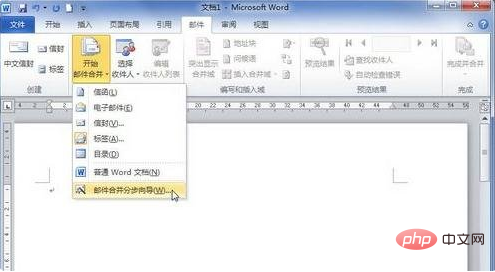
Step 2, open the "Mail Merge" task pane, select the "Letter" radio button on the "Select Document Type" wizard page, and click "Next :Starting Document" hyperlink.
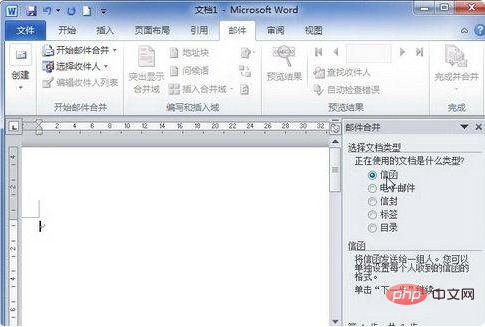
Step 3. In the "Select Start Document" wizard page that opens, select the "Use Current Document" radio button, and click "Next: Choose the Start Document" "To" hyperlink.
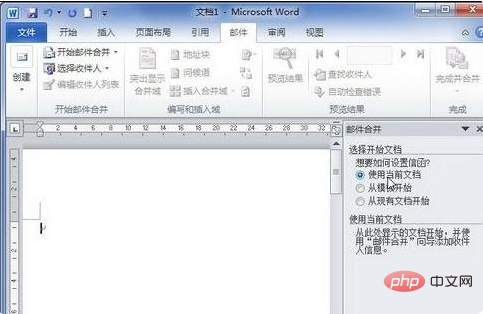
Step 4, open the "Select Recipients" wizard page, select the "Select from Outlook Contacts" radio button, and click "Select 'Contacts" 'Folder' hyperlink.
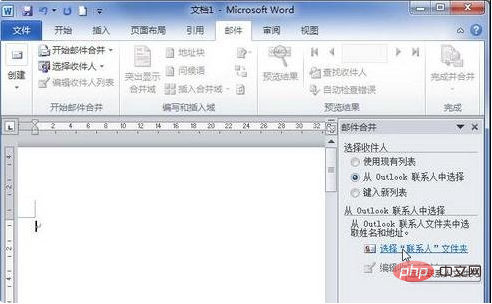
Step 5, select the previously saved Outlook profile in the "Select Profile" dialog box that opens, and then click the "OK" button.
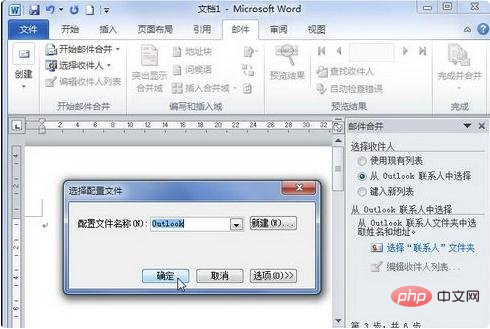
Step 6. Open the "Select Contacts" dialog box, select the contact folder to be imported, and click the "OK" button.
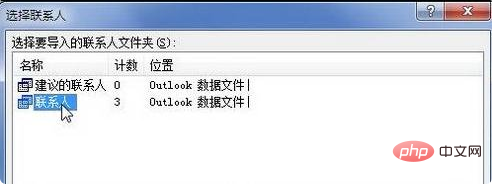
Step 7. In the opened "Mail Merge Recipients" dialog box, you can uncheck the contacts as needed. If you need to merge all recipients, click the "OK" button directly.
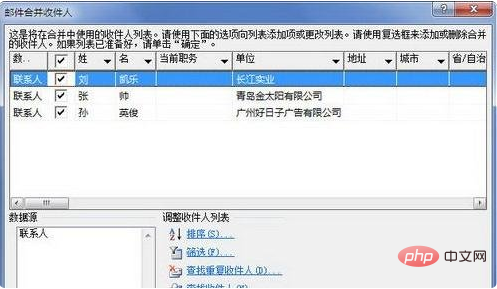
Step 8, return to the Word2010 document window, click "Next: Compose Letter" in the "Select Recipients" wizard page of the "Mail Merge" task pane Hyperlink.
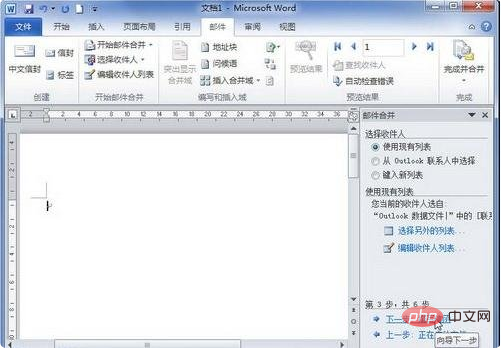
Step 9, open the "Write Letter" wizard page, position the insertion point cursor at the top of the Word2010 document, and then click "Address Block", "Greetings" as needed ” and other hyperlinks, and write the content of the letter as needed. Click the "Next: Preview Letter" hyperlink when you're finished writing.

Step 10, you can view the content of the letter on the "Preview Letter" wizard page that opens, and click the previous or next button to preview letters from other contacts. After confirming that there are no errors, click the "Next: Complete Merge" hyperlink.

Step 11, open the "Complete Merger" wizard page, the user can either click the "Print" hyperlink to start printing the letter, or click "Edit a single letter" Hyperlinks are redacted for individual letters.
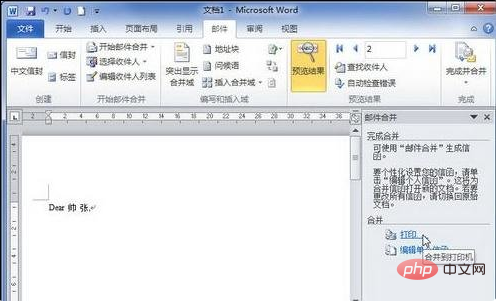
PHP Chinese website has a large number of free word tutorials, everyone is welcome to learn!
The above is the detailed content of How to merge emails into letters in word. For more information, please follow other related articles on the PHP Chinese website!

