Home >Development Tools >VSCode >How to debug and run c# programs with vscode
How to debug and run c# programs with vscode
- 王林Original
- 2019-12-31 14:31:336218browse

Prerequisites:
Install .NET Core SDK
Install vscode
Steps:
Install c #extension plug-in
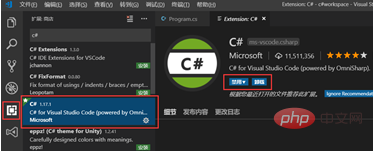
Create the first project and manually create the workspace folder
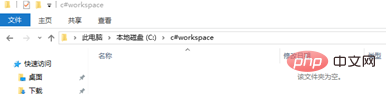
Use shortcut keys in vscode CTRL K CTRL OSelect the folder you just created
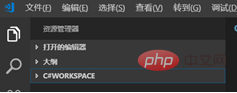
Use the shortcut key CTRL SHIFIT Y to open the console
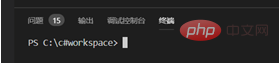
Use The following command creates a basic program in the open terminal for restore
dotnet new console --name test_proj1
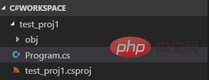
Press F5 to run the program and select the compiler .NET Core. If prompted, add Key points of the plug-in yes
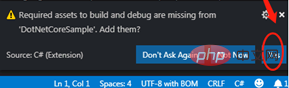
Then two json files appeared
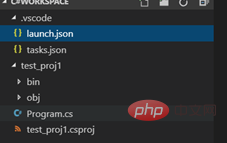
These two files are helpful for using visual Studio code refactoring and debugging applications.
Now modify the program.cs file and run the program on the console
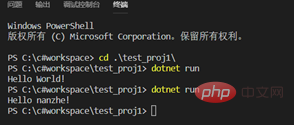
It runs successfully.
Tip: How to use the vscode-solution-explorer solution manager plug-in in Visual Studio Code
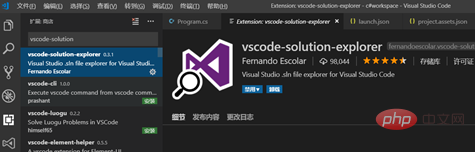
Recommended related article tutorials: vscode tutorial
The above is the detailed content of How to debug and run c# programs with vscode. For more information, please follow other related articles on the PHP Chinese website!

