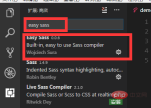
Use vscode to compile sass
The first step is to install easy sass in vscode. The picture below shows the successful installation status
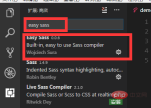
The second step, modify the configuration of vscode
"easysass.compileAfterSave": true,
"easysass.formats": [ //nested:嵌套缩进的 css 代码。
//expanded:没有缩进的、扩展的css代码。
//compact:简洁格式的 css 代码。
//compressed:压缩后的 css 代码
{
"format": "expanded",
"extension": ".css"
},
{
"format": "compressed",
"extension": ".min.css"
}
],
"easysass.targetDir": "css/" //路径The third step, create a new folder, create two new folders in the folder, one sass and one css, if you have not created css folder, a folder will be automatically created after compilation

The fourth step, then create demo.sass under sass, and then write the
Five steps, press ctrl s to compile directly. Because you set easysass.compileAfterSave to true when setting up before, so it will be compiled once after saving. This is also to improve development efficiency
Finally you will find There is an additional css file below the css, a min.css file. This is related to the settings you have set, one without indentation and one compressed

This article comes from the PHP Chinese websitevscode tutorial column.
The above is the detailed content of How to compile sass with vscode. For more information, please follow other related articles on the PHP Chinese website!
 Using Visual Studio: Developing Software Across PlatformsApr 17, 2025 am 12:13 AM
Using Visual Studio: Developing Software Across PlatformsApr 17, 2025 am 12:13 AMCross-platform development with VisualStudio is feasible, and by supporting frameworks like .NETCore and Xamarin, developers can write code at once and run on multiple operating systems. 1) Create .NETCore projects and use their cross-platform capabilities, 2) Use Xamarin for mobile application development, 3) Use asynchronous programming and code reuse to optimize performance to ensure efficient operation and maintainability of applications.
 How to format json with vscodeApr 16, 2025 am 07:54 AM
How to format json with vscodeApr 16, 2025 am 07:54 AMThe ways to format JSON in VS Code are: 1. Use shortcut keys (Windows/Linux: Ctrl Shift I; macOS: Cmd Shift I); 2. Go through the menu ("Edit" > "Format Document"); 3. Install JSON formatter extensions (such as Prettier); 4. Format manually (use shortcut keys to indent/extract blocks or add braces and semicolons); 5. Use external tools (such as JSONLint and JSON Formatter).
 How to compile vscodeApr 16, 2025 am 07:51 AM
How to compile vscodeApr 16, 2025 am 07:51 AMCompiling code in VSCode is divided into 5 steps: Install the C extension; create the "main.cpp" file in the project folder; configure the compiler (such as MinGW); compile the code with the shortcut key ("Ctrl Shift B") or the "Build" button; run the compiled program with the shortcut key ("F5") or the "Run" button.
 How to install vscodeApr 16, 2025 am 07:48 AM
How to install vscodeApr 16, 2025 am 07:48 AMTo install Visual Studio Code, please follow the following steps: Visit the official website https://code.visualstudio.com/; download the installer according to the operating system; run the installer; accept the license agreement and select the installation path; VSCode will start automatically after the installation is completed.
 How to enlarge fonts with vscodeApr 16, 2025 am 07:45 AM
How to enlarge fonts with vscodeApr 16, 2025 am 07:45 AMThe methods to enlarge fonts in Visual Studio Code are: open the settings panel (Ctrl, or Cmd,). Search and adjust "Font Size". Choose "Font Family" with the right size. Install or select a theme that provides the right size. Use keyboard shortcuts (Ctrl or Cmd) to enlarge the font.
 How to connect to a remote server with vscodeApr 16, 2025 am 07:42 AM
How to connect to a remote server with vscodeApr 16, 2025 am 07:42 AMHow to connect to a remote server through VSCode? Install Remote - SSH Extended Configuration SSH Create a Connection in VSCode Enter connection information: Host, Username, Port, SSH Key Double-click the saved connection in Remote Explorer
 How to run vue with vscodeApr 16, 2025 am 07:39 AM
How to run vue with vscodeApr 16, 2025 am 07:39 AMRunning a Vue project in VSCode requires the following steps: 1. Install the Vue CLI; 2. Create a Vue project; 3. Switch to the project directory; 4. Install project dependencies; 5. Run the development server; 6. Open the browser to visit http://localhost:8080.
 How to compare two files with vscodeApr 16, 2025 am 07:36 AM
How to compare two files with vscodeApr 16, 2025 am 07:36 AMHow to compare files in VSCode: 1. Open two files, 2. Enable the Differences view (View menu), 3. View the Differences (Add green, delete red, modify purple), 4. Use the arrow keys to navigate, 5. Accept or reject changes. Additional features include merging changes, copying changes, viewing details, and editing differences.


Hot AI Tools

Undresser.AI Undress
AI-powered app for creating realistic nude photos

AI Clothes Remover
Online AI tool for removing clothes from photos.

Undress AI Tool
Undress images for free

Clothoff.io
AI clothes remover

AI Hentai Generator
Generate AI Hentai for free.

Hot Article

Hot Tools

EditPlus Chinese cracked version
Small size, syntax highlighting, does not support code prompt function

WebStorm Mac version
Useful JavaScript development tools

Safe Exam Browser
Safe Exam Browser is a secure browser environment for taking online exams securely. This software turns any computer into a secure workstation. It controls access to any utility and prevents students from using unauthorized resources.

SublimeText3 English version
Recommended: Win version, supports code prompts!

Zend Studio 13.0.1
Powerful PHP integrated development environment





