Home >Database >Mysql Tutorial >Share the installation and configuration tutorial of mysql5.7.18 under centos6.4 (picture and text)
Share the installation and configuration tutorial of mysql5.7.18 under centos6.4 (picture and text)
- 黄舟Original
- 2018-05-16 14:27:132101browse
This article mainly introduces the graphic tutorial on the installation and configuration method of mysql5.7.18 under centos6.4 in detail. It has certain reference value. Interested friends can refer to it
centos6.4 Below are the specific steps to install mysql5.7.18 and share them with everyone.
1. First check whether mysql has been installed and search for the mysql related software rpm package
#rpm -qa | grep mysql
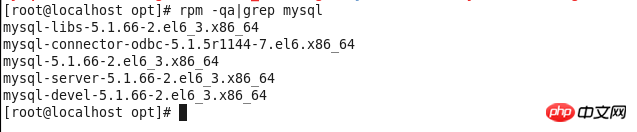
2. Delete all mysql related things
#yum -y remove mysql-libs-5.1.66-2.el6_3.x86_64

3. Install dependency packages
#yum -y install make gcc-c++ cmake bison-devel ncurses-devellibaio libaio-devel

4. Create mysql user group
#groupadd mysql
5. Create user mysql
#useradd mysql -g mysql
6 under the mysql user group. Download mysql-5.7.19-linux-glibc2.12-x86_64.tar.gz
from the official website. Download address: https:// dev.mysql.com/downloads/mysql/
7. Place mysql-5.7.19-linux-glibc2.12-x86_64.tar in the /opt folder
8. Unzip File mysql-5.7.19-linux-glibc2.12-x86_64.tar.gz
#tar xzvfmysql-5.7.19-linux-glibc2.12-x86_64.tar.gz
9. Rename mysql-5.7.19-linux-glibc2.12-x86_64 to mysql and move it to /usr/ Under local/mysql
#mv mysql-5.7.19-linux-glibc2.12-x86_64 /usr/local/mysql
Create the data directory under /usr/local/mysql
#mkdir /usr/local/mysql/data
10. Return to the local directory
#cd /usr/local
Change the mysql directory and the following files and subtitles Change the directory file master to mysql
#chown -R mysql:mysql mysql/
Give the mysql directory and the files and subdirectories below 755 permissions
#chmod -R 755 mysql/
11. Compile, install and initialize mysql, remember the password at the end of the command line
#/usr/local/mysql/bin/mysqld --initialize --user=mysql --datadir=/usr/local/mysql/data --basedir=/usr/local/mysql

12. Start the mysql service
#/usr/local/mysql/support-files/mysql.server start

13. Make a soft connection and restart the mysql service
#ln -s /usr/local/mysql/support-files/mysql.server /etc/init.d/mysql #service mysql restart
14. Make a soft link and place mysql in the installation directory in the /usr/bin directory
#ln -s /usr/local/mysql/bin/mysql /usr/bin
15. Log in to msyql and enter the password (the password is the password generated during the initialization in step 11)
#mysql -u root -p

16. Change the password to 123456
msql>alter user 'root'@'localhost' identified by '123456'; mysql>use mysql; msyql>update user set user.Host='%' where user.User='root'; mysql>flush privileges; mysql>quit
17. Edit my.cnf and add the configuration file. The configuration content is
#vi /usr/local/mysql/my.cnf [mysqld] port = 3306 sql_mode=NO_ENGINE_SUBSTITUTION,STRICT_TRANS_TABLES
18. Allow port 3306
#iptables -I INPUT -p tcp -m state --state NEW -m tcp --dport 3306 -j ACCEPT #iptables -L -n #service iptables save
The above is the detailed content of Share the installation and configuration tutorial of mysql5.7.18 under centos6.4 (picture and text). For more information, please follow other related articles on the PHP Chinese website!

