 Backend Development
Backend Development PHP Tutorial
PHP Tutorial phpMyAdmin installation, configuration method and problem solving_PHP tutorial
phpMyAdmin installation, configuration method and problem solving_PHP tutorialphpMyAdmin installation, configuration method and problem solving_PHP tutorial
Here is a brief review: basically all the problems that should be encountered have been encountered. The key is to check more information and use more brains to solve the problem.
1/Unable to load the mcrypt extension, please check the PHP configuration;
2/The configuration file now requires a top-secret phrase password (blowfish_secret);
3/#2003-The server is not responding.
Since the latest version of phpMyAdmin has been updated to 3.1.3.1, many configuration methods circulated on the Internet are from the old version and are no longer suitable for the configuration requirements of the new version; so pharmar also added phpMyAdmin3.1.3 The configuration steps of .1 are also listed below; in order to facilitate switching and debugging PHP, I use the windows system and debug locally.
1. First download the phpMyAdmin installation package:
Go to the official foreign website http://www.phpmyadmin.net/, click the "DOWNLOADS" link on the navigation bar to enter the download page, and select "all- Download the "languages.zip" version locally and decompress it; put the decompressed file into the phpmyadmin folder under the virtual root directory specified by the system (the folder name can be customized). For example, the local storage location of pharmar is D:Program FilesApachehtdocsPhpadmin .
2. Find the config.sample.inc.php file in the phpmyadmin folder and rename it to the config.inc.php file. Open it with a WordPad that supports UTF-8 encoding for editing.
3. Find $cfg['Servers'][$i]['host'] = 'localhost'; (usually the default is used, there are exceptions, and you don’t need to modify it)
5. Find $cfg['Servers'][$i]['auth_type'] = 'cookie';
Use config for debugging in your own machine; if you use cookies in the network space, since we have added it before If the URL is found, change it to cookie.
My personal suggestion: Whether it is local or online, it is recommended to set cookies, safety first.
At the same time, when the auth_type value is set to cookie, there is another place that needs to be modified:
$cfg['blowfish_secret'] = '';
Change to: $cfg['blowfish_secret' ] = '123456';
The '123456' here can be defined by yourself, no more than 46 characters. If this field is left blank, the second error mentioned above will appear: "The configuration file now requires a top-secret phrase password (blowfish_secret)".
6. Search $cfg['Servers'][$i]['user'] = 'root'; // MySQL user (user name, use root on your machine; on the Internet it is usually your ftp user name, the virtual host provider will tell you; generally do not modify it)
7. Find $cfg['Servers'][$i]['password'] = '123456'; // MySQL password (Change 123456 to the user password for connecting to your MYSQL database)
At this point, phpMyAdmin has been configured; you can open http://localhost/phpmyadmin/ to access the convenient and fast graphical management software phpMyAdmin . Regarding other options in the configuration file not mentioned in this article, you don’t need to worry about it or modify it. The specific how to operate phpMyAdmin is beyond the scope of this article, but the graphical interface is easy to understand and you will be able to use it after just a few glances (reference).
Let’s talk about several problems that pharmar encountered during the installation and configuration of phpMyAdmin.
First question: "Unable to load mcrypt extension, please check PHP configuration".
1. The Mysql database is not installed correctly, and Mysql-related services are not started in the system services.
2. The libmcrypt.dll file is missing in the system's system32 (C:windowssystem32) directory. The solution is to find libmcrypt.dll in the php directory, copy libmcrypt.dll to the C:windowssystem32 directory, and then restart Web services.
3. In the php.ini file in the PHP directory, the first ";" in ";extension=php_mcrypt.dll" is not removed, so the corresponding function cannot be used. The solution is to open the php.ini file. Find;extension=php_mcrypt.dll and change it to extension=php_mcrypt.dll //Remove the previous; to make it effective
4. The Mysql directory does not have read permissions. The correct directory permissions are as follows:
administrator full control
system full control
user read and run
delete all other user permissions (can also be retained, but the security is not high, it is recommended to delete), and then restart the MYsql service and Web service (it is recommended to restart after modifying this item) server).
5. If none of the above methods work, use this method: Desktop>My Computer>Right-click Properties>Advanced>Environment Variables>System Variables>New
Name: phpdir
Value :D:Program FilesPhp (whatever directory your PHP is in is what it is)
(reference source: address)
Second question: "Unable to load the mysql extension, please check the PHP configuration"
Copy libmySQL.dll in the PHP directory to: c:windowssystem32, and then restart APACHE.
Third question: "#2003-Server not responding".
When encountering this problem, it is most likely that the MYSQL database has not been started. It is recommended to start MYSQL directly in: Control Panel - Management Tools - Services. Regarding whether to start, you can check whether there is a process such as "mysqld-nt.exe" in the task manager. If there is, it means that mysql has been started.
Another important reason is that the port is not the default 3306 during installation. For example, for me, during the installation process, because a program occupied 3306, I changed it to 3307, so no matter what, it displays: "#2003-Server No response".Finally found the reason. Just add one more:
$cfg['Servers'][$i]['port'] = '3307';
Fourth question: "No PHP extension setting mbstring found ".
Modify the PHP.INI file under C:WINDOWS, find ;extension=php_mbstring.dll, remove;, save PHP.INI, and restart Apache.
Just don’t encounter these problems. But for novices, when they encounter it for the first time, they usually look everywhere for solutions. When a lot of methods on the Internet are not applicable, they will feel so helpless. Be sure to read the official documentation, although it is in English, it is still very useful.
 How do you set the session cookie parameters in PHP?Apr 22, 2025 pm 05:33 PM
How do you set the session cookie parameters in PHP?Apr 22, 2025 pm 05:33 PMSetting session cookie parameters in PHP can be achieved through the session_set_cookie_params() function. 1) Use this function to set parameters, such as expiration time, path, domain name, security flag, etc.; 2) Call session_start() to make the parameters take effect; 3) Dynamically adjust parameters according to needs, such as user login status; 4) Pay attention to setting secure and httponly flags to improve security.
 What is the main purpose of using sessions in PHP?Apr 22, 2025 pm 05:25 PM
What is the main purpose of using sessions in PHP?Apr 22, 2025 pm 05:25 PMThe main purpose of using sessions in PHP is to maintain the status of the user between different pages. 1) The session is started through the session_start() function, creating a unique session ID and storing it in the user cookie. 2) Session data is saved on the server, allowing data to be passed between different requests, such as login status and shopping cart content.
 How can you share sessions across subdomains?Apr 22, 2025 pm 05:21 PM
How can you share sessions across subdomains?Apr 22, 2025 pm 05:21 PMHow to share a session between subdomains? Implemented by setting session cookies for common domain names. 1. Set the domain of the session cookie to .example.com on the server side. 2. Choose the appropriate session storage method, such as memory, database or distributed cache. 3. Pass the session ID through cookies, and the server retrieves and updates the session data based on the ID.
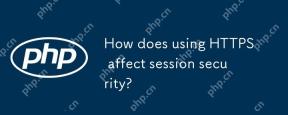 How does using HTTPS affect session security?Apr 22, 2025 pm 05:13 PM
How does using HTTPS affect session security?Apr 22, 2025 pm 05:13 PMHTTPS significantly improves the security of sessions by encrypting data transmission, preventing man-in-the-middle attacks and providing authentication. 1) Encrypted data transmission: HTTPS uses SSL/TLS protocol to encrypt data to ensure that the data is not stolen or tampered during transmission. 2) Prevent man-in-the-middle attacks: Through the SSL/TLS handshake process, the client verifies the server certificate to ensure the connection legitimacy. 3) Provide authentication: HTTPS ensures that the connection is a legitimate server and protects data integrity and confidentiality.
 The Continued Use of PHP: Reasons for Its EnduranceApr 19, 2025 am 12:23 AM
The Continued Use of PHP: Reasons for Its EnduranceApr 19, 2025 am 12:23 AMWhat’s still popular is the ease of use, flexibility and a strong ecosystem. 1) Ease of use and simple syntax make it the first choice for beginners. 2) Closely integrated with web development, excellent interaction with HTTP requests and database. 3) The huge ecosystem provides a wealth of tools and libraries. 4) Active community and open source nature adapts them to new needs and technology trends.
 PHP and Python: Exploring Their Similarities and DifferencesApr 19, 2025 am 12:21 AM
PHP and Python: Exploring Their Similarities and DifferencesApr 19, 2025 am 12:21 AMPHP and Python are both high-level programming languages that are widely used in web development, data processing and automation tasks. 1.PHP is often used to build dynamic websites and content management systems, while Python is often used to build web frameworks and data science. 2.PHP uses echo to output content, Python uses print. 3. Both support object-oriented programming, but the syntax and keywords are different. 4. PHP supports weak type conversion, while Python is more stringent. 5. PHP performance optimization includes using OPcache and asynchronous programming, while Python uses cProfile and asynchronous programming.
 PHP and Python: Different Paradigms ExplainedApr 18, 2025 am 12:26 AM
PHP and Python: Different Paradigms ExplainedApr 18, 2025 am 12:26 AMPHP is mainly procedural programming, but also supports object-oriented programming (OOP); Python supports a variety of paradigms, including OOP, functional and procedural programming. PHP is suitable for web development, and Python is suitable for a variety of applications such as data analysis and machine learning.
 PHP and Python: A Deep Dive into Their HistoryApr 18, 2025 am 12:25 AM
PHP and Python: A Deep Dive into Their HistoryApr 18, 2025 am 12:25 AMPHP originated in 1994 and was developed by RasmusLerdorf. It was originally used to track website visitors and gradually evolved into a server-side scripting language and was widely used in web development. Python was developed by Guidovan Rossum in the late 1980s and was first released in 1991. It emphasizes code readability and simplicity, and is suitable for scientific computing, data analysis and other fields.


Hot AI Tools

Undresser.AI Undress
AI-powered app for creating realistic nude photos

AI Clothes Remover
Online AI tool for removing clothes from photos.

Undress AI Tool
Undress images for free

Clothoff.io
AI clothes remover

Video Face Swap
Swap faces in any video effortlessly with our completely free AI face swap tool!

Hot Article

Hot Tools

PhpStorm Mac version
The latest (2018.2.1) professional PHP integrated development tool

ZendStudio 13.5.1 Mac
Powerful PHP integrated development environment

WebStorm Mac version
Useful JavaScript development tools

Safe Exam Browser
Safe Exam Browser is a secure browser environment for taking online exams securely. This software turns any computer into a secure workstation. It controls access to any utility and prevents students from using unauthorized resources.

Notepad++7.3.1
Easy-to-use and free code editor




