 Technology peripherals
Technology peripherals AI
AI An easy-to-understand explanation of how to save conversation history (conversation log) in ChatGPT!
An easy-to-understand explanation of how to save conversation history (conversation log) in ChatGPT!Various ways to efficiently save ChatGPT dialogue records
Have you ever thought about saving a ChatGPT-generated conversation record? This article will introduce a variety of saving methods in detail, including official functions, Chrome extensions and screenshots, etc., to help you make full use of ChatGPT conversation records.
Understand the characteristics and steps of various methods and choose the one that suits you best.
[Introduction to the latest AI proxy "OpenAI Operator" released by OpenAI] (The link to OpenAI Operator should be inserted here)
Table of contents
Save conversation records using ChatGPT Export
Steps to use the official export function
Save ChatGPT logs using Chrome extension
ChatGPT to Notion
ChatGPT to Markdown
Superpower ChatGPT
Use screenshot function
Summarize
Save conversation records using ChatGPT Export
ChatGPT's official export function can save conversation records conveniently and quickly, ensure data integrity, and ensure data is generated by the AI platform.
Steps to use the official export function
- Visit ChatGPT and log in.
- Click the account name or icon in the upper right corner to open "Settings".

- Select the "Data Control" tab and click "Export".

- The confirmation page will be displayed, click "Confirm Export", and then check the emails you have registered for your email address.

- Click "Download Data Export" in the email to save the file.

- Open the downloaded file and unzip the compressed package.

Use ChatGPT official export function to save conversation records safely.
Note: The download link is valid within 24 hours after the email is sent. The save format is HTML file. If you need other formats, additional conversion is required.
Save ChatGPT logs using Chrome extension
Google Chrome extensions can simplify the process of saving ChatGPT logs. The following introduces several practical extensions and how to use them.
ChatGPT Exporter
The "ChatGPT Exporter" extension simplifies exporting and saving ChatGPT conversation records. You can download the conversation as a text file for easy backup.
【How to use ChatGPT Exporter】
- Visit "ChatGPT Exporter( https://www.php.cn/link/129faba692a0380b8c8fdc5fc01be8c1 in Google Chrome.

- Visit ChatGPT and have a conversation.
- Click the "SELECT" button in the lower right corner.

- Select the conversation you want to save and select the export format (for example: .txt, .json, etc.).

- The session will be converted and automatically downloaded to your device.
ChatGPT Exporter is easy to operate and intuitively, supports a variety of saving formats, including text, PNG pictures, Markdown, etc., and supports batch export.
Save ChatGPT
The "Save ChatGPT" extension can download conversation records in one click and supports formats such as txt, PDF and Markdown.
【How to use Save ChatGPT】
- Search for "Save ChatGPT" in Google Chrome and install, or click the link to install.

- Visit ChatGPT, open the conversation you want to save, and then click the extension icon in the upper right corner.

- Select the save format and save location and download it.

"Save ChatGPT" is simple and easy to use, with one-click operation, and clearly displays the Q&A content.
ChatGPT to Notion
The "ChatGPT to Notion" extension can export ChatGPT conversations directly to the Notion page.
How to use ChatGPT to Notion
You need to register a Notion account first.
- Search for "ChatGPT to Notion" in Google Chrome and install, or click the link to install.

- Click "To get started, click here" displayed in the new tab page.

- Authorize access and editing permissions.

- Create a new table in Notion.

- Click the three dots in the lower right corner to select the table.

- Create an empty table, click the plus sign next to the label, and select the URL.

- Visit ChatGPT, open the conversation you want to export, and click the pin icon to the left of the answer.

- Select the save location and set the evaluation item (if required).
- Click Save.
ChatGPT to Markdown
The "ChatGPT to Markdown" extension saves conversation records in Markdown format.
How to use ChatGPT to Markdown
- Access ChatGPT to Markdown in Google Chrome and install.

- Visit ChatGPT, open the conversation you want to save, and click the extension icon in the upper right corner.

- Click Download or Copy Save.

Superpower ChatGPT
The "Superpower ChatGPT" extension integrates a variety of functions, including text saving, summary, etc.
How to use Superpower ChatGPT
- Open Google Chrome, access Superpower ChatGPT and install.

- Access ChatGPT and enable Export in Settings in the lower left corner.

- Select the conversation you want to save and click the three-line icon in the upper right corner.

- Select Save Format and download.
Use screenshot function
Screenshots are an easy way to quickly save ChatGPT logs.
Screenshots using mobile phone
Mobile screenshots can quickly save conversation records as pictures.
iPhone screenshot
- Current screenshot: Press the side button and the volume up button together, or press the Home button and the top sleep/wake button at the same time.
- Full page screenshot: After taking a screenshot, click on the thumbnail at the bottom of the screen, select "Full page" and save.
Android screenshots
- Current screenshot: Press the power key and volume down keys together, or slide the screenshot.
- Full page screenshot: After taking the screenshot, click the edit icon (pencil icon), adjust the size and color of the image, and save it.
Screenshots using computer
Computer screenshots are also an easy way to quickly save ChatGPT logs.
Windows screenshots
- Full screen screenshot: Press Print Screen.
- Screenshot of the active window: Press the Alt Print Screen key.
- Screenshot of the selected area: Press the Windows Shift S key.
macOS screenshot
- Full screen screenshot: Press Shift Command 3 key.
- Screenshot of the selected area: Press Shift Command 4 key.
Summarize
This article introduces a variety of methods to save ChatGPT dialogue records. The official export function ensures data integrity; the Chrome extension provides convenient one-click saving; the screenshot method is quick and easy. Choose a method that suits your needs and effectively utilize ChatGPT conversation records to improve efficiency.
The above is the detailed content of An easy-to-understand explanation of how to save conversation history (conversation log) in ChatGPT!. For more information, please follow other related articles on the PHP Chinese website!
 An easy-to-understand explanation of how to save conversation history (conversation log) in ChatGPT!May 16, 2025 am 05:41 AM
An easy-to-understand explanation of how to save conversation history (conversation log) in ChatGPT!May 16, 2025 am 05:41 AMVarious ways to efficiently save ChatGPT dialogue records Have you ever thought about saving a ChatGPT-generated conversation record? This article will introduce a variety of saving methods in detail, including official functions, Chrome extensions and screenshots, etc., to help you make full use of ChatGPT conversation records. Understand the characteristics and steps of various methods and choose the one that suits you best. [Introduction to the latest AI proxy "OpenAI Operator" released by OpenAI] (The link to OpenAI Operator should be inserted here) Table of contents Save conversation records using ChatGPT Export Steps to use the official export function Save ChatGPT logs using Chrome extension ChatGP
 Create a schedule with ChatGPT! Explaining prompts that can be used to create and adjust tablesMay 16, 2025 am 05:40 AM
Create a schedule with ChatGPT! Explaining prompts that can be used to create and adjust tablesMay 16, 2025 am 05:40 AMModern society has a compact pace and efficient schedule management is crucial. Work, life, study and other tasks are intertwined, and prioritization and schedules are often a headache. Therefore, intelligent schedule management methods using AI technology have attracted much attention. In particular, ChatGPT's powerful natural language processing capabilities can automate tedious schedules and task management, significantly improving productivity. This article will explain in-depth how to use ChatGPT for schedule management. We will combine specific cases and steps to demonstrate how AI can improve daily life and work efficiency. In addition, we will discuss things to note when using ChatGPT to ensure safe and effective use of this technology. Experience ChatGPT now and get your schedule
 How to connect ChatGPT with spreadsheets! A thorough explanation of what you can doMay 16, 2025 am 05:39 AM
How to connect ChatGPT with spreadsheets! A thorough explanation of what you can doMay 16, 2025 am 05:39 AMWe will explain how to link Google Sheets and ChatGPT to improve business efficiency. In this article, we will explain in detail how to use the add-on "GPT for Sheets and Docs" that is easy for beginners to use. No programming knowledge is required. Increased business efficiency through ChatGPT and spreadsheet integration This article will focus on how to connect ChatGPT with spreadsheets using add-ons. Add-ons allow you to easily integrate ChatGPT features into your spreadsheets. GPT for Shee
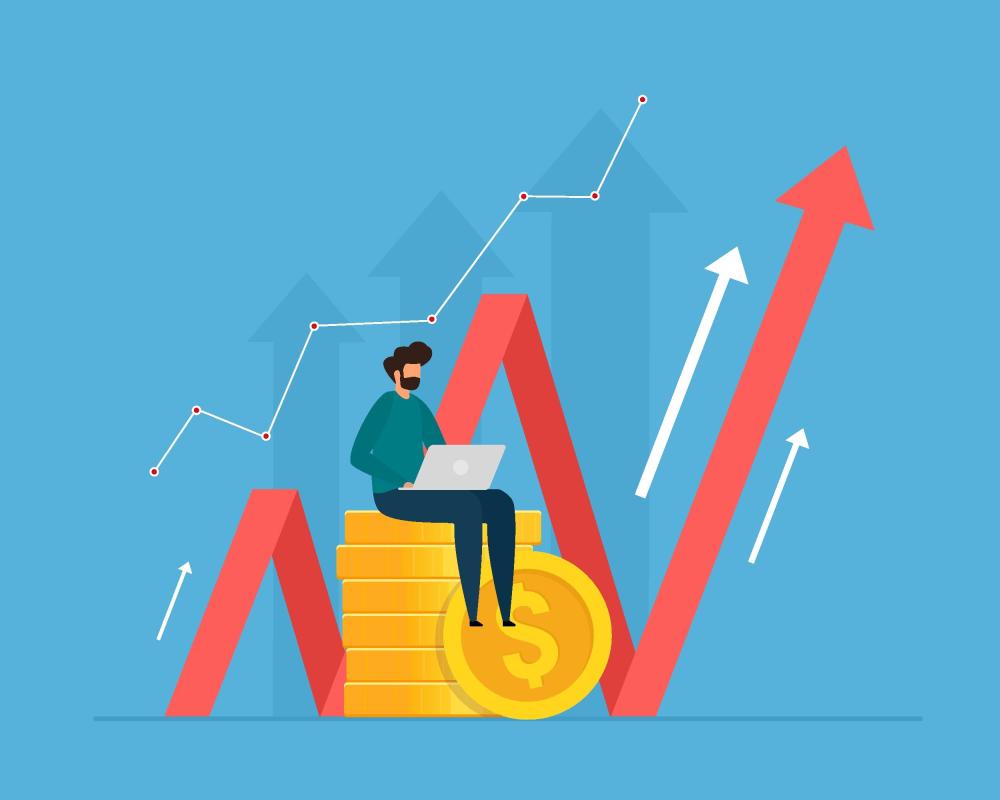 6 Investor Predictions For AI In 2025May 16, 2025 am 05:37 AM
6 Investor Predictions For AI In 2025May 16, 2025 am 05:37 AMThere are overarching trends and patterns that experts are highlighting as they forecast the next few years of the AI revolution. For instance, there's a significant demand for data, which we will discuss later. Additionally, the need for energy is d
 Use ChatGPT for writing! A thorough explanation of tips and examples of prompts!May 16, 2025 am 05:36 AM
Use ChatGPT for writing! A thorough explanation of tips and examples of prompts!May 16, 2025 am 05:36 AMChatGPT is not just a text generation tool, it is a true partner that dramatically increases writers' creativity. By using ChatGPT for the entire writing process, such as initial manuscript creation, ideation ideas, and stylistic changes, you can simultaneously save time and improve quality. This article will explain in detail the specific ways to use ChatGPT at each stage, as well as tips for maximizing productivity and creativity. Additionally, we will examine the synergy that combines ChatGPT with grammar checking tools and SEO optimization tools. Through collaboration with AI, writers can create originality with free ideas
 How to create graphs in ChatGPT! No plugins required, so it can be used for Excel too!May 16, 2025 am 05:35 AM
How to create graphs in ChatGPT! No plugins required, so it can be used for Excel too!May 16, 2025 am 05:35 AMData visualization using ChatGPT: From graph creation to data analysis Data visualization, which conveys complex information in an easy-to-understand manner, is essential in modern society. In recent years, due to the advancement of AI technology, graph creation using ChatGPT has attracted attention. In this article, we will explain how to create graphs using ChatGPT in an easy-to-understand manner even for beginners. We will introduce the differences between the free version and the paid version (ChatGPT Plus), specific creation steps, and how to display Japanese labels, along with practical examples. Creating graphs using ChatGPT: From basics to advanced use ChatG
 Pushing The Limits Of Modern LLMs With A Dinner Plate?May 16, 2025 am 05:34 AM
Pushing The Limits Of Modern LLMs With A Dinner Plate?May 16, 2025 am 05:34 AMIn general, we know that AI is big, and getting bigger. It’s fast, and getting faster. Specifically, though, not everyone’s familiar with some of the newest hardware and software approaches in the industry, and how they promote better results. Peopl
 Archive your ChatGPT conversation history! Explaining the steps to save and how to restore itMay 16, 2025 am 05:33 AM
Archive your ChatGPT conversation history! Explaining the steps to save and how to restore itMay 16, 2025 am 05:33 AMChatGPT Dialogue Record Management Guide: Efficiently organize and make full use of your treasure house of knowledge! ChatGPT dialogue records are a source of creativity and knowledge, but how can growing records be effectively managed? Is it time-consuming to find important information? don’t worry! This article will explain in detail how to effectively "archive" (save and manage) your ChatGPT conversation records. We will cover official archive functions, data export, shared links, and data utilization and considerations. Table of contents Detailed explanation of ChatGPT's "archive" function How to use ChatGPT archive function Save location and viewing method of ChatGPT archive records Cancel and delete methods for ChatGPT archive records Cancel archive Delete the archive Summarize Ch


Hot AI Tools

Undresser.AI Undress
AI-powered app for creating realistic nude photos

AI Clothes Remover
Online AI tool for removing clothes from photos.

Undress AI Tool
Undress images for free

Clothoff.io
AI clothes remover

Video Face Swap
Swap faces in any video effortlessly with our completely free AI face swap tool!

Hot Article

Hot Tools

Zend Studio 13.0.1
Powerful PHP integrated development environment

WebStorm Mac version
Useful JavaScript development tools

SublimeText3 English version
Recommended: Win version, supports code prompts!

SublimeText3 Chinese version
Chinese version, very easy to use

PhpStorm Mac version
The latest (2018.2.1) professional PHP integrated development tool





























