Say goodbye to the browser tab and use ChatGPT efficiently! Have you ever been eager to have a desktop app with ChatGPT? Although ChatGPT has launched mobile applications, PC users still need to access them through their browsers. This article will guide you to use ChatGPT as efficiently as a desktop application without a browser, and explain shortcut key setting techniques to help you improve the efficiency of ChatGPT.
OpenAI's latest AI agent - OpenAI Deep Research . For details, please click ⬇️ [ChatGPT] OpenAI Deep Research Detailed explanation: usage method and cost system!
Table of contents
Use ChatGPT as a desktop application
How to set up Google Chrome
Microsoft Edge setup method
Advantages of using ChatGPT desktop applications
ChatGPT shortcut keys
Summarize
Use ChatGPT as a desktop application
![Updated in June 2024] Mac users can now use the ChatGPT official desktop application . For installation and usage methods, please refer to the following article: ➡️【Mac User】ChatGPT Desktop Application Getting Started Guide!
The following will explain in detail how to use ChatGPT as a desktop application.
How to set up Google Chrome
Here are the steps to emulate ChatGPT as a desktop app using Google Chrome:
- Access ChatGPT.
 ChatGPT
ChatGPT
- Click the file in the top menu bar and select "Add to Dock".
 Add to Dock
Add to Dock
- Set a name in the pop-up window and click "Add".
 Name Settings Window
Name Settings Window
- The ChatGPT icon will be added to your desktop!
 Desktop application
Desktop application
Through the above steps, you can add the ChatGPT icon to your desktop like a standalone application.
Microsoft Edge setup method
Next, we will cover how to add ChatGPT to the Bing sidebar:
- Visit Bing.
 Visit Bing
Visit Bing
- Open the Edge browser, click the three dots in the upper right corner, and select "Settings" (as shown in the blue arrow in the figure below).
 Select Settings
Select Settings
- Customize sidebar options: ① Select "Sidebar" or "Sidebar" in the left menu. ② Enable "Always show sidebar" or "Always show sidebar".
 Customize sidebar options
Customize sidebar options
- Search for "ChatGPT" in the sidebar custom interface.
 Search for ChatGPT
Search for ChatGPT
- Click [ ] to add ChatGPT.
 Add ChatGPT
Add ChatGPT
In this way, the ChatGPT icon is added to the Microsoft Edge sidebar for easy and quick access.
In addition to the above methods, Safari settings and ChatGPT shortcut key creation methods, please refer to the following article: ➡️ChatGPT installation guide: Different devices and precautions
Advantages of using ChatGPT desktop applications
Using ChatGPT as a desktop application has the following advantages:
- Access anytime - No need to open a browser, desktop resident, quick access to ChatGPT.
- Use shortcut keys - You can customize shortcut keys to improve operation efficiency.
- Icon Start --Desktop or Dock icon launches ChatGPT directly.
Setting ChatGPT as a desktop application is more efficient and convenient than browser access, especially suitable for daily high-frequency users.
ChatGPT shortcut keys
This section will introduce the ChatGPT shortcut key setting method to improve efficiency.
The following are the commonly used shortcut keys:
| operate | shortcut key | illustrate |
|---|---|---|
| Start ChatGPT and start typing | Ctrl Alt C | Start ChatGPT and start text input. |
| Start/stop text generation | Ctrl Alt G | Controls ChatGPT text generation. |
| Change the language model | Ctrl Alt M | Switch the ChatGPT language model. |
| Clear generated text | Ctrl Alt Del | Clear ChatGPT generated content. |
| Copy input text | Ctrl Alt C | Copy the input text to the clipboard. |
| Copy the output text | Ctrl Alt V | Copy ChatGPT generated text to the clipboard. |
Make good use of shortcut keys and efficient operation of ChatGPT!
Summarize
This article describes how to emulate ChatGPT as a desktop application in Google Chrome and Bing. With this method, you no longer need to search and log in through your browser, saving time. The article also explains the setting of shortcut keys to further improve efficiency. I hope the above methods can help you use ChatGPT more easily.
The above is the detailed content of A thorough explanation of how to use ChatGPT as a desktop app!. For more information, please follow other related articles on the PHP Chinese website!
 An easy-to-understand explanation of how to save conversation history (conversation log) in ChatGPT!May 16, 2025 am 05:41 AM
An easy-to-understand explanation of how to save conversation history (conversation log) in ChatGPT!May 16, 2025 am 05:41 AMVarious ways to efficiently save ChatGPT dialogue records Have you ever thought about saving a ChatGPT-generated conversation record? This article will introduce a variety of saving methods in detail, including official functions, Chrome extensions and screenshots, etc., to help you make full use of ChatGPT conversation records. Understand the characteristics and steps of various methods and choose the one that suits you best. [Introduction to the latest AI proxy "OpenAI Operator" released by OpenAI] (The link to OpenAI Operator should be inserted here) Table of contents Save conversation records using ChatGPT Export Steps to use the official export function Save ChatGPT logs using Chrome extension ChatGP
 Create a schedule with ChatGPT! Explaining prompts that can be used to create and adjust tablesMay 16, 2025 am 05:40 AM
Create a schedule with ChatGPT! Explaining prompts that can be used to create and adjust tablesMay 16, 2025 am 05:40 AMModern society has a compact pace and efficient schedule management is crucial. Work, life, study and other tasks are intertwined, and prioritization and schedules are often a headache. Therefore, intelligent schedule management methods using AI technology have attracted much attention. In particular, ChatGPT's powerful natural language processing capabilities can automate tedious schedules and task management, significantly improving productivity. This article will explain in-depth how to use ChatGPT for schedule management. We will combine specific cases and steps to demonstrate how AI can improve daily life and work efficiency. In addition, we will discuss things to note when using ChatGPT to ensure safe and effective use of this technology. Experience ChatGPT now and get your schedule
 How to connect ChatGPT with spreadsheets! A thorough explanation of what you can doMay 16, 2025 am 05:39 AM
How to connect ChatGPT with spreadsheets! A thorough explanation of what you can doMay 16, 2025 am 05:39 AMWe will explain how to link Google Sheets and ChatGPT to improve business efficiency. In this article, we will explain in detail how to use the add-on "GPT for Sheets and Docs" that is easy for beginners to use. No programming knowledge is required. Increased business efficiency through ChatGPT and spreadsheet integration This article will focus on how to connect ChatGPT with spreadsheets using add-ons. Add-ons allow you to easily integrate ChatGPT features into your spreadsheets. GPT for Shee
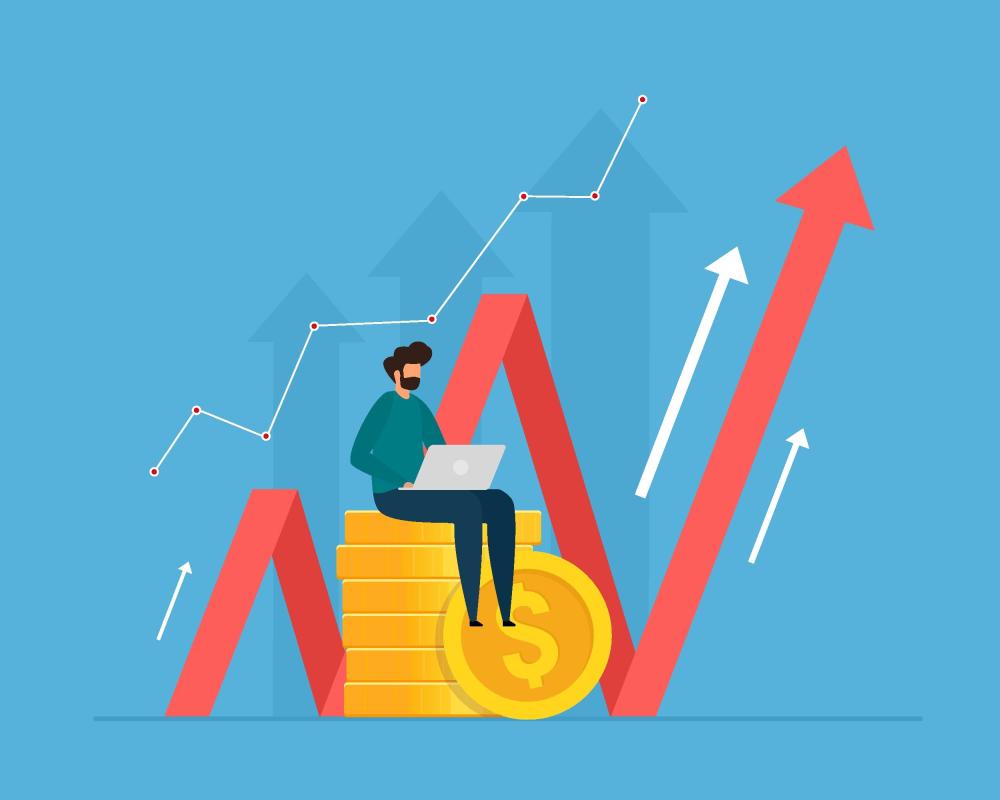 6 Investor Predictions For AI In 2025May 16, 2025 am 05:37 AM
6 Investor Predictions For AI In 2025May 16, 2025 am 05:37 AMThere are overarching trends and patterns that experts are highlighting as they forecast the next few years of the AI revolution. For instance, there's a significant demand for data, which we will discuss later. Additionally, the need for energy is d
 Use ChatGPT for writing! A thorough explanation of tips and examples of prompts!May 16, 2025 am 05:36 AM
Use ChatGPT for writing! A thorough explanation of tips and examples of prompts!May 16, 2025 am 05:36 AMChatGPT is not just a text generation tool, it is a true partner that dramatically increases writers' creativity. By using ChatGPT for the entire writing process, such as initial manuscript creation, ideation ideas, and stylistic changes, you can simultaneously save time and improve quality. This article will explain in detail the specific ways to use ChatGPT at each stage, as well as tips for maximizing productivity and creativity. Additionally, we will examine the synergy that combines ChatGPT with grammar checking tools and SEO optimization tools. Through collaboration with AI, writers can create originality with free ideas
 How to create graphs in ChatGPT! No plugins required, so it can be used for Excel too!May 16, 2025 am 05:35 AM
How to create graphs in ChatGPT! No plugins required, so it can be used for Excel too!May 16, 2025 am 05:35 AMData visualization using ChatGPT: From graph creation to data analysis Data visualization, which conveys complex information in an easy-to-understand manner, is essential in modern society. In recent years, due to the advancement of AI technology, graph creation using ChatGPT has attracted attention. In this article, we will explain how to create graphs using ChatGPT in an easy-to-understand manner even for beginners. We will introduce the differences between the free version and the paid version (ChatGPT Plus), specific creation steps, and how to display Japanese labels, along with practical examples. Creating graphs using ChatGPT: From basics to advanced use ChatG
 Pushing The Limits Of Modern LLMs With A Dinner Plate?May 16, 2025 am 05:34 AM
Pushing The Limits Of Modern LLMs With A Dinner Plate?May 16, 2025 am 05:34 AMIn general, we know that AI is big, and getting bigger. It’s fast, and getting faster. Specifically, though, not everyone’s familiar with some of the newest hardware and software approaches in the industry, and how they promote better results. Peopl
 Archive your ChatGPT conversation history! Explaining the steps to save and how to restore itMay 16, 2025 am 05:33 AM
Archive your ChatGPT conversation history! Explaining the steps to save and how to restore itMay 16, 2025 am 05:33 AMChatGPT Dialogue Record Management Guide: Efficiently organize and make full use of your treasure house of knowledge! ChatGPT dialogue records are a source of creativity and knowledge, but how can growing records be effectively managed? Is it time-consuming to find important information? don’t worry! This article will explain in detail how to effectively "archive" (save and manage) your ChatGPT conversation records. We will cover official archive functions, data export, shared links, and data utilization and considerations. Table of contents Detailed explanation of ChatGPT's "archive" function How to use ChatGPT archive function Save location and viewing method of ChatGPT archive records Cancel and delete methods for ChatGPT archive records Cancel archive Delete the archive Summarize Ch


Hot AI Tools

Undresser.AI Undress
AI-powered app for creating realistic nude photos

AI Clothes Remover
Online AI tool for removing clothes from photos.

Undress AI Tool
Undress images for free

Clothoff.io
AI clothes remover

Video Face Swap
Swap faces in any video effortlessly with our completely free AI face swap tool!

Hot Article

Hot Tools

MinGW - Minimalist GNU for Windows
This project is in the process of being migrated to osdn.net/projects/mingw, you can continue to follow us there. MinGW: A native Windows port of the GNU Compiler Collection (GCC), freely distributable import libraries and header files for building native Windows applications; includes extensions to the MSVC runtime to support C99 functionality. All MinGW software can run on 64-bit Windows platforms.

SublimeText3 Mac version
God-level code editing software (SublimeText3)

SublimeText3 Linux new version
SublimeText3 Linux latest version

EditPlus Chinese cracked version
Small size, syntax highlighting, does not support code prompt function

DVWA
Damn Vulnerable Web App (DVWA) is a PHP/MySQL web application that is very vulnerable. Its main goals are to be an aid for security professionals to test their skills and tools in a legal environment, to help web developers better understand the process of securing web applications, and to help teachers/students teach/learn in a classroom environment Web application security. The goal of DVWA is to practice some of the most common web vulnerabilities through a simple and straightforward interface, with varying degrees of difficulty. Please note that this software





 ChatGPT
ChatGPT
 Add to Dock
Add to Dock
 Name Settings Window
Name Settings Window
 Desktop application
Desktop application
 Visit Bing
Visit Bing
 Select Settings
Select Settings
 Customize sidebar options
Customize sidebar options
 Search for ChatGPT
Search for ChatGPT
 Add ChatGPT
Add ChatGPT


