Yes, VS Code can run Jupyter Notebooks. The steps are as follows: Install the Python extension to provide Jupyter Notebook support for VS Code. Open or create a new .ipynb file, VS Code will recognize the file type and provide an editing environment. Improve productivity with VS Code's power, such as debugger and Git integration. Select the correct Python interpreter to avoid the code running failure. Run the cell using shortcut keys or graphical operation interface. Check the results to ensure that the code is executed normally. Use VS Code's debugging capabilities to easily find and fix errors.
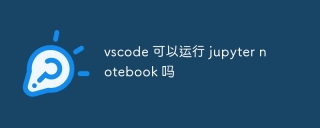
VS Code Running Jupyter Notebook? sure! And it's quite easy to use. Get your VS Code ready first and make sure you have the Python extension installed. This extension not only provides basic functions such as code completion and syntax highlighting, but more importantly, it integrates the support of Jupyter Notebook.
After completing the above steps, enter the VS Code interface. You can open a .ipynb file directly, or create a new one. VS Code automatically recognizes file types and provides a Jupyter Notebook editing environment. You will find that the familiar code units, output areas, and run buttons are the same as you see in the web version of Jupyter Notebook. You can write Python code as usual, run the code unit, and view the results. The advantage of VS Code is that it combines the power of a code editor, such as a powerful code debugger, Git integration, and a rich expansion ecosystem.
It should be noted here that VS Code requires a suitable Python environment to run Jupyter Notebook. If you have multiple Python versions, or use a virtual environment (virtualenv or conda), you need to make sure VS Code correctly selects your work environment. You can select and manage Python interpreters through the Python extension of VS Code. I used to fail to run the code because I forgot to choose the right interpreter, wasting a lot of time to troubleshoot problems. Therefore, choosing the right interpreter is a crucial first step.
At this stage, you need to understand some shortcuts for VS Code, such as running the current cell (Shift Enter), running all cells (Ctrl Shift P, and then selecting "Run All Cells"). These shortcuts can greatly improve your productivity. If you are used to using the mouse, VS Code also provides a graphical operation interface.
After you are done, check if everything is OK. Run some simple test code to make sure your code executes correctly and the output is as expected. VS Code's debugging function is also suitable for Jupyter Notebook, you can set breakpoints and step-by-step debug your code to easily find and fix errors. This is much easier than debugging directly on the Jupyter Notebook web version, because VS Code provides more powerful debugging tools and a more intuitive interface.
Overall, VS Code is a very efficient and convenient way to run Jupyter Notebook. It combines the advantages of a code editor and Jupyter Notebook to provide more powerful features and a better user experience. Of course, it also has some disadvantages, for example, VS Code can respond slightly slower for some very large Notebook files. But in my personal experience, these shortcomings will not affect my daily use. If you're looking for a powerful, easy-to-use Jupyter Notebook editor, VS Code is definitely worth a try. It is my favorite Jupyter Notebook development environment right now, no one.
The above is the detailed content of Can vscode run jupyter notebook. For more information, please follow other related articles on the PHP Chinese website!
 Visual Studio: An Introduction to the Integrated Development Environment (IDE)Apr 23, 2025 am 12:02 AM
Visual Studio: An Introduction to the Integrated Development Environment (IDE)Apr 23, 2025 am 12:02 AMVisualStudioisMicrosoft'sflagshipIDE,supportingmultipleprogramminglanguagesandenhancingcodingefficiency.1)ItoffersfeatureslikeIntelliSenseforcodeprediction,multi-tabbedinterfaceforprojectmanagement,andtoolsfordebugging,refactoring,andversioncontrol.2
 Visual Studio: Exploring the Free and Paid OfferingsApr 22, 2025 am 12:09 AM
Visual Studio: Exploring the Free and Paid OfferingsApr 22, 2025 am 12:09 AMThe main difference between the free and paid versions of VisualStudio is the richness of features and the service supported. The free version (Community) is suitable for individual developers and small teams, providing basic development tools; the paid version (Professional and Enterprise) provides advanced features such as advanced debugging and team collaboration tools, suitable for large projects and enterprise-level development.
 Visual Studio Community Edition: The Free Option ExplainedApr 21, 2025 am 12:09 AM
Visual Studio Community Edition: The Free Option ExplainedApr 21, 2025 am 12:09 AMVisualStudioCommunityEdition is a free IDE suitable for individual developers, small teams and educational institutions. 1) It provides functions such as code editing, debugging, testing and version control. 2) Based on the Roslyn compiler platform, it supports multiple programming languages and integrates Git and TFVC. 3) Advanced features include unit testing, optimization suggestions include turning off unnecessary extensions and using a lightweight editor.
 Visual Studio: Building Applications with EaseApr 20, 2025 am 12:09 AM
Visual Studio: Building Applications with EaseApr 20, 2025 am 12:09 AMVisualStudio is an integrated development environment (IDE) developed by Microsoft, which supports a variety of programming languages, including C#, C, Python, etc. 1. It provides IntelliSense function to help write code quickly. 2. The debugger allows setting breakpoints, step-by-step code execution, and identifying problems. 3. For beginners, creating a simple console application is a great way to get started. 4. Advanced usage includes the application of design patterns such as project management and dependency injection. 5. Common errors can be solved step by step through debugging tools. 6. Performance optimization and best practices include code optimization, version control, code quality inspection and automated testing.
 Visual Studio and VS Code: Understanding Their Key DifferencesApr 19, 2025 am 12:16 AM
Visual Studio and VS Code: Understanding Their Key DifferencesApr 19, 2025 am 12:16 AMVisualStudio is suitable for large-scale projects and enterprise-level application development, while VSCode is suitable for rapid development and multilingual support. 1. VisualStudio provides a comprehensive IDE environment and supports Microsoft technology stack. 2.VSCode is a lightweight editor that emphasizes flexibility and scalability, and supports cross-platform.
 Is Visual Studio Still Free? Understanding the AvailabilityApr 18, 2025 am 12:05 AM
Is Visual Studio Still Free? Understanding the AvailabilityApr 18, 2025 am 12:05 AMYes, some versions of VisualStudio are free. Specifically, VisualStudioCommunityEdition is free for individual developers, open source projects, academic research, and small organizations. However, there are also paid versions such as VisualStudioProfessional and Enterprise, suitable for large teams and enterprises, providing additional features.
 Using Visual Studio: Developing Software Across PlatformsApr 17, 2025 am 12:13 AM
Using Visual Studio: Developing Software Across PlatformsApr 17, 2025 am 12:13 AMCross-platform development with VisualStudio is feasible, and by supporting frameworks like .NETCore and Xamarin, developers can write code at once and run on multiple operating systems. 1) Create .NETCore projects and use their cross-platform capabilities, 2) Use Xamarin for mobile application development, 3) Use asynchronous programming and code reuse to optimize performance to ensure efficient operation and maintainability of applications.
 How to format json with vscodeApr 16, 2025 am 07:54 AM
How to format json with vscodeApr 16, 2025 am 07:54 AMThe ways to format JSON in VS Code are: 1. Use shortcut keys (Windows/Linux: Ctrl Shift I; macOS: Cmd Shift I); 2. Go through the menu ("Edit" > "Format Document"); 3. Install JSON formatter extensions (such as Prettier); 4. Format manually (use shortcut keys to indent/extract blocks or add braces and semicolons); 5. Use external tools (such as JSONLint and JSON Formatter).


Hot AI Tools

Undresser.AI Undress
AI-powered app for creating realistic nude photos

AI Clothes Remover
Online AI tool for removing clothes from photos.

Undress AI Tool
Undress images for free

Clothoff.io
AI clothes remover

Video Face Swap
Swap faces in any video effortlessly with our completely free AI face swap tool!

Hot Article

Hot Tools

SublimeText3 Mac version
God-level code editing software (SublimeText3)

Safe Exam Browser
Safe Exam Browser is a secure browser environment for taking online exams securely. This software turns any computer into a secure workstation. It controls access to any utility and prevents students from using unauthorized resources.

Atom editor mac version download
The most popular open source editor

EditPlus Chinese cracked version
Small size, syntax highlighting, does not support code prompt function

SecLists
SecLists is the ultimate security tester's companion. It is a collection of various types of lists that are frequently used during security assessments, all in one place. SecLists helps make security testing more efficient and productive by conveniently providing all the lists a security tester might need. List types include usernames, passwords, URLs, fuzzing payloads, sensitive data patterns, web shells, and more. The tester can simply pull this repository onto a new test machine and he will have access to every type of list he needs.





