Mac application verification pop-up cannot be closed? Maybe the Core Services UI Agent service is stuck! This article provides a variety of solutions to help you get rid of your troubles quickly.

The Mac system verifies each installed application to ensure security. But if the verification dialog cannot be closed, it may be related to the Core Services UI Agent for Mac. This article will introduce several solutions in detail, including restarting the Mac, terminating the Core Services UI Agent process, etc.
What is a Core Services UI Agent?
CoreServicesUIAgent is a backend service that handles application permissions and updates, and manages alerts, notifications, and other tasks. When you download an application from the App Store, Gatekeeper (built-in anti-malware tool) checks to make sure that the application has not been tampered with by malware or has come from an unknown developer. During Gatekeeper analyzing application code signatures, it uses the Core Services UI Agent to display progress. Usually, you won't notice this dialog, as it will pop up quickly and disappear. However, if there is a problem with the service, the verification dialog will be stuck.

Quickly exit all applications with one click
QuitAll allows you to easily close all applications, including those running in the background. Get it now on Setapp.
How to solve the Core Services UI Agent issue on Mac with free trial security testing?
You cannot delete the Core Services UI Agent, which is part of Apple's security mechanism to protect your Mac from piracy or malicious application attacks. Therefore, this article will not cover how to delete it, as your Mac needs it to work properly. Instead, we'll cover how to close that annoying Verification dialog.
Forced exit from the application
Sometimes you don't need to close the Core Services UI Agent, because the problem may be on the application you installed. You can try to exit the app and force it if it cannot exit normally. For example, I recently downloaded an app outside of the App Store on my Mac and found that it prevented the verification dialog from closing.
How to force exit the application:
- Press Option Command Esc .
- Select the application you want to exit in the Force Exit Application window.
- Click "Force Exit".
Alternatively, you can use QuitAll. This is a useful tool that allows you to force exit all applications with one click without going through an extra window. You can also customize shutdown requests and automatically exit the application after a specific period of time.
How to force exit the application:
- Install and open the QuitAll menu located at the top menu bar.
- Press the Option key to switch "Exit" to "Forced Exit".
- Click "Forced Exit All".

Then, check the Mac screen. If the application prevents the Verification dialog from closing, the issue is resolved.
Terminate CoreServicesUIAgent using Activity Monitor
If the verification dialog box is still visible after forced exit, try to terminate the Core Services UI Agent service using Activity Monitor. Activity Monitor is a utility tool that displays processes running on your Mac. This usually solves most problems related to the inability to close the Core Services UI Agent. To terminate the Core Services UI Agent, follow these steps.
- Open the Activity Monitor application.
- Browse or search for CoreServicesUIAgent.
- Select CoreServicesUIAgent in the process list.
- Click the X icon in the upper right corner of the list.
- Click "Exit" in the pop-up window.

After terminating the Core Services UI Agent, the verification dialog box usually disappears. But if it still exists, the root cause may be elsewhere. If you downloaded iStat Menus, you can check the overall health of your Mac to see if there are issues such as excessive memory usage or overheating.

iStat Menus displays the status of the Mac in real time. Whether it's main processor usage, memory, temperature, or disk activity, you can easily view important metrics to see if your Mac is experiencing any unexpected problems—especially after terminating the Core Services UI Agent.
Open the application with right click
The Verification dialog is not the only annoyance when CoreServicesUIAgent cannot be closed. Because the verification process is paused, you cannot open installed applications as you normally would. Double-clicking the app won't get any response from your Mac.
There is still a workaround to start the application to bypass CoreServicesUIAgent. Here is how it works.
- Open Finder and click Apps.
- Right-click the desired application and select Open.
- After the verification process is complete, you will see another "Open" button.
- Click "Open" to launch the application.

The application should start after that unless your Mac has other system problems.
Please read also:
- Best Repeat Finder
- Rufus alternatives to Mac
- Forced exit on Mac
- Fixed Apple Mail not working
Temporarily close Gatekeeper
If the Mac's Core Services UI Agent still fails to close after closing the process, try closing Gatekeeper. I'm not saying Gatekeeper is the cause of your dilemma. However, if closing the tool temporarily solves the problem, it's worth a try. However, make sure that the app you installed is 100% secure and re-enable Gatekeeper after opening the app. Otherwise, your Mac will not be immune to potentially harmful applications.
Steps to temporarily disable Gatekeeper:
- Go to Applications > Utilities and open a terminal.
- Enter the following command:
sudo spctl --master-disableand press Enter. - Enter your administrator username and password.
- Press Return to confirm the changes.
After disabling Gatekeeper, the Verification dialog should disappear. However, please note that this is not a permanent solution. Disabling built-in security features for Mac is never a good idea.
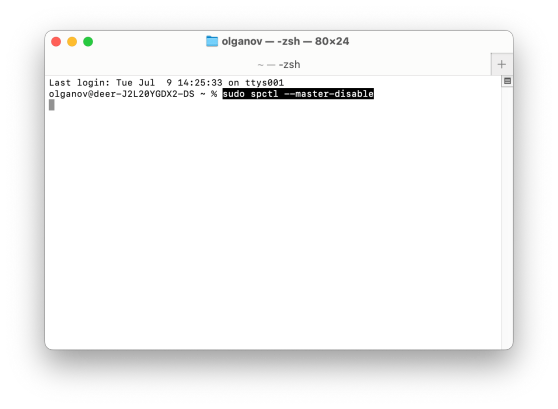
Once you have finished downloading the application, re-enable Gatekeeper to ensure safety. Just like closing Gatekeeper, open the terminal, but enter this command: sudo spctl --master-enable . Then, use your administrator credentials to verify.

Tip: To maximize the security performance of your Mac, I recommend using Pareto Security to check if all built-in protections are automatically turned on. If any protection is closed intentionally or unintentionally, the application will issue a warning. For example, if you forget to re-enable GateKeeper, you will see a red X logo next to System Integrity in the app menu, along with GateKeeper in the submenu.

Restart your Mac
If you still cannot delete CoreServicesUIAgent after trying the above method, restart your Mac. I know this method sounds simple, but sometimes it can solve even the weirdest problems. Click the Apple menu icon > Restart and confirm your selection.
Take a break, walk away for a while, and then return to a new Mac with hopeless no problems.
Install using the Installer Tool
Another reason why the Verification dialog appears is that Gatekeeper validates it every time he downloads the application. If the problem persists, try installing the application using CoreServices Installer. CoreServices Installer is a built-in tool that allows you to manually install applications on your Mac from its image files.
Note: This method is only available if the application publisher allows you to download the application package file separately on their website.
Steps to set up an application using the Installer service:
- Open Finder>Go to>Go to folder.
- Type the following in the search bar
/System/Library/CoreServices/Installerand press Enter. - Double-click the Installer application.
- Browse to the folder containing the application image package.
- Select the application you want to install and click Open.
Start the application after installation is complete.
However, don't take it lightly after installing the application. Apple has good reason to verify every app you install. Now that you have bypassed automatic checking, I recommend scanning your Mac with CleanMyMac X, a powerful app that can help optimize and protect your Mac. CleanMyMac also has a malware removal tool that you can use to make sure the entire problem is not caused by the malware that Gatekeeper is trying to block.

Reset NVRAM/PRAM and SMC
Another simple trick that might solve various Mac problems, including the Core Services UI Agent, is resetting NVRAM/PRAM and SMC.
NVRAM and PRAM are memory chips that are used to store temporary settings for Mac services. Meanwhile, SMC is the hardware that controls fans, indicators, power management, and other Mac peripherals.
If you are using an Intel series Mac, you can reset NVRAM/PRAM by holding the Command Option PR and holding it for 20 seconds before releasing it. Please check this article for complete instructions on resetting NVRAM/PRAM and SMC.
If you are using an M-series Mac, there is nothing you can do except restart. These newer models no longer have PRAM and SMC. They do come with NVRAM and the machine will automatically restart if something goes wrong.
Now you can close the Core Services UI Agent
If the Verification dialog still exists, the annoyance is just the smallest of your questions. Your Mac will be slower due to persistent Core Services UI Agent issues. However, by finding ways to remove it, you can alleviate your concerns.
Next time you encounter the same problem, use QuitAll to force exit all applications immediately. Other applications I mentioned, iStat Menus is used to monitor the health of the device, Pareto Security is used to check if all security measures on your Mac are working properly, and CleanMyMac X is used to check for malware and worry-free when using your Mac.
You can download these apps from Setapp, as well as dozens of other apps. A free trial of seven days to see if your productivity will improve.
FAQ:
How to force exit from CoreServicesUIAgent?
Go to Finder > Applications > Utilities > Activity Monitor and find CoreServicesUIAgent in the process list. Click the X icon to terminate the process.
Why can't CoreServicesUIAgent shut down on my Mac?
A common reason is that some applications (especially non-App Store applications) may conflict with the Core Services UI Agent service, preventing the verification dialog from closing. Other causes include system failure, macOS outdated, and malware infection.
Why does my Mac verify everything I open?
Your Mac has an anti-malware tool called Gatekeeper built in. It prevents you from installing illegally modified or malicious applications from known or unknown sources.
The above is the detailed content of How to Fix CoreServicesUIAgent Won't Close (7 Ways). For more information, please follow other related articles on the PHP Chinese website!
 Mac Sleep Modes Explained: Hibernate vs Sleep vs StandbyApr 25, 2025 am 10:36 AM
Mac Sleep Modes Explained: Hibernate vs Sleep vs StandbyApr 25, 2025 am 10:36 AMLearn about the energy-saving modes of Mac: Sleep, Sleep, Safe Sleep and Standby You may have noticed that your Mac will go to sleep after a period of inactivity. However, Apple has developed more than one energy-saving model for its computers. This article will take you through all these modes and show you how to switch between them. This article will discuss how to make your Mac hibernate and how to change your Mac's sleep settings with: 4 Mac energy-saving modes The status of a Mac while sleeping How to change the sleep mode of your Mac Mac energy saving mode 1. Mac sleep mode Putting the Mac in Sleep Mode keeps its RAM powered, which allows the Mac to wake up quickly and resume work. Normally, Macs will take a while
![How to create an app in 2025: My step-by-step guide [no code]](https://img.php.cn/upload/article/001/242/473/174554515174947.jpg?x-oss-process=image/resize,p_40) How to create an app in 2025: My step-by-step guide [no code]Apr 25, 2025 am 09:39 AM
How to create an app in 2025: My step-by-step guide [no code]Apr 25, 2025 am 09:39 AMCreate your own app from scratch: a complete guide for 2025 summary: Concept: Verify with Google Trends. Build: Use code-free tools such as SwiftyLaunch, or use Swift for encoding. Tips: Use TypingMind to assist in writing application descriptions. Want to know how to create your own application? Then continue reading! This guide will walk you through every step from conception to listing the app store. Ready? Accelerate iOS application development Enter the details, select the required functions, and SwiftyLaunch will generate the code for you. Available on Setapp. Free trial Security test How to do it in 2025
 Mac Prohibitory Symbol Fix: MacBook Shows Circle With Slash on StartupApr 25, 2025 am 09:35 AM
Mac Prohibitory Symbol Fix: MacBook Shows Circle With Slash on StartupApr 25, 2025 am 09:35 AMEncountering the dreaded prohibitory symbol (a circle with a line through it) on your Mac during startup? This indicates a problem with your macOS installation, likely due to incompatibility or corruption. Don't panic; this guide offers several sol
 How to Remove Unwanted Toolbars from Your BrowserApr 25, 2025 am 09:27 AM
How to Remove Unwanted Toolbars from Your BrowserApr 25, 2025 am 09:27 AMUnwanted browser toolbars can be a nuisance, slowing down your browsing and potentially compromising your security. This guide shows you how to remove them from Safari, Google Chrome, and Mozilla Firefox on your Mac. Remember to back up your Mac wi
 Sonoma vs Sequoia: What Is Difference & Which Is Better?Apr 24, 2025 am 11:04 AM
Sonoma vs Sequoia: What Is Difference & Which Is Better?Apr 24, 2025 am 11:04 AMmacOS Sonoma vs. Sequoia: A Detailed Comparison and Upgrade Guide Choosing between macOS Sonoma and Sequoia? This comprehensive guide highlights key differences and helps you decide which operating system best suits your needs. While both offer rob
 How to use Google Chrome Dark ModeApr 24, 2025 am 11:02 AM
How to use Google Chrome Dark ModeApr 24, 2025 am 11:02 AMUnfortunately, Chrome itself doesn't offer real dark mode. This sounds a bit weird, but Google does not really offer this option to users in Chrome. How to enable Chrome Dark Mode While there are some themes that will get you close to Chrome's dark mode, there is no official option that is explicitly marked as dark mode. To enable Chrome dark mode on your computer, some additional steps are required, such as changing the display settings of your macOS system, switching logos, installing Chrome extensions, or browsing in incognito mode. Here are three ways to switch to Chrome's dark mode: Method 1: Enable dark mode through system preference settings Google C


Hot AI Tools

Undresser.AI Undress
AI-powered app for creating realistic nude photos

AI Clothes Remover
Online AI tool for removing clothes from photos.

Undress AI Tool
Undress images for free

Clothoff.io
AI clothes remover

Video Face Swap
Swap faces in any video effortlessly with our completely free AI face swap tool!

Hot Article

Hot Tools

SecLists
SecLists is the ultimate security tester's companion. It is a collection of various types of lists that are frequently used during security assessments, all in one place. SecLists helps make security testing more efficient and productive by conveniently providing all the lists a security tester might need. List types include usernames, passwords, URLs, fuzzing payloads, sensitive data patterns, web shells, and more. The tester can simply pull this repository onto a new test machine and he will have access to every type of list he needs.

PhpStorm Mac version
The latest (2018.2.1) professional PHP integrated development tool

SublimeText3 Chinese version
Chinese version, very easy to use

MantisBT
Mantis is an easy-to-deploy web-based defect tracking tool designed to aid in product defect tracking. It requires PHP, MySQL and a web server. Check out our demo and hosting services.

Atom editor mac version download
The most popular open source editor









