
Core points
- Significant advances in WordPress development tools reduce the hassle and repetitive work of building WordPress websites.
- It is recommended to use a virtualized development environment instead of MAMP/WAMP/XAMP for WordPress development, because the virtualized environment is isolated, easy to rebuild, can replicate production environments, can run multiple server environments on a single computer, and on the development team Benefits of consistency between the two.
- WP-CLI is a useful command-line tool for managing WordPress installations, including installing WordPress, updating WordPress, installing plug-ins, resetting WordPress databases, and importing content.
- PhpStorm is a highly recommended PHP and WordPress development IDE that provides all the necessary tools, in-depth WordPress integration in one place, and is widely used among top WordPress developers. Additionally, PHP CodeSniffer ensures that the code follows WordPress code specifications.
In recent years, WordPress development tools have made great progress. In the past, developing a WordPress website required some kind of MAMP/WAMP localhost setup and it was almost always cumbersome. Maybe you are even a developer who develops a website in a production environment - I used to be.
Luckily, times have changed, and now there are tools that can help you eliminate the hassle and repetitive work of building a WordPress website on your computer.
 Last December, three years after I was almost completely out of any WordPress development, I became a full-time WordPress developer. Before that, I worked in the payments industry for three years before being a full-time WordPress signing.
Last December, three years after I was almost completely out of any WordPress development, I became a full-time WordPress developer. Before that, I worked in the payments industry for three years before being a full-time WordPress signing.
Three years away from a certain industry gave me a unique perspective on the speed of change in the field of computing, more specifically, the Web development field. WordPress development is no exception.
You see, when I returned to WordPress development last December, I decided to look at how to build a perfect WordPress development environment. To my surprise, the tools around WordPress have improved so much, it’s like trading a Ferrari for a Ford.
I am very excited, of course, still excited, to explore all the tools, and in today's post I will share with you the summary of what I have learned. Hopefully it helps you adjust your current environment and implement some of the available tools.
Start with the server
First of all, the most important part of the WordPress development environment problem is the server. Without a server, we can do nothing.
There are many different options for hosting WordPress websites in a local environment today, so it’s hard to know which one to use.
I suggest you give up MAMP/WAMP/XAMP and start using a virtualized development environment.
Why? There are many reasons:
- This is an isolated environment. By using a virtualized environment, you can create a development server isolated from the host operating system. You can install any operating system you like on the virtual machine and start/stop/restart it without affecting your host. Once you've finished developing and you no longer need it, it's easy to tear it off.
- Screwed? no problem! Just rebuild the environment. I believe we all had a dilemma: we modified the server settings and messed up things. This problem can be easily solved by rebuilding a virtual environment or simply using snapshots. So now you can try and adjust the settings as you like without worrying about failure.
- As close to the production environment as possible. If you prefer, you can copy your production environment to your localhost. Making these two environments exactly the same helps debug, tuning, and even deployment.
- You can run multiple different server environments on one computer. One customer uses Apache, another customer uses Nginx? No problem, just create these two different environments in the virtual machine.
- Unify the environment in the development team. If everyone on the development team uses the exact same setup, you can speed up development time and there will be fewer questions about why something doesn't work on X-man's machines.
Now that you have accepted the virtualization environment. What should you use?
I am using VVV. It's very easy to get up and running, has a good support system, and it's used by many large WordPress development agencies, including the XWP I work for.
Some other options for virtualized WordPress development environments include: HGV, Wocker, VIP Quickstart.
If you decide to use VVV, then I definitely recommend the following plugins and tools to take VVV to a higher level.
- vagrant-hostsupdater – This plugin allows your vagrant installation to update entries in the computer host file to add domain name maps to the IP address. This means you don't have to manually add the entry to the host file.
- Variable VVV – By far, the most useful tool for VVV is called Variable VVV, which allows you to quickly and easily create new VVV WordPress installations using the command line. Must check out this one.
Aleksander Koko has written about VVV before, and I recently recorded a video on how to set up VVV on your own computer.
The power of the command line
Who doesn't like a little command line operation? WP-CLI is the answer to your inner command line wish.
 WP-CLI allows you to manage WordPress installations from the command line (it is provided with VVV by the way).
WP-CLI allows you to manage WordPress installations from the command line (it is provided with VVV by the way).
Let's look at some practical examples of how to use WP-CLI in a local development environment.
- Install WordPress. SSH connect to your server and need to install WordPress quickly? Simply use WP-CLI to create a new WordPress installation.
- Update WordPress. There is nothing more painful than visiting every website, logging in, clicking around and updating a large number of WordPress sites. You can do this directly from the command line with a single command.
- Installing the plug-in. If you find a great plugin and want to install it to multiple sites, then again, use WP-CLI with one command.
- Reset the WordPress database. Fucked something and wanted to start over? Simple, one command (this is a bit duplicate, isn't it?)
- Import content. Yes, you guessed it, you can import content into your WordPress installation or multiple installations using one command.
- Wait wait
All of these are very convenient operations you can do from the command line. Even better, in the next section, we will discuss the IDE where you can run all of these commands directly.
If you are interested in learning more, check out this article by Ahsan Parwez about WP-CLI.
IDE that changes the pattern
Of all the tools I talked about today, I think this will be the most controversial. When it comes to IDEs and editors, it's almost like invading personal space, which many people don't like.
I won't try to tell you that IDE is better than text editors and vice versa. What I want to do is tell you my experience switching to IDE and how it works for me.
I have always been a person who doesn't like IDE. Not liking it may be an euphemism, I hate them. I think they are bloated, slow and messy.
I used to be a big fan of Sublime Text (I am still, by the way, and I use it every day).
So, in December, when I started WordPress development again, I looked at which editors could be used to write WordPress code. I was very surprised when I kept mentioning the IDE called PhpStorm.
I glanced reluctantly and I was so glad I did!
PhpStorm is the best PHP and WordPress development IDE in my opinion. It offers everything you need to build WordPress websites, plugins, and themes, and has an incredible WordPress integration (you really need to check it out).
The following are three reasons why you should consider using PhpStorm for WordPress development this year:
- Everything is needed, it's all in it. FTP – Checked, Database Support – Checked, Terminal – Checked, Version Control – Checked, Debug – Checked, Refactored – Checked, Excellent Intelligent Perception and Autocomplete – Double Check! Wait and wait.
- WordPress integration in PhpStorm is second to none. PhpStorm has an in-depth look at WordPress. Once it connects to a WordPress project, it knows how everything is connected. It will automatically complete WordPress functions and even automatically complete operations and filters.
- Many top WordPress developers and organizations now use PhpStorm to develop their code. For me, this is a clear sign that it is one of the best WordPress development IDEs available.
If you are interested in getting started with PhpStorm, check out a series of 7 PhpStorm videos I have recorded to help you get started with this IDE.
Make sure your code is clean and tidy
The last tool I want to write about today is a good thing! I'm particularly particular about writing code. I love that it is clean and tidy and follows WordPress code specifications completely.
But even so particular, we are all human beings. And I often find myself browsing the code I wrote and being upset about missing spaces or extra line breaks.
In the open source world, it is very important for developers to stick to the code specifications defined by the project, otherwise the code base will degrade very quickly, especially on popular open source projects like WordPress.
In fact, the WordPress core team is particularly strict with code specifications and their compliance.
So, how do we make sure our code follows WordPress code specifications? The answer is simple, it is a tool called PHP CodeSniffer with a WordPress code specification rule set.
 The two utilities will scan your code for any differences between your code and how your WordPress project is expected to be written, and let you know what went wrong. So amazing!
The two utilities will scan your code for any differences between your code and how your WordPress project is expected to be written, and let you know what went wrong. So amazing!
Best thing is that they also inform you of any advanced security issues you have. Of course, it won't capture every security issue, so make sure you always consider security when writing your code, but it's the first line of defense.
Of course, I can't complete this section without mentioning that PhpStorm has built-in support for PHP CodeSniffer. I've posted a video on how to combine the rulesets for PhpStorm, PHPCS and WordPress code specifications.
Conclusion
There are many alternatives besides the aforementioned tools, and I hope at least everything I talked about today will make you interested in exploring some of the great tools around WordPress development.
If you choose to use the above tools, these tools will provide you with a good foundation to start with a streamlined and automated approach to WordPress development.
If you use other tools, I'd love to hear your comments in the comments below!
Frequently Asked Questions about WordPress Development Environment
What is a WordPress development environment and why is it important?
The WordPress development environment is a secure, isolated space where developers can test changes, updates, and new features of WordPress websites without affecting production websites. It is crucial because it allows developers to identify and fix any issues or errors before they affect production sites, ensuring a smooth user experience. It usually consists of three stages: local (the developer's machine), temporary storage (the copy of the production website), and production (the production website).
How to set up a local WordPress development environment?
Setting up a local WordPress development environment includes installing a local server environment such as MAMP, WAMP, or XAMPP. Once installed, you can install WordPress on your local server. This allows you to process WordPress websites directly from your computer without an internet connection.
What are the benefits of using a temporary environment for WordPress development?
The staging environment is a clone of your production website where you can test changes without affecting the production website. It is beneficial because it allows you to troubleshoot issues, test updates, and make changes without risking producing website features. It also provides customers with a platform for review and approval before the changes go live.
How to migrate my WordPress website from a local environment to a production server?
Migrating your WordPress website from your local environment to a production server includes migrating files and databases for your website. You can do this manually or use plug-ins like Duplicator or All-in-One WP Migration. Always remember to back up your production website before migrating to prevent any data loss.
What WordPress development tools can I use?
There are many tools available for WordPress development. These include code editors such as Sublime Text or Atom, local development environments such as Local by Flywheel or DesktopServer, version control systems such as Git, and debugging tools such as Query Monitor or Debug Bar.
How to create a child theme in WordPress?
Creating a child theme in WordPress involves creating a new directory in the theme folder, creating a style.css file with a specific title, and importing the style of the parent theme. You can then activate the child theme from the WordPress dashboard and start customizing it without affecting the parent theme.
How to safely update my WordPress website?
Safely updating your WordPress site includes backing up your site, testing updates in a staging environment, and then applying updates to your production site. This ensures that if there are any problems during the update process, you can easily restore the website to its previous state.
What is a version control system and why should I use it in WordPress development?
Version control system is a tool that tracks how your code changes over time. It is crucial in WordPress development because it allows you to restore to previous versions of your code when something goes wrong, collaborate with other developers, and keep a history of changes. Git is a popular version control system used in WordPress development.
How to troubleshoot problems in WordPress websites?
Troubleshooting issues in WordPress websites include identifying issues, testing solutions in a staging environment, and applying fixes to production sites. Tools like Query Monitor or Debug Bar can help you identify problems. Remember to back up your website before troubleshooting.
How to optimize my WordPress website for performance?
Optimize your WordPress website to improve performance includes using cache plugins, optimizing images, using content distribution network (CDN), and minimizing CSS and JavaScript files. You can also use tools like Google PageSpeed Insights or GTmetrix to identify areas that need improvement.
The above is the detailed content of The Ultimate WordPress Development Environment. For more information, please follow other related articles on the PHP Chinese website!
 How to get logged in user information in WordPress for personalized resultsApr 19, 2025 pm 11:57 PM
How to get logged in user information in WordPress for personalized resultsApr 19, 2025 pm 11:57 PMRecently, we showed you how to create a personalized experience for users by allowing users to save their favorite posts in a personalized library. You can take personalized results to another level by using their names in some places (i.e., welcome screens). Fortunately, WordPress makes it very easy to get information about logged in users. In this article, we will show you how to retrieve information related to the currently logged in user. We will use the get_currentuserinfo(); function. This can be used anywhere in the theme (header, footer, sidebar, page template, etc.). In order for it to work, the user must be logged in. So we need to use
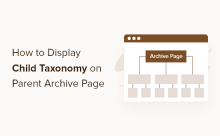 How to display child categories on archive page of parent categoriesApr 19, 2025 pm 11:54 PM
How to display child categories on archive page of parent categoriesApr 19, 2025 pm 11:54 PMDo you want to know how to display child categories on the parent category archive page? When you customize a classification archive page, you may need to do this to make it more useful to your visitors. In this article, we will show you how to easily display child categories on the parent category archive page. Why do subcategories appear on parent category archive page? By displaying all child categories on the parent category archive page, you can make them less generic and more useful to visitors. For example, if you run a WordPress blog about books and have a taxonomy called "Theme", you can add sub-taxonomy such as "novel", "non-fiction" so that your readers can
 How to display query count and page loading time in WordPressApr 19, 2025 pm 11:51 PM
How to display query count and page loading time in WordPressApr 19, 2025 pm 11:51 PMOne of our users asked other websites how to display the number of queries and page loading time in the footer. You often see this in the footer of your website, and it may display something like: "64 queries in 1.248 seconds". In this article, we will show you how to display the number of queries and page loading time in WordPress. Just paste the following code anywhere you like in the theme file (e.g. footer.php). queriesin
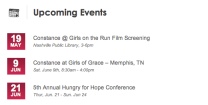 How to sort posts by post expiration date in WordPressApr 19, 2025 pm 11:48 PM
How to sort posts by post expiration date in WordPressApr 19, 2025 pm 11:48 PMIn the past, we have shared how to use the PostExpirator plugin to expire posts in WordPress. Well, when creating the activity list website, we found this plugin to be very useful. We can easily delete expired activity lists. Secondly, thanks to this plugin, it is also very easy to sort posts by post expiration date. In this article, we will show you how to sort posts by post expiration date in WordPress. Updated code to reflect changes in the plugin to change the custom field name. Thanks Tajim for letting us know in the comments. In our specific project, we use events as custom post types. Now
 How to easily move your blog from WordPress.com to WordPress.orgApr 18, 2025 am 11:33 AM
How to easily move your blog from WordPress.com to WordPress.orgApr 18, 2025 am 11:33 AMDo you want to move your blog from WordPress.com to WordPress.org? Many beginners start with WordPress.com but quickly realize their limitations and want to switch to the self-hosted WordPress.org platform. In this step-by-step guide, we will show you how to properly move your blog from WordPress.com to WordPress.org. Why migrate from WordPress.com to WordPress.org? WordPress.com allows anyone to create an account
 How to Automate WordPress and Social Media with IFTTT (and more)Apr 18, 2025 am 11:27 AM
How to Automate WordPress and Social Media with IFTTT (and more)Apr 18, 2025 am 11:27 AMAre you looking for ways to automate your WordPress website and social media accounts? With automation, you will be able to automatically share your WordPress blog posts or updates on Facebook, Twitter, LinkedIn, Instagram and more. In this article, we will show you how to easily automate WordPress and social media using IFTTT, Zapier, and Uncanny Automator. Why Automate WordPress and Social Media? Automate your WordPre
 How to Fix Custom Menu Item Limits in WordPressApr 18, 2025 am 11:18 AM
How to Fix Custom Menu Item Limits in WordPressApr 18, 2025 am 11:18 AMJust a few days ago, one of our users reported an unusual problem. The problem is that he reaches the limit of custom menu items. Any content he saves after reaching the menu item limit will not be saved at all. We've never heard of this issue, so we decided to give it a try on our local installation. More than 200 menu items were created and saved. The effect is very good. Move 100 items to the drop-down list and save them very well. Then we knew it had to do with the server. After further research, it seems that many others have encountered the same problem. After digging deeper, we found a trac ticket ( #14134 ) that highlighted this issue. Read very
 How to add custom metafields to custom classification in WordPressApr 18, 2025 am 11:11 AM
How to add custom metafields to custom classification in WordPressApr 18, 2025 am 11:11 AMDo you need to add custom metafields to custom taxonomy in WordPress? Custom taxonomy allows you to organize content besides categories and tags. Sometimes it is useful to add other fields to describe them. In this article, we will show you how to add other metafields to the taxonomy they create. When should custom metafields be added to custom taxonomy? When you create new content on your WordPress site, you can organize it using two default taxonomy (category and tag). Some websites benefit from the use of custom taxonomy. These allow you to sort content in other ways. For example,


Hot AI Tools

Undresser.AI Undress
AI-powered app for creating realistic nude photos

AI Clothes Remover
Online AI tool for removing clothes from photos.

Undress AI Tool
Undress images for free

Clothoff.io
AI clothes remover

Video Face Swap
Swap faces in any video effortlessly with our completely free AI face swap tool!

Hot Article

Hot Tools

SublimeText3 Linux new version
SublimeText3 Linux latest version

mPDF
mPDF is a PHP library that can generate PDF files from UTF-8 encoded HTML. The original author, Ian Back, wrote mPDF to output PDF files "on the fly" from his website and handle different languages. It is slower than original scripts like HTML2FPDF and produces larger files when using Unicode fonts, but supports CSS styles etc. and has a lot of enhancements. Supports almost all languages, including RTL (Arabic and Hebrew) and CJK (Chinese, Japanese and Korean). Supports nested block-level elements (such as P, DIV),

Notepad++7.3.1
Easy-to-use and free code editor

DVWA
Damn Vulnerable Web App (DVWA) is a PHP/MySQL web application that is very vulnerable. Its main goals are to be an aid for security professionals to test their skills and tools in a legal environment, to help web developers better understand the process of securing web applications, and to help teachers/students teach/learn in a classroom environment Web application security. The goal of DVWA is to practice some of the most common web vulnerabilities through a simple and straightforward interface, with varying degrees of difficulty. Please note that this software

Zend Studio 13.0.1
Powerful PHP integrated development environment






