
Sharing website content effectively relies on providing readers with easily shareable links. This article explores WordPress permalinks, their various types, and how to optimize them for both user experience and search engine optimization (SEO).
Understanding WordPress Permalinks
A permalink is a permanent link to a specific page or post on your WordPress site. Each post or page has a unique identifier, and the permalink ensures that link remains consistent. WordPress offers several permalink structures:
-
Default/Ugly Permalinks: These use a numerical ID (e.g.,
http://example.com/?p=308). While functional, they are less user-friendly and SEO-effective. -
Pretty Permalinks (SEO-Friendly URLs): These use descriptive words from the post title (e.g.,
http://example.com/my-blog-post). They are more readable and improve SEO. -
Almost Pretty Permalinks: Similar to pretty permalinks but include
/index.php/at the beginning. Used when.htaccessfile modification isn't possible.
Configuring Permalinks in WordPress
To enable pretty or almost pretty permalinks:
- Access your WordPress dashboard.
- Navigate to Settings > Permalinks.
- Choose a structure (Post name is generally recommended) or create a custom structure using available tags (e.g.,
%year%,%monthnum%,%postname%,%category%). - Click Save Changes. (Note: This may require editing your
.htaccessfile if WordPress cannot do so automatically.)
Customizing Permalinks
The custom structure option allows for detailed control. You can incorporate date information, author names, and categories into your permalinks. However, remember to include %post_id% or %postname% to ensure unique URLs.
Post Slug Editing
The post slug (the part of the URL derived from the post title) can be further customized. You can edit the slug directly below the post title in the editor.
Important Considerations
Changing permalink structures for already published posts can create broken links (404 errors). Implement 301 redirects to guide users from old URLs to the new ones. Careful consideration of your permalink structure is crucial for maintaining SEO and user experience.
Frequently Asked Questions
-
Benefits of Pretty Permalinks: Improved readability, better SEO, and easier sharing.
-
Customizing Permalinks: Use the Settings > Permalinks menu and choose from pre-defined options or create a custom structure.
-
Troubleshooting Permalink Issues: Check your
.htaccessfile, deactivate conflicting plugins, and contact your hosting provider if necessary. -
SEO-Friendly Permalinks: Use the
%postname%structure and keep URLs concise. -
Changing Existing Post Permalinks: Use 301 redirects to prevent broken links.
-
Permalink vs. Slug: A permalink is the complete URL, while a slug is the customizable part derived from the post title.
-
Including Categories: Use the
%category%tag in your custom structure. -
404 Errors After Changes: Manually update your
.htaccessfile or try saving permalinks again. -
Special Characters in Permalinks: Avoid them; use alphanumeric characters and hyphens.
-
Pretty Permalinks in Multisite: Requires server support for
mod_rewriteand specific.htaccessmodifications.
This revised response provides a more comprehensive and SEO-friendly explanation of WordPress permalinks, addressing various aspects and frequently asked questions. The image remains in its original format and position.
The above is the detailed content of An Introduction to WordPress Permalinks. For more information, please follow other related articles on the PHP Chinese website!
 How to get logged in user information in WordPress for personalized resultsApr 19, 2025 pm 11:57 PM
How to get logged in user information in WordPress for personalized resultsApr 19, 2025 pm 11:57 PMRecently, we showed you how to create a personalized experience for users by allowing users to save their favorite posts in a personalized library. You can take personalized results to another level by using their names in some places (i.e., welcome screens). Fortunately, WordPress makes it very easy to get information about logged in users. In this article, we will show you how to retrieve information related to the currently logged in user. We will use the get_currentuserinfo(); function. This can be used anywhere in the theme (header, footer, sidebar, page template, etc.). In order for it to work, the user must be logged in. So we need to use
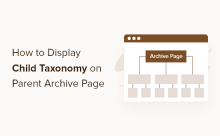 How to display child categories on archive page of parent categoriesApr 19, 2025 pm 11:54 PM
How to display child categories on archive page of parent categoriesApr 19, 2025 pm 11:54 PMDo you want to know how to display child categories on the parent category archive page? When you customize a classification archive page, you may need to do this to make it more useful to your visitors. In this article, we will show you how to easily display child categories on the parent category archive page. Why do subcategories appear on parent category archive page? By displaying all child categories on the parent category archive page, you can make them less generic and more useful to visitors. For example, if you run a WordPress blog about books and have a taxonomy called "Theme", you can add sub-taxonomy such as "novel", "non-fiction" so that your readers can
 How to display query count and page loading time in WordPressApr 19, 2025 pm 11:51 PM
How to display query count and page loading time in WordPressApr 19, 2025 pm 11:51 PMOne of our users asked other websites how to display the number of queries and page loading time in the footer. You often see this in the footer of your website, and it may display something like: "64 queries in 1.248 seconds". In this article, we will show you how to display the number of queries and page loading time in WordPress. Just paste the following code anywhere you like in the theme file (e.g. footer.php). queriesin
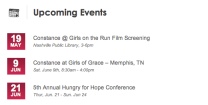 How to sort posts by post expiration date in WordPressApr 19, 2025 pm 11:48 PM
How to sort posts by post expiration date in WordPressApr 19, 2025 pm 11:48 PMIn the past, we have shared how to use the PostExpirator plugin to expire posts in WordPress. Well, when creating the activity list website, we found this plugin to be very useful. We can easily delete expired activity lists. Secondly, thanks to this plugin, it is also very easy to sort posts by post expiration date. In this article, we will show you how to sort posts by post expiration date in WordPress. Updated code to reflect changes in the plugin to change the custom field name. Thanks Tajim for letting us know in the comments. In our specific project, we use events as custom post types. Now
 How to easily move your blog from WordPress.com to WordPress.orgApr 18, 2025 am 11:33 AM
How to easily move your blog from WordPress.com to WordPress.orgApr 18, 2025 am 11:33 AMDo you want to move your blog from WordPress.com to WordPress.org? Many beginners start with WordPress.com but quickly realize their limitations and want to switch to the self-hosted WordPress.org platform. In this step-by-step guide, we will show you how to properly move your blog from WordPress.com to WordPress.org. Why migrate from WordPress.com to WordPress.org? WordPress.com allows anyone to create an account
 How to Automate WordPress and Social Media with IFTTT (and more)Apr 18, 2025 am 11:27 AM
How to Automate WordPress and Social Media with IFTTT (and more)Apr 18, 2025 am 11:27 AMAre you looking for ways to automate your WordPress website and social media accounts? With automation, you will be able to automatically share your WordPress blog posts or updates on Facebook, Twitter, LinkedIn, Instagram and more. In this article, we will show you how to easily automate WordPress and social media using IFTTT, Zapier, and Uncanny Automator. Why Automate WordPress and Social Media? Automate your WordPre
 How to Fix Custom Menu Item Limits in WordPressApr 18, 2025 am 11:18 AM
How to Fix Custom Menu Item Limits in WordPressApr 18, 2025 am 11:18 AMJust a few days ago, one of our users reported an unusual problem. The problem is that he reaches the limit of custom menu items. Any content he saves after reaching the menu item limit will not be saved at all. We've never heard of this issue, so we decided to give it a try on our local installation. More than 200 menu items were created and saved. The effect is very good. Move 100 items to the drop-down list and save them very well. Then we knew it had to do with the server. After further research, it seems that many others have encountered the same problem. After digging deeper, we found a trac ticket ( #14134 ) that highlighted this issue. Read very
 How to add custom metafields to custom classification in WordPressApr 18, 2025 am 11:11 AM
How to add custom metafields to custom classification in WordPressApr 18, 2025 am 11:11 AMDo you need to add custom metafields to custom taxonomy in WordPress? Custom taxonomy allows you to organize content besides categories and tags. Sometimes it is useful to add other fields to describe them. In this article, we will show you how to add other metafields to the taxonomy they create. When should custom metafields be added to custom taxonomy? When you create new content on your WordPress site, you can organize it using two default taxonomy (category and tag). Some websites benefit from the use of custom taxonomy. These allow you to sort content in other ways. For example,


Hot AI Tools

Undresser.AI Undress
AI-powered app for creating realistic nude photos

AI Clothes Remover
Online AI tool for removing clothes from photos.

Undress AI Tool
Undress images for free

Clothoff.io
AI clothes remover

Video Face Swap
Swap faces in any video effortlessly with our completely free AI face swap tool!

Hot Article

Hot Tools

SublimeText3 Chinese version
Chinese version, very easy to use

DVWA
Damn Vulnerable Web App (DVWA) is a PHP/MySQL web application that is very vulnerable. Its main goals are to be an aid for security professionals to test their skills and tools in a legal environment, to help web developers better understand the process of securing web applications, and to help teachers/students teach/learn in a classroom environment Web application security. The goal of DVWA is to practice some of the most common web vulnerabilities through a simple and straightforward interface, with varying degrees of difficulty. Please note that this software

Dreamweaver Mac version
Visual web development tools

EditPlus Chinese cracked version
Small size, syntax highlighting, does not support code prompt function

Atom editor mac version download
The most popular open source editor





