
Five WordPress backup plug-ins are recommended to avoid data loss
Avoid the nightmare of data loss in WordPress websites, choosing the right backup plugin is crucial. This article will introduce five excellent WordPress backup plug-ins, each with its own characteristics and can effectively protect the security of your website data.
Key points:
- The five best WordPress backup plugins: UpdraftPlus, BackupBuddy, BlogVault, Duplicator and WP Time Capsule, all of which offer unique benefits such as incremental backups, multiple storage options and built-in security features.
- Key features of choosing WordPress backup plug-in: automatic backup, off-site storage, easy backup recovery and reliable customer support; the backup frequency depends on the frequency of website content updates.
- While you can manually back up your WordPress website, the backup plug-in simplifies the process and ensures regular and correct backups are done; regular test backups are crucial.
1. UpdraftPlus
UpdraftPlus is one of the most commonly used backup plugins for WordPress, which is easy to use and set up. It allows you to select files and database tables included in the backup and provides multiple storage options, including Dropbox, Google Drive, and Amazon S3, as well as database backup encryption. The free version may lack some advanced features, but the paid version offers incremental backups and multi-site support, as well as more powerful customer support.
Pros:
- Easy to set up and use
- Support planning and on-demand backup
- Allows to select files and database tables contained in the backup
- Provides a variety of storage options, including Dropbox, Google Drive, Amazon S3, etc.
- Providing database backup encryption
Disadvantages:
- The free version lacks some advanced features such as incremental backup and multi-site support
- Free version of customer support limited
Price: Free version available; the paid version starts at $70 per year, including more features and support.
2. BackupBuddy
BackupBuddy is a paid WordPress backup plugin developed by iThemes, providing comprehensive backup and recovery capabilities. It supports full backups, database-only backups, and custom backups, and provides off-site storage options such as BackupBuddy Stash, Amazon S3, and Google Drive. Its built-in security features help protect your website from malware and hackers. BackupBuddy does not have a free version, and a single-site license starts at $80 per year, including one-site updates and support for one year.
Pros:
- Support full backup, database only backup and custom backup
- Support planning and on-demand backup
- Off-site storage options are available, including BackupBuddy Stash, Amazon S3 and Google Drive
- Provide real-time backup using Stash Live functionality
- Includes built-in security features to protect your website
Disadvantages:
- No free version
- Some users may feel that the interface is not as intuitive as other plug-ins
Price: Single site license starts at $80 per year and includes one year of plug-in updates and support.
3. BlogVault
BlogVault is a powerful WordPress backup and security service that provides incremental backups to minimize server load. It supports real-time backup of WooCommerce websites, provides off-site storage on BlogVault's secure server, and includes built-in staging and migration capabilities. BlogVault also provides a 90-day backup archive for easy access to previous versions. For users with multiple websites, BlogVault may be more expensive than other plugins, but a single site license starts at $89 per year, offering all features and support.
Pros:
- Providing incremental backups to minimize server load
- Support real-time backup of WooCommerce websites
- Providing off-site storage on BlogVault's secure server
- Includes built-in temporary storage and migration functions
- Provides 90-day backup archives to facilitate access to previous versions
Disadvantages:
- No free version
- For users with multiple websites, the price may be higher than other plugins
Price: Single site license starts at $89 per year and includes all features and support.
4. Duplicator
Duplicator is a versatile WordPress plugin that provides backup and website migration capabilities. It supports manual backups, giving you full control over the backup process and allowing you to create preconfigured packages to easily copy the website. The Pro version offers cloud storage options including Dropbox, Google Drive, and Amazon S3. Duplicator's free version lacks the built-in plan feature for automatic backups, but the Professional single-site license starts at $69 per year, including additional features and support.
Pros:
- Provides backup and website migration functions
- Support manual backup, giving you full control over the backup process
- Allows you to create preconfigured packages to easily copy the website
- Provides cloud storage options including Dropbox, Google Drive and Amazon S3 (Pro Edition only)
Disadvantages:
- Free version does not have built-in planning function without automatic backup
- The interface may be more complicated for beginners
Price: Free version available; the Professional version single site license starts at $69 per year, including additional features and support.
5. WP Time Capsule
[Product Page] (WP Time Capsule product page link should be inserted here)
WP Time Capsule is a WordPress backup plug-in that focuses on providing incremental backups to achieve efficient and fast backups. It supports real-time backup of WooCommerce websites, provides off-site storage options, including Dropbox, Google Drive, and Amazon S3, and includes built-in staging and migration capabilities. WP Time Capsule provides 30-day backup archives for easy access to previous versions. While the setup process for WP Time Capsule is complicated, a single-site license starts at $49 per year, offering all features and support.
Pros:
- Provide incremental backups to achieve efficient and fast backups
- Support real-time backup of WooCommerce websites
- Off-site storage options are available, including Dropbox, Google Drive and Amazon S3
- Includes built-in temporary storage and migration functions
- Provides 30-day backup archives to facilitate access to previous versions
Disadvantages:
- No free version
- The setup process may be more complicated than other plugins
Price: Single site license starts at $49 per year and includes all features and support.
Summary
Your WordPress website is an investment worth protecting. Choose one of the backup plugins to rest assured and avoid data loss. Whether you're looking for free solutions like UpdraftPlus or paid options like BackupBuddy, there's always a plugin for your needs. Don't let the website lose its nightmare come true - install a backup plugin today!
(The following is the FAQ part, which has been rewritten and integrated according to the original text, and some of the content has been streamlined)
FAQ:
- What are the key features of choosing WordPress backup plug-in? Automatic backup, off-site storage, easy recovery and reliable customer support.
- How often do I back up my WordPress website? Depending on the frequency of updates, daily backup is required if frequent updates are required, and weekly or monthly backup is required if there are fewer updates.
- Is the free WordPress backup plugin reliable? Reliability is uneven, and some may lack key features or customer support, so you need to choose carefully.
- Can you manually back up your WordPress website without plug-ins? Yes, but the process is complicated and time-consuming, so it is recommended to use plug-ins.
- The difference between incremental backup and full backup? Full backup backup is time-consuming and space-consuming; incremental backup only backups changes since the last backup, which is fast and saves space, but recovery is more complicated.
- How to restore WordPress website from backup? Depending on the plugin used, most plugins provide one-click recovery.
- What if the backup plugin fails? Contact plug-in customer support and replace the plug-in if necessary.
- Will backup plug-ins slow down the website? High-quality plug-ins will not significantly reduce the speed. If you have any questions, please contact support.
- How to protect WordPress backup security? Off-site storage and encrypted backups.
- Which WordPress backup plugin is the best? Depending on your needs and budget, UpdraftPlus, BackupBuddy and BlogVault are all good choices.
The above is the detailed content of The Five Best WordPress Backup Plugins for Avoiding Disaster. For more information, please follow other related articles on the PHP Chinese website!
 How to get logged in user information in WordPress for personalized resultsApr 19, 2025 pm 11:57 PM
How to get logged in user information in WordPress for personalized resultsApr 19, 2025 pm 11:57 PMRecently, we showed you how to create a personalized experience for users by allowing users to save their favorite posts in a personalized library. You can take personalized results to another level by using their names in some places (i.e., welcome screens). Fortunately, WordPress makes it very easy to get information about logged in users. In this article, we will show you how to retrieve information related to the currently logged in user. We will use the get_currentuserinfo(); function. This can be used anywhere in the theme (header, footer, sidebar, page template, etc.). In order for it to work, the user must be logged in. So we need to use
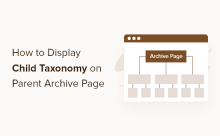 How to display child categories on archive page of parent categoriesApr 19, 2025 pm 11:54 PM
How to display child categories on archive page of parent categoriesApr 19, 2025 pm 11:54 PMDo you want to know how to display child categories on the parent category archive page? When you customize a classification archive page, you may need to do this to make it more useful to your visitors. In this article, we will show you how to easily display child categories on the parent category archive page. Why do subcategories appear on parent category archive page? By displaying all child categories on the parent category archive page, you can make them less generic and more useful to visitors. For example, if you run a WordPress blog about books and have a taxonomy called "Theme", you can add sub-taxonomy such as "novel", "non-fiction" so that your readers can
 How to display query count and page loading time in WordPressApr 19, 2025 pm 11:51 PM
How to display query count and page loading time in WordPressApr 19, 2025 pm 11:51 PMOne of our users asked other websites how to display the number of queries and page loading time in the footer. You often see this in the footer of your website, and it may display something like: "64 queries in 1.248 seconds". In this article, we will show you how to display the number of queries and page loading time in WordPress. Just paste the following code anywhere you like in the theme file (e.g. footer.php). queriesin
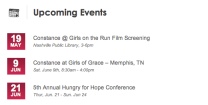 How to sort posts by post expiration date in WordPressApr 19, 2025 pm 11:48 PM
How to sort posts by post expiration date in WordPressApr 19, 2025 pm 11:48 PMIn the past, we have shared how to use the PostExpirator plugin to expire posts in WordPress. Well, when creating the activity list website, we found this plugin to be very useful. We can easily delete expired activity lists. Secondly, thanks to this plugin, it is also very easy to sort posts by post expiration date. In this article, we will show you how to sort posts by post expiration date in WordPress. Updated code to reflect changes in the plugin to change the custom field name. Thanks Tajim for letting us know in the comments. In our specific project, we use events as custom post types. Now
 How to easily move your blog from WordPress.com to WordPress.orgApr 18, 2025 am 11:33 AM
How to easily move your blog from WordPress.com to WordPress.orgApr 18, 2025 am 11:33 AMDo you want to move your blog from WordPress.com to WordPress.org? Many beginners start with WordPress.com but quickly realize their limitations and want to switch to the self-hosted WordPress.org platform. In this step-by-step guide, we will show you how to properly move your blog from WordPress.com to WordPress.org. Why migrate from WordPress.com to WordPress.org? WordPress.com allows anyone to create an account
 How to Automate WordPress and Social Media with IFTTT (and more)Apr 18, 2025 am 11:27 AM
How to Automate WordPress and Social Media with IFTTT (and more)Apr 18, 2025 am 11:27 AMAre you looking for ways to automate your WordPress website and social media accounts? With automation, you will be able to automatically share your WordPress blog posts or updates on Facebook, Twitter, LinkedIn, Instagram and more. In this article, we will show you how to easily automate WordPress and social media using IFTTT, Zapier, and Uncanny Automator. Why Automate WordPress and Social Media? Automate your WordPre
 How to Fix Custom Menu Item Limits in WordPressApr 18, 2025 am 11:18 AM
How to Fix Custom Menu Item Limits in WordPressApr 18, 2025 am 11:18 AMJust a few days ago, one of our users reported an unusual problem. The problem is that he reaches the limit of custom menu items. Any content he saves after reaching the menu item limit will not be saved at all. We've never heard of this issue, so we decided to give it a try on our local installation. More than 200 menu items were created and saved. The effect is very good. Move 100 items to the drop-down list and save them very well. Then we knew it had to do with the server. After further research, it seems that many others have encountered the same problem. After digging deeper, we found a trac ticket ( #14134 ) that highlighted this issue. Read very
 How to add custom metafields to custom classification in WordPressApr 18, 2025 am 11:11 AM
How to add custom metafields to custom classification in WordPressApr 18, 2025 am 11:11 AMDo you need to add custom metafields to custom taxonomy in WordPress? Custom taxonomy allows you to organize content besides categories and tags. Sometimes it is useful to add other fields to describe them. In this article, we will show you how to add other metafields to the taxonomy they create. When should custom metafields be added to custom taxonomy? When you create new content on your WordPress site, you can organize it using two default taxonomy (category and tag). Some websites benefit from the use of custom taxonomy. These allow you to sort content in other ways. For example,


Hot AI Tools

Undresser.AI Undress
AI-powered app for creating realistic nude photos

AI Clothes Remover
Online AI tool for removing clothes from photos.

Undress AI Tool
Undress images for free

Clothoff.io
AI clothes remover

Video Face Swap
Swap faces in any video effortlessly with our completely free AI face swap tool!

Hot Article

Hot Tools

Dreamweaver Mac version
Visual web development tools

WebStorm Mac version
Useful JavaScript development tools

Safe Exam Browser
Safe Exam Browser is a secure browser environment for taking online exams securely. This software turns any computer into a secure workstation. It controls access to any utility and prevents students from using unauthorized resources.

DVWA
Damn Vulnerable Web App (DVWA) is a PHP/MySQL web application that is very vulnerable. Its main goals are to be an aid for security professionals to test their skills and tools in a legal environment, to help web developers better understand the process of securing web applications, and to help teachers/students teach/learn in a classroom environment Web application security. The goal of DVWA is to practice some of the most common web vulnerabilities through a simple and straightforward interface, with varying degrees of difficulty. Please note that this software

MantisBT
Mantis is an easy-to-deploy web-based defect tracking tool designed to aid in product defect tracking. It requires PHP, MySQL and a web server. Check out our demo and hosting services.





