
How Photoshop Blends Images
Photoshop employs blend operations on a pixel-by-pixel basis to seamlessly merge two images. Each pixel comprises multiple channels, typically red, green, and blue (RGB). The channels of corresponding pixels in the two images are blended together.
Photoshop offers a comprehensive range of blend modes, each defined by a specific blending operation. These operations can be categorized into the following families:
Normal Blending Operations
- Normal: Pixels from the first image replace the corresponding pixels in the second image.
- Lighten: Pixels from the first image brighten the corresponding pixels in the second image.
- Darken: Pixels from the first image darken the corresponding pixels in the second image.
- Multiply: Pixels from the first image are multiplied by the corresponding pixels in the second image, resulting in darker values.
- Average: Pixels from the first and second images are averaged to produce the blended pixel.
- Add: Pixels from the first and second images are added together, with values capped at 255 for each channel.
- Subtract: Pixels from the first image are subtracted from the corresponding pixels in the second image, with values floored at 0 for each channel.
- Difference: The absolute difference between pixels from the first and second images is computed for each channel.
- Negation: Pixels from the first and second images are subtracted from 255 to create a negative effect.
- Screen: Pixels from the first and second images are inverted and multiplied, resulting in brighter values.
Color Blending Operations
- Exclusion: Pixels from the first and second images are subtracted from each other, resulting in values towards the mid-range.
- Overlay: Pixels from the first and second images are layered on top of each other, with brighter or darker outcomes depending on the base pixel intensity.
- Soft Light: Pixels from the first image affect the color and contrast of pixels from the second image, producing a soft-focus effect.
- Hard Light: Pixels from the first image affect the color and contrast of pixels from the second image, producing a harder-edged effect.
- Color Dodge: Pixels from the first image brighten the corresponding pixels in the second image, enhancing contrast.
- Color Burn: Pixels from the first image darken the corresponding pixels in the second image, lowering contrast.
- Linear Dodge: Equivalent to the Add operation, but with unlimited values for each channel.
- Linear Burn: Equivalent to the Subtract operation, but with unlimited values for each channel.
- Linear Light: Combines the effects of Linear Dodge and Linear Burn, producing a more contrasted image.
- Vivid Light: Enhances the color saturation and contrast of the pixels.
- Pin Light: Makes the darker pixels darker and the brighter pixels brighter, creating a two-tone effect.
- Hard Mix: Similar to Overlay, but produces a more contrasted result.
Hue, Saturation, and Color Blending Operations
- Hue: Blends only the hue of pixels from the first image with the pixels from the second image.
- Saturation: Blends only the saturation of pixels from the first image with the pixels from the second image.
- Color (Luminosity): Blends only the color (luminance) of pixels from the first image with the pixels from the second image.
By understanding and leveraging these different blending modes, you can effectively reproduce the image blending effects seen in Photoshop in your own applications.
The above is the detailed content of How do Photoshop blend modes work on a pixel level?. For more information, please follow other related articles on the PHP Chinese website!
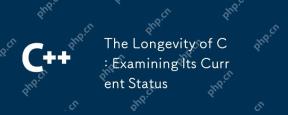 The Longevity of C : Examining Its Current StatusApr 26, 2025 am 12:02 AM
The Longevity of C : Examining Its Current StatusApr 26, 2025 am 12:02 AMC is still important in modern programming because of its efficient, flexible and powerful nature. 1)C supports object-oriented programming, suitable for system programming, game development and embedded systems. 2) Polymorphism is the highlight of C, allowing the call to derived class methods through base class pointers or references to enhance the flexibility and scalability of the code.
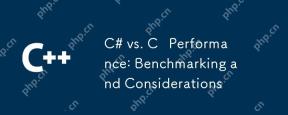 C# vs. C Performance: Benchmarking and ConsiderationsApr 25, 2025 am 12:25 AM
C# vs. C Performance: Benchmarking and ConsiderationsApr 25, 2025 am 12:25 AMThe performance differences between C# and C are mainly reflected in execution speed and resource management: 1) C usually performs better in numerical calculations and string operations because it is closer to hardware and has no additional overhead such as garbage collection; 2) C# is more concise in multi-threaded programming, but its performance is slightly inferior to C; 3) Which language to choose should be determined based on project requirements and team technology stack.
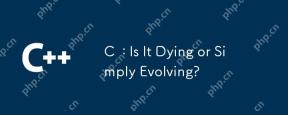 C : Is It Dying or Simply Evolving?Apr 24, 2025 am 12:13 AM
C : Is It Dying or Simply Evolving?Apr 24, 2025 am 12:13 AMC isnotdying;it'sevolving.1)C remainsrelevantduetoitsversatilityandefficiencyinperformance-criticalapplications.2)Thelanguageiscontinuouslyupdated,withC 20introducingfeatureslikemodulesandcoroutinestoimproveusabilityandperformance.3)Despitechallen
 C in the Modern World: Applications and IndustriesApr 23, 2025 am 12:10 AM
C in the Modern World: Applications and IndustriesApr 23, 2025 am 12:10 AMC is widely used and important in the modern world. 1) In game development, C is widely used for its high performance and polymorphism, such as UnrealEngine and Unity. 2) In financial trading systems, C's low latency and high throughput make it the first choice, suitable for high-frequency trading and real-time data analysis.
 C XML Libraries: Comparing and Contrasting OptionsApr 22, 2025 am 12:05 AM
C XML Libraries: Comparing and Contrasting OptionsApr 22, 2025 am 12:05 AMThere are four commonly used XML libraries in C: TinyXML-2, PugiXML, Xerces-C, and RapidXML. 1.TinyXML-2 is suitable for environments with limited resources, lightweight but limited functions. 2. PugiXML is fast and supports XPath query, suitable for complex XML structures. 3.Xerces-C is powerful, supports DOM and SAX resolution, and is suitable for complex processing. 4. RapidXML focuses on performance and parses extremely fast, but does not support XPath queries.
 C and XML: Exploring the Relationship and SupportApr 21, 2025 am 12:02 AM
C and XML: Exploring the Relationship and SupportApr 21, 2025 am 12:02 AMC interacts with XML through third-party libraries (such as TinyXML, Pugixml, Xerces-C). 1) Use the library to parse XML files and convert them into C-processable data structures. 2) When generating XML, convert the C data structure to XML format. 3) In practical applications, XML is often used for configuration files and data exchange to improve development efficiency.
 C# vs. C : Understanding the Key Differences and SimilaritiesApr 20, 2025 am 12:03 AM
C# vs. C : Understanding the Key Differences and SimilaritiesApr 20, 2025 am 12:03 AMThe main differences between C# and C are syntax, performance and application scenarios. 1) The C# syntax is more concise, supports garbage collection, and is suitable for .NET framework development. 2) C has higher performance and requires manual memory management, which is often used in system programming and game development.
 C# vs. C : History, Evolution, and Future ProspectsApr 19, 2025 am 12:07 AM
C# vs. C : History, Evolution, and Future ProspectsApr 19, 2025 am 12:07 AMThe history and evolution of C# and C are unique, and the future prospects are also different. 1.C was invented by BjarneStroustrup in 1983 to introduce object-oriented programming into the C language. Its evolution process includes multiple standardizations, such as C 11 introducing auto keywords and lambda expressions, C 20 introducing concepts and coroutines, and will focus on performance and system-level programming in the future. 2.C# was released by Microsoft in 2000. Combining the advantages of C and Java, its evolution focuses on simplicity and productivity. For example, C#2.0 introduced generics and C#5.0 introduced asynchronous programming, which will focus on developers' productivity and cloud computing in the future.


Hot AI Tools

Undresser.AI Undress
AI-powered app for creating realistic nude photos

AI Clothes Remover
Online AI tool for removing clothes from photos.

Undress AI Tool
Undress images for free

Clothoff.io
AI clothes remover

Video Face Swap
Swap faces in any video effortlessly with our completely free AI face swap tool!

Hot Article

Hot Tools

WebStorm Mac version
Useful JavaScript development tools

mPDF
mPDF is a PHP library that can generate PDF files from UTF-8 encoded HTML. The original author, Ian Back, wrote mPDF to output PDF files "on the fly" from his website and handle different languages. It is slower than original scripts like HTML2FPDF and produces larger files when using Unicode fonts, but supports CSS styles etc. and has a lot of enhancements. Supports almost all languages, including RTL (Arabic and Hebrew) and CJK (Chinese, Japanese and Korean). Supports nested block-level elements (such as P, DIV),

EditPlus Chinese cracked version
Small size, syntax highlighting, does not support code prompt function

DVWA
Damn Vulnerable Web App (DVWA) is a PHP/MySQL web application that is very vulnerable. Its main goals are to be an aid for security professionals to test their skills and tools in a legal environment, to help web developers better understand the process of securing web applications, and to help teachers/students teach/learn in a classroom environment Web application security. The goal of DVWA is to practice some of the most common web vulnerabilities through a simple and straightforward interface, with varying degrees of difficulty. Please note that this software

SublimeText3 English version
Recommended: Win version, supports code prompts!







