 Backend Development
Backend Development Python Tutorial
Python Tutorial Creating a Free AI voice-to-text transcription Program using Whisper
Creating a Free AI voice-to-text transcription Program using WhisperIn the recent Meta Connect, Mark Zuckerberg mentioned
I think that voice is going to be a much more natural way of interacting with AI than text.
I completely agree with this and it is also much faster than typing your question out, especially when most AI solutions today have some sort of chat baked into them.
In this blog, we will create an API and simple website that transcribes your recording into text using OpenAI’s Whisper model.
Let’s get started!
API Blueprint
First, we need to create the API. It will contain only one method that we will call transcribe_audio
Let’s install the following modules
pip install fastapi uvicorn python-multipart
The code for the blueprint will look like this:
from fastapi import FastAPI, File, UploadFile
from fastapi.responses import JSONResponse
app = FastAPI()
@app.post("/transcribe-audio/")
async def transcribe_audio(file: UploadFile = File(...)):
try:
transcribed_text = "Call Whisper here"
return JSONResponse(content={"lang": "en", "transcribed_text": transcribed_text})
except Exception as e:
return JSONResponse(content={"error": str(e)}, status_code=500)
- A single endpoint called transcribe-audio will return the language and the text transcribed
- If there is an exception, an error is returned.
The AI part
Setup Whisper
I have opted to download the CUDA-specific version of PyTorch along with torchaudio
pip install torch==1.11.0+cu113 torchaudio===0.11.0+cu113 -f https://download.pytorch.org/whl/cu113/torch_stable.html
Another thing to note is that if you have an Nvidia GPU, you will need to install CUDA drivers for this application to use your GPU. Otherwise, it will target the CPU for execution and you will have slower results.
Next, we install FASTAPI as well as transformers, accelerate, and numpy
pip install transformers accelerate "numpy <p>Finally, we download Whisper from git. I found this to be the easier method of installing the model:<br> </p> <pre class="brush:php;toolbar:false">pip install git+https://github.com/openai/whisper.git
With everything installed, we now set up the whisper model
- Import necessary modules
- Set a temp directory to upload the audio files to
- Check if the current device is a CUDA device
- Load the “medium” whisper model. For a full list of models you can check here
from fastapi import FastAPI, File, UploadFile
from fastapi.responses import JSONResponse
import torch
import whisper
from pathlib import Path
import os
# Directory to save uploaded files
UPLOAD_DIR = Path("./uploaded_audios")
UPLOAD_DIR.mkdir(parents=True, exist_ok=True)
# check if the device is a cuda device, else use CPU
device = "cuda:0" if torch.cuda.is_available() else "cpu"
print(f"Using Device: {device}")
# for a full list of models see https://github.com/openai/whisper?tab=readme-ov-file#available-models-and-languages
model = whisper.load_model("medium", device=device)
app = FastAPI()
Now if you run the application using uvicorn main:app --reload, you will see the model loaded successfully (it may take a while depending on the model chosen). Also, if you have installed CUDA drivers, you will see Using Device: cuda:0 in the logs
Transcription
We will edit the transcribe_audio method to perform the transcription using the model
- Save the uploaded file to the uploads directory created above
- Call the transcribe method on the model
- Extract the text and language from the result and return it in the response
- Finally, delete the file uploaded
@app.post("/transcribe-audio/")
async def transcribe_audio(file: UploadFile = File(...)):
try:
# Path to save the file
file_path = f"{UPLOAD_DIR}/{file.filename}"
# Save the uploaded audio file to the specified path
with open(file_path, "wb") as f:
f.write(await file.read())
# transcribe the audio using whisper model
result = model.transcribe(file_path)
# Extract the transcription text from the result
transcribed_text = result['text']
return JSONResponse(content={"lang": result["language"], "transcribed_text": transcribed_text})
except Exception as e:
print(e.__cause__)
return JSONResponse(content={"error": str(e)}, status_code=500)
finally:
# Optionally, remove the saved file after transcription
os.remove(file_path)
Result
Now if you run the API and perform a POST request to /transcribe-audio with an audio file in the form data, you will get the following:
pip install fastapi uvicorn python-multipart
The reason why I chose “medium” is that it does a good job of punctuation. In the following example, it adds a comma
from fastapi import FastAPI, File, UploadFile
from fastapi.responses import JSONResponse
app = FastAPI()
@app.post("/transcribe-audio/")
async def transcribe_audio(file: UploadFile = File(...)):
try:
transcribed_text = "Call Whisper here"
return JSONResponse(content={"lang": "en", "transcribed_text": transcribed_text})
except Exception as e:
return JSONResponse(content={"error": str(e)}, status_code=500)
It can also understand different languages
pip install torch==1.11.0+cu113 torchaudio===0.11.0+cu113 -f https://download.pytorch.org/whl/cu113/torch_stable.html
Adding a Simple Frontend Integration
AI is wonderful. I just asked it to create a simple website for me to test this API and it regurgitated a lot of code to help me. Thanks ChatGPT.
You can find the code in on my GitHub, but this is how the final product will look like:
Omitted GIF of a long text:
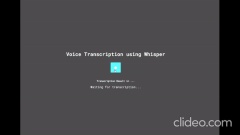
Me attempting Spanish:
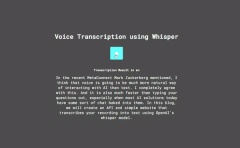
Conclusion and Learnings
Using pre-trained models is very easy to implement if you have the hardware to support it. For me, I had an Intel 14700K CPU and a GTX 1080ti GPU. Even though the GPU is a little bit old, I still got some impressive results. It was a lot faster than I expected; transcribing 30 seconds of audio in about 4-5 seconds.
In the Meta Connect event, Mark Zuckerberg demoed his new AI-powered smart glasses by having a conversation with a Spanish speaker, and the glasses displayed subtitles for each person in their respective language. Pretty cool! This is possible using Whisper, however it is only possible with the large model. Alternatively, we can use external libraries like DeepL to perform the translation for us after we transcribe.
Now, how do we fit this inside glasses? ?
A nice project to add this to would be a service that gets installed on your OS that will listen to a macro key press or something similar to fill in a text field with an audio recording on demand. This could be a nice side project ? Whisper medium isn't very large but you can also substitute this with Whisper "turbo" or "tiny". I imagine these can run even on mobile devices. Hah, another side project ?
If you liked this blog, make sure to like and comment. I will be diving more into running AI models locally to see what are the possibilities.
Say Hi ? to me on LinkedIn!
The above is the detailed content of Creating a Free AI voice-to-text transcription Program using Whisper. For more information, please follow other related articles on the PHP Chinese website!
 How to Use Python to Find the Zipf Distribution of a Text FileMar 05, 2025 am 09:58 AM
How to Use Python to Find the Zipf Distribution of a Text FileMar 05, 2025 am 09:58 AMThis tutorial demonstrates how to use Python to process the statistical concept of Zipf's law and demonstrates the efficiency of Python's reading and sorting large text files when processing the law. You may be wondering what the term Zipf distribution means. To understand this term, we first need to define Zipf's law. Don't worry, I'll try to simplify the instructions. Zipf's Law Zipf's law simply means: in a large natural language corpus, the most frequently occurring words appear about twice as frequently as the second frequent words, three times as the third frequent words, four times as the fourth frequent words, and so on. Let's look at an example. If you look at the Brown corpus in American English, you will notice that the most frequent word is "th
 How Do I Use Beautiful Soup to Parse HTML?Mar 10, 2025 pm 06:54 PM
How Do I Use Beautiful Soup to Parse HTML?Mar 10, 2025 pm 06:54 PMThis article explains how to use Beautiful Soup, a Python library, to parse HTML. It details common methods like find(), find_all(), select(), and get_text() for data extraction, handling of diverse HTML structures and errors, and alternatives (Sel
 Image Filtering in PythonMar 03, 2025 am 09:44 AM
Image Filtering in PythonMar 03, 2025 am 09:44 AMDealing with noisy images is a common problem, especially with mobile phone or low-resolution camera photos. This tutorial explores image filtering techniques in Python using OpenCV to tackle this issue. Image Filtering: A Powerful Tool Image filter
 Introduction to Parallel and Concurrent Programming in PythonMar 03, 2025 am 10:32 AM
Introduction to Parallel and Concurrent Programming in PythonMar 03, 2025 am 10:32 AMPython, a favorite for data science and processing, offers a rich ecosystem for high-performance computing. However, parallel programming in Python presents unique challenges. This tutorial explores these challenges, focusing on the Global Interprete
 How to Perform Deep Learning with TensorFlow or PyTorch?Mar 10, 2025 pm 06:52 PM
How to Perform Deep Learning with TensorFlow or PyTorch?Mar 10, 2025 pm 06:52 PMThis article compares TensorFlow and PyTorch for deep learning. It details the steps involved: data preparation, model building, training, evaluation, and deployment. Key differences between the frameworks, particularly regarding computational grap
 How to Implement Your Own Data Structure in PythonMar 03, 2025 am 09:28 AM
How to Implement Your Own Data Structure in PythonMar 03, 2025 am 09:28 AMThis tutorial demonstrates creating a custom pipeline data structure in Python 3, leveraging classes and operator overloading for enhanced functionality. The pipeline's flexibility lies in its ability to apply a series of functions to a data set, ge
 Serialization and Deserialization of Python Objects: Part 1Mar 08, 2025 am 09:39 AM
Serialization and Deserialization of Python Objects: Part 1Mar 08, 2025 am 09:39 AMSerialization and deserialization of Python objects are key aspects of any non-trivial program. If you save something to a Python file, you do object serialization and deserialization if you read the configuration file, or if you respond to an HTTP request. In a sense, serialization and deserialization are the most boring things in the world. Who cares about all these formats and protocols? You want to persist or stream some Python objects and retrieve them in full at a later time. This is a great way to see the world on a conceptual level. However, on a practical level, the serialization scheme, format or protocol you choose may determine the speed, security, freedom of maintenance status, and other aspects of the program
 Mathematical Modules in Python: StatisticsMar 09, 2025 am 11:40 AM
Mathematical Modules in Python: StatisticsMar 09, 2025 am 11:40 AMPython's statistics module provides powerful data statistical analysis capabilities to help us quickly understand the overall characteristics of data, such as biostatistics and business analysis. Instead of looking at data points one by one, just look at statistics such as mean or variance to discover trends and features in the original data that may be ignored, and compare large datasets more easily and effectively. This tutorial will explain how to calculate the mean and measure the degree of dispersion of the dataset. Unless otherwise stated, all functions in this module support the calculation of the mean() function instead of simply summing the average. Floating point numbers can also be used. import random import statistics from fracti


Hot AI Tools

Undresser.AI Undress
AI-powered app for creating realistic nude photos

AI Clothes Remover
Online AI tool for removing clothes from photos.

Undress AI Tool
Undress images for free

Clothoff.io
AI clothes remover

AI Hentai Generator
Generate AI Hentai for free.

Hot Article

Hot Tools

EditPlus Chinese cracked version
Small size, syntax highlighting, does not support code prompt function

Safe Exam Browser
Safe Exam Browser is a secure browser environment for taking online exams securely. This software turns any computer into a secure workstation. It controls access to any utility and prevents students from using unauthorized resources.

MantisBT
Mantis is an easy-to-deploy web-based defect tracking tool designed to aid in product defect tracking. It requires PHP, MySQL and a web server. Check out our demo and hosting services.

SublimeText3 English version
Recommended: Win version, supports code prompts!

SublimeText3 Mac version
God-level code editing software (SublimeText3)





