 Backend Development
Backend Development PHP Tutorial
PHP Tutorial Why does NetBeans show \'Waiting for connection (netbeans-xdebug)\' while debugging a project?
Why does NetBeans show \'Waiting for connection (netbeans-xdebug)\' while debugging a project?Why does NetBeans show \'Waiting for connection (netbeans-xdebug)\' while debugging a project?

NetBeans displays "Waiting for connection (netbeans-xdebug)"
When debugging a project using NetBeans IDE, you may encounter "Waiting for connection (netbeans-xdebug)" Connect (netbeans-xdebug)" error message. To resolve this issue, follow these steps to configure xdebug:
Modify the php.ini file
In the php.ini file, make sure xdebug is active and have the following Settings:
[XDebug] zend_extension = "<path_to_php_xdebug_extension>" xdebug.remote_autostart=on xdebug.remote_enable=on xdebug.remote_enable=1 xdebug.remote_handler="dbgp" xdebug.remote_host=<ip_address> xdebug.remote_port=<port> xdebug.remote_mode=req xdebug.idekey="netbeans-xdebug"</port></ip_address></path_to_php_xdebug_extension>
Be sure to replace
Configuring NetBeans
In NetBeans IDE, go to Tools > Options > PHP > Debugging.
- Set the "Debugger Port" to match the port specified in php.ini.
- Set the "Session ID" to match the idekey in php.ini.
Restart Apache
Save the php.ini file and restart the Apache server.
Try debugging
Now, try debugging your project. If everything is configured correctly, NetBeans will be able to connect to xdebug and start debugging.
The above is the detailed content of Why does NetBeans show \'Waiting for connection (netbeans-xdebug)\' while debugging a project?. For more information, please follow other related articles on the PHP Chinese website!
 How do you set the session cookie parameters in PHP?Apr 22, 2025 pm 05:33 PM
How do you set the session cookie parameters in PHP?Apr 22, 2025 pm 05:33 PMSetting session cookie parameters in PHP can be achieved through the session_set_cookie_params() function. 1) Use this function to set parameters, such as expiration time, path, domain name, security flag, etc.; 2) Call session_start() to make the parameters take effect; 3) Dynamically adjust parameters according to needs, such as user login status; 4) Pay attention to setting secure and httponly flags to improve security.
 What is the main purpose of using sessions in PHP?Apr 22, 2025 pm 05:25 PM
What is the main purpose of using sessions in PHP?Apr 22, 2025 pm 05:25 PMThe main purpose of using sessions in PHP is to maintain the status of the user between different pages. 1) The session is started through the session_start() function, creating a unique session ID and storing it in the user cookie. 2) Session data is saved on the server, allowing data to be passed between different requests, such as login status and shopping cart content.
 How can you share sessions across subdomains?Apr 22, 2025 pm 05:21 PM
How can you share sessions across subdomains?Apr 22, 2025 pm 05:21 PMHow to share a session between subdomains? Implemented by setting session cookies for common domain names. 1. Set the domain of the session cookie to .example.com on the server side. 2. Choose the appropriate session storage method, such as memory, database or distributed cache. 3. Pass the session ID through cookies, and the server retrieves and updates the session data based on the ID.
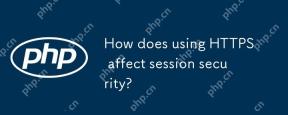 How does using HTTPS affect session security?Apr 22, 2025 pm 05:13 PM
How does using HTTPS affect session security?Apr 22, 2025 pm 05:13 PMHTTPS significantly improves the security of sessions by encrypting data transmission, preventing man-in-the-middle attacks and providing authentication. 1) Encrypted data transmission: HTTPS uses SSL/TLS protocol to encrypt data to ensure that the data is not stolen or tampered during transmission. 2) Prevent man-in-the-middle attacks: Through the SSL/TLS handshake process, the client verifies the server certificate to ensure the connection legitimacy. 3) Provide authentication: HTTPS ensures that the connection is a legitimate server and protects data integrity and confidentiality.
 The Continued Use of PHP: Reasons for Its EnduranceApr 19, 2025 am 12:23 AM
The Continued Use of PHP: Reasons for Its EnduranceApr 19, 2025 am 12:23 AMWhat’s still popular is the ease of use, flexibility and a strong ecosystem. 1) Ease of use and simple syntax make it the first choice for beginners. 2) Closely integrated with web development, excellent interaction with HTTP requests and database. 3) The huge ecosystem provides a wealth of tools and libraries. 4) Active community and open source nature adapts them to new needs and technology trends.
 PHP and Python: Exploring Their Similarities and DifferencesApr 19, 2025 am 12:21 AM
PHP and Python: Exploring Their Similarities and DifferencesApr 19, 2025 am 12:21 AMPHP and Python are both high-level programming languages that are widely used in web development, data processing and automation tasks. 1.PHP is often used to build dynamic websites and content management systems, while Python is often used to build web frameworks and data science. 2.PHP uses echo to output content, Python uses print. 3. Both support object-oriented programming, but the syntax and keywords are different. 4. PHP supports weak type conversion, while Python is more stringent. 5. PHP performance optimization includes using OPcache and asynchronous programming, while Python uses cProfile and asynchronous programming.
 PHP and Python: Different Paradigms ExplainedApr 18, 2025 am 12:26 AM
PHP and Python: Different Paradigms ExplainedApr 18, 2025 am 12:26 AMPHP is mainly procedural programming, but also supports object-oriented programming (OOP); Python supports a variety of paradigms, including OOP, functional and procedural programming. PHP is suitable for web development, and Python is suitable for a variety of applications such as data analysis and machine learning.
 PHP and Python: A Deep Dive into Their HistoryApr 18, 2025 am 12:25 AM
PHP and Python: A Deep Dive into Their HistoryApr 18, 2025 am 12:25 AMPHP originated in 1994 and was developed by RasmusLerdorf. It was originally used to track website visitors and gradually evolved into a server-side scripting language and was widely used in web development. Python was developed by Guidovan Rossum in the late 1980s and was first released in 1991. It emphasizes code readability and simplicity, and is suitable for scientific computing, data analysis and other fields.


Hot AI Tools

Undresser.AI Undress
AI-powered app for creating realistic nude photos

AI Clothes Remover
Online AI tool for removing clothes from photos.

Undress AI Tool
Undress images for free

Clothoff.io
AI clothes remover

Video Face Swap
Swap faces in any video effortlessly with our completely free AI face swap tool!

Hot Article

Hot Tools

PhpStorm Mac version
The latest (2018.2.1) professional PHP integrated development tool

ZendStudio 13.5.1 Mac
Powerful PHP integrated development environment

WebStorm Mac version
Useful JavaScript development tools

Safe Exam Browser
Safe Exam Browser is a secure browser environment for taking online exams securely. This software turns any computer into a secure workstation. It controls access to any utility and prevents students from using unauthorized resources.

Notepad++7.3.1
Easy-to-use and free code editor




