Home >Mobile Tutorial >iPhone >3 Ways to Make a Picture Fit Wallpaper on iPhone
3 Ways to Make a Picture Fit Wallpaper on iPhone
- 尊渡假赌尊渡假赌尊渡假赌Original
- 2024-09-19 02:08:33747browse
Method 1: By Using the Wallpaper Resizer App
You can use third-party wallpaper resizing apps to do the job. Here’s how.
Step 1: Download and open the InstaSize app.
Step 2: Tap on the icon and select the photo you wish to resize.
Step 3: Then, select Standard > Wallpaper.
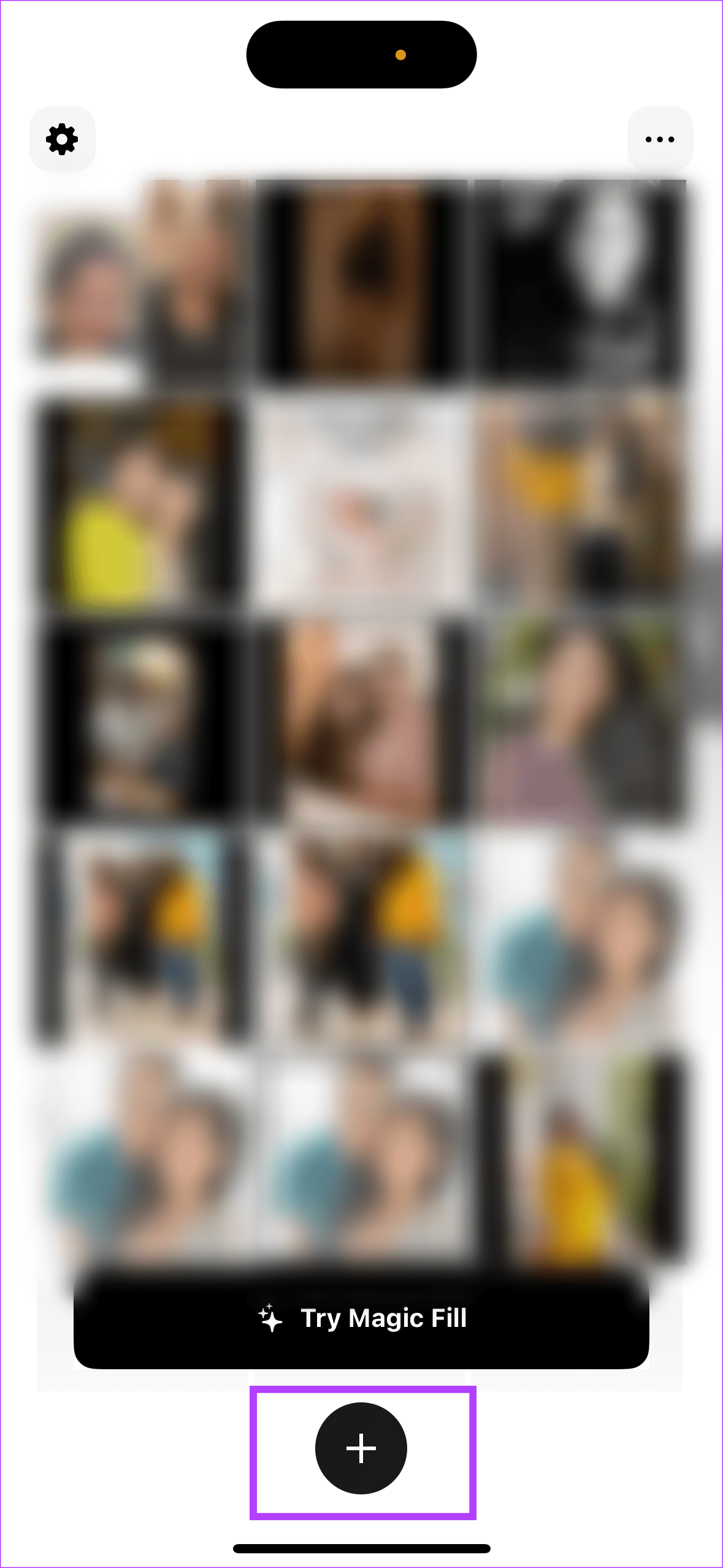
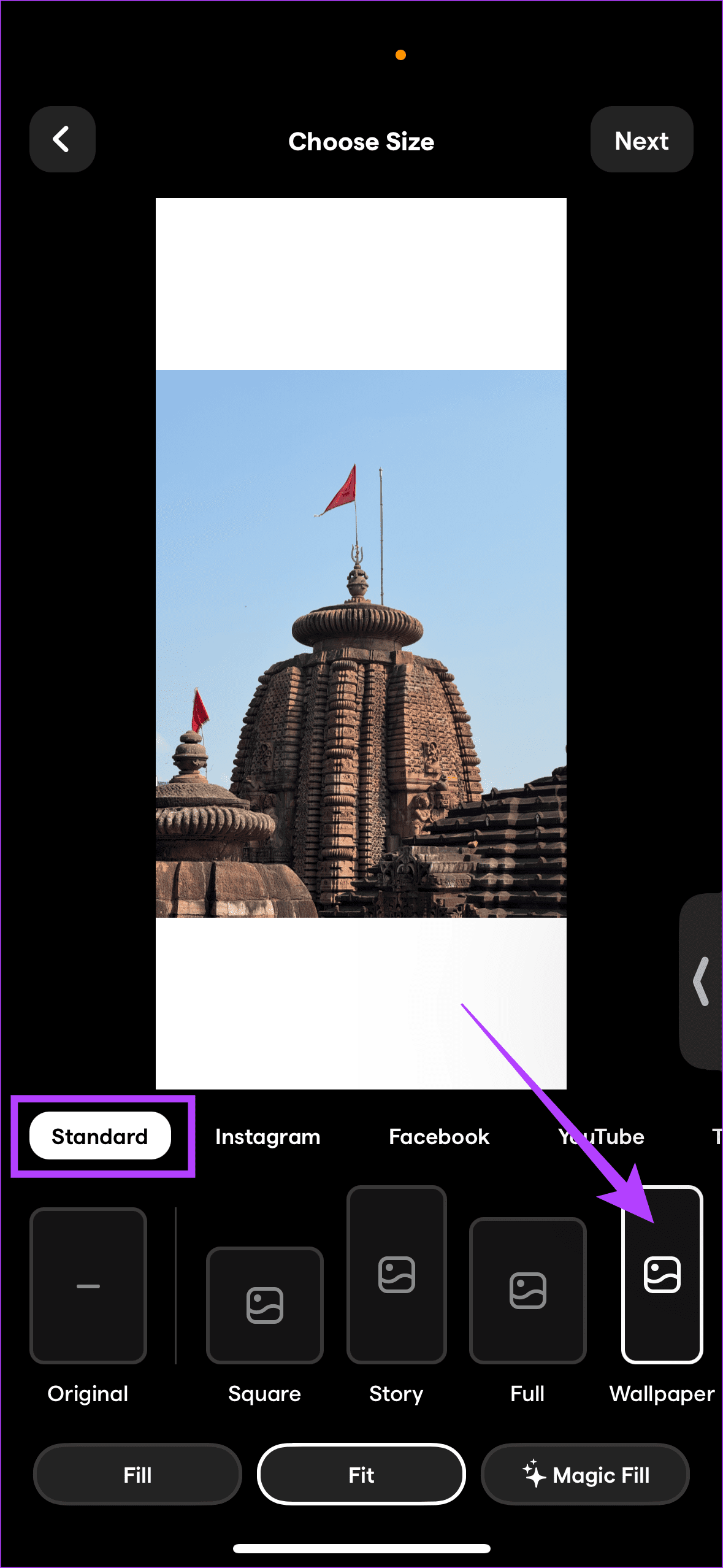
Note: This app allows you to fit the photo with white or black borders. Further, using the Fill option, InstaSize crops the photo to fit your wallpaper perfectly. Interestingly, with the Magic Fill option, the application extends the photo with additions to the photo that suit the theme of your picture.
Method 2: Convert a Picture to iPhone Wallpaper by Taking a Screenshot
A screenshot adds black bars to your photo, which enables you to include the entire photo from side to side as your iPhone wallpaper. Open the photo of your choice in Photos. Tap on the picture to hide icons. Screenshot this by pressing the Power Volume Down button. Finally, set it as your wallpaper.
Method 3: By Changing the Aspect Ratio of the Picture
Apple’s Photos app offers a native feature to change the aspect ratio of pictures. You must select a 9:16 aspect ratio to convert a picture to iPhone wallpaper. Here’s how to do so.
Open the picture of your choice in the Photos app. Tap on Edit > Crop > Aspect Ratio > Wallpaper.
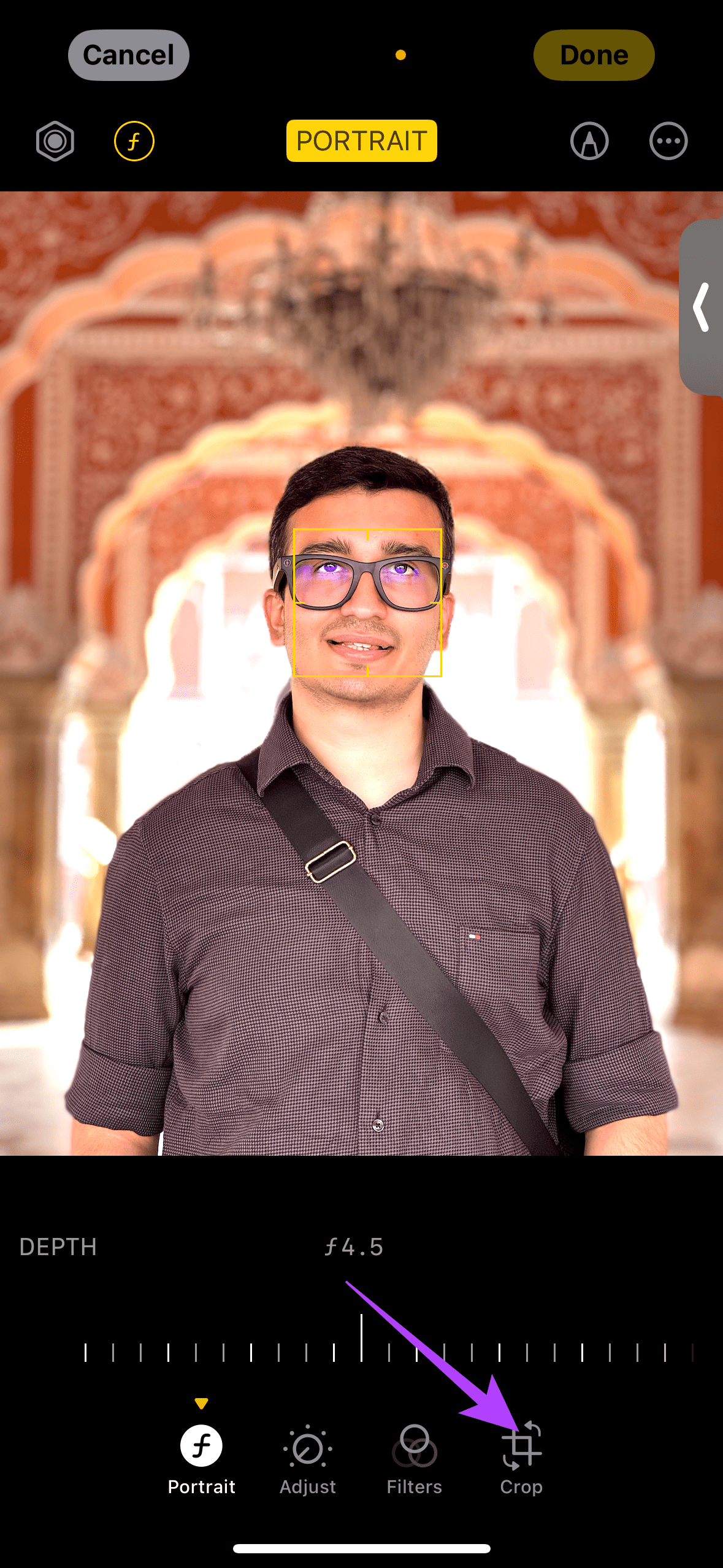

Once done, add the picture as your wallpaper.
Note:
- This method will crop to wallpaper size. Therefore, consider duplicating the photo. To do so, go to the photo of your choice in Photos. Tap on the three dots at the top-right corner > Duplicate.
- If you have already changed the aspect ratio of the picture, don’t worry. Open the image > tap Edit > Revert > Revert to Original.
The above is the detailed content of 3 Ways to Make a Picture Fit Wallpaper on iPhone. For more information, please follow other related articles on the PHP Chinese website!
Related articles
See more- How to remove the red dot prompt, that is, the unread message mark, in the Messages app in iOS 16?
- A non-destructive way to quickly import iPhone photos to your computer!
- How to self-check whether there are problems with the new iPhone 13/14 and how to avoid buying refurbished devices.
- Weiyun mac version download and function introduction
- How to solve the problem that Safari cannot be found in private browsing mode and cannot clear history in iOS 16?

