Home >Software Tutorial >Computer Software >How to change the user name in Edge browser How to change the user name in Edge browser
How to change the user name in Edge browser How to change the user name in Edge browser
- WBOYWBOYWBOYWBOYWBOYWBOYWBOYWBOYWBOYWBOYWBOYWBOYWBOriginal
- 2024-09-13 12:41:32634browse
How to change the username in Edge browser is a question that many users are asking. In fact, it is very simple. Users can directly open the profile page under settings, and then find the edit option to perform the operation. Okay, let this site carefully introduce to users the solution to changing the username in Edge browser. Solution to changing username in Edge browser 1. In the first step, after opening the Edge browser, click the Open... icon in the upper right corner of the browser page.

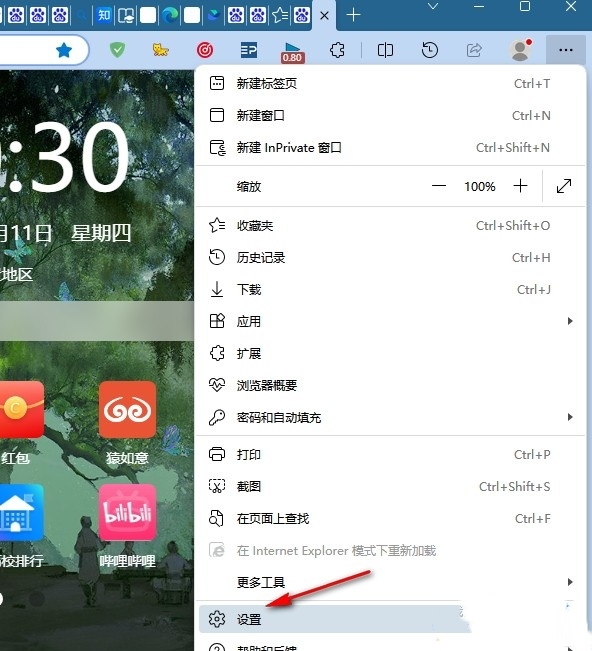



The above is the detailed content of How to change the user name in Edge browser How to change the user name in Edge browser. For more information, please follow other related articles on the PHP Chinese website!
Related articles
See more- How to change the material of bedding in Kujiale_How to change the material of bedding in Kujiale
- How to use modified line in sai_Using the modified line method in sai
- Graphic and text method for creating mask animation in Flash
- A simple way to enter fractions in Geometry Sketchpad
- How to deal with the thickening of the cursor in the MathType input box

