Home >System Tutorial >Windows Series >What should I do if win11 facial recognition cannot find windows hello face camera?
What should I do if win11 facial recognition cannot find windows hello face camera?
- WBOYWBOYWBOYWBOYWBOYWBOYWBOYWBOYWBOYWBOYWBOYWBOYWBOriginal
- 2024-09-03 10:40:381104browse
What to do when Windows 11 Face ID can’t find the face camera? When using Windows 11 system, have you ever encountered the problem that facial recognition cannot find the face camera? don’t worry! PHP editor Banana will provide a detailed guide to teach you how to easily solve this problem.
What should I do if win11 facial recognition cannot find the windows hello face camera?
Option 1. Roll back the biometric driver
1. Open the device manager - biometric device - right click on "Windows hello face software device" Properties > Driver > Roll back driver.
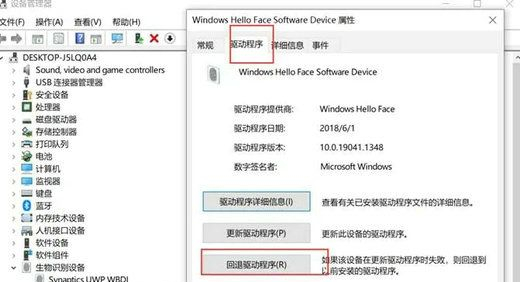
2. If you cannot go back, you can choose to update the driver - Browse my computer for driver software - Let me choose from a list of available drivers on my computer , select another version to install.
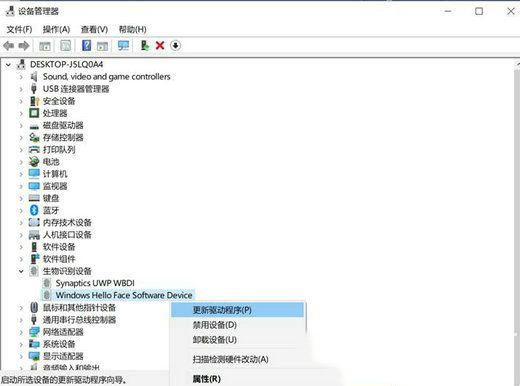
Option 2: Restart the windows hello service
1. Enter services.msc in Windows+R, and then search for the "Windows Biometric Service" service to restart.
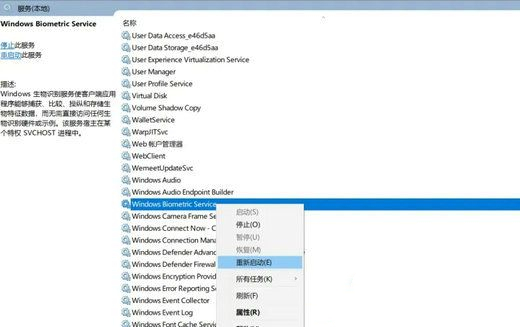
Option 3. Reset PIN code and update system
1. Create a new account or delete PIN code to reset PIN and Windows hello.
2. Update the system: Settings>Update & Security>Windows Update>Check for updates.
The above is the detailed content of What should I do if win11 facial recognition cannot find windows hello face camera?. For more information, please follow other related articles on the PHP Chinese website!
Related articles
See more- How to display file extension in win7
- How to turn off automatic updates in Win10 system_How to turn off automatic updates in Win10 system
- Satechi Keyboard SM3 Mechanical Keyboard Review: Quiet and Perfect for Productivity
- How to install win10 to your computer using a USB flash drive
- Where to download the original win11 image

