Home >System Tutorial >Windows Series >How to turn off automatic updates in Win10 system_How to turn off automatic updates in Win10 system
How to turn off automatic updates in Win10 system_How to turn off automatic updates in Win10 system
- WBOYWBOYWBOYWBOYWBOYWBOYWBOYWBOYWBOYWBOYWBOYWBOYWBOriginal
- 2024-09-05 11:40:511062browse
Windows 10’s automatic updates can be annoying. It's important to turn off automatic updates if you want to reduce system disruption and control updates yourself. This article by php editor Shinichi provides you with a detailed guide on how to disable automatic updates in Windows 10. By understanding this simple operation, you will be able to take control of your system updates and avoid unexpected reboots and unnecessary system updates.
How to turn off automatic updates in Win10 system
1. On the Windows 10 desktop, right-click the Start menu button in the lower left corner and select the "Run" menu item in the pop-up menu bar.
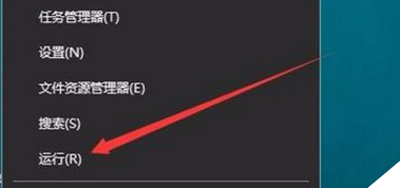
2. The run window will pop up automatically. Enter the services.msc command in the pop-up window and click OK.
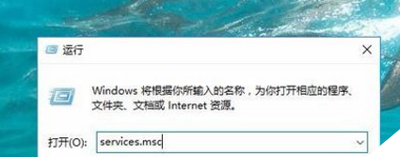
3. Pull down the scroll bar in the service window, and then double-click the Windows Update service item on the right.
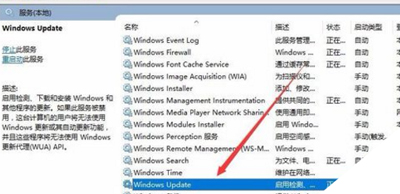
4. Open its properties window and click the "Stop" button above.
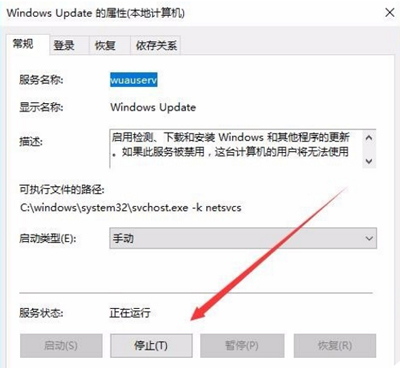
5. Then click the startup type drop-down menu and select the "Disable" menu item in the menu.
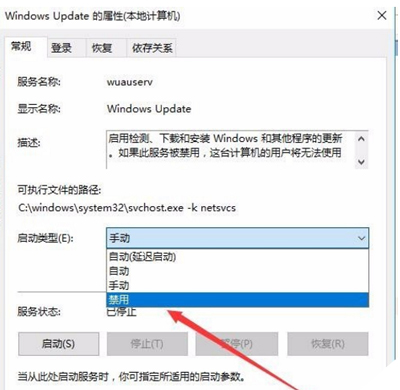
6. Then click the "Recover" tab to open the recovery window.
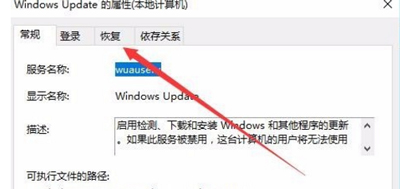
7. Finally, click the "No Operation" menu item under "First Failure (F)" and click OK.
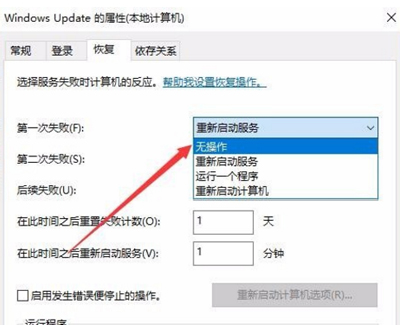
The above is the detailed content of How to turn off automatic updates in Win10 system_How to turn off automatic updates in Win10 system. For more information, please follow other related articles on the PHP Chinese website!
Related articles
See more- How to solve the problem of Windows 7 desktop rotating 90 degrees
- How to forcefully terminate a running process in Win7
- Win11 Build 25336.1010 preview version released today: mainly used for testing operation and maintenance pipelines
- Win11 Beta preview Build 22621.1610/22624.1610 released today (including KB5025299 update)
- Fingerprint recognition cannot be used on ASUS computers. How to add fingerprints? Tips for adding fingerprints to ASUS computers

