Home >System Tutorial >Windows Series >How to solve the problem of unrecognized network in win11
How to solve the problem of unrecognized network in win11
- WBOYWBOYWBOYWBOYWBOYWBOYWBOYWBOYWBOYWBOYWBOYWBOYWBOriginal
- 2024-09-03 10:40:12658browse
When your Win11 computer displays "Network Not Recognized", you may not be able to connect to the Internet. PHP editor Banana will guide you to eliminate this problem and allow you to surf the Internet smoothly. We'll check the local network connection and go into Device Manager if necessary. If you're encountering this issue, continue reading this guide to learn how to fix Win11's unrecognized network issue and restore your connection to the internet.
How to deal with unrecognized network in win11
Method 1:
1. First, confirm whether the local network cable connection is normal.
2. Any connection error in any of them will result in no internet access.
Method 2:
1. If the local connection is correct, right-click "Start Menu".
2. Open "Device Manager" in the right-click menu.
3. Expand "Network Adapters", right-click the network card and click "Uninstall Device".
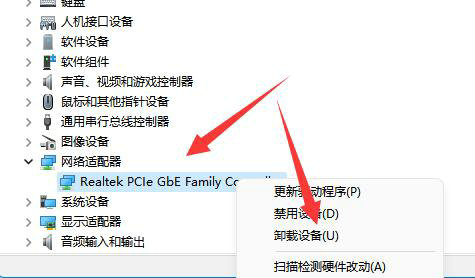
4. Restart the computer after uninstalling, and return here, right-click the network adapter and click "Scan for hardware changes".
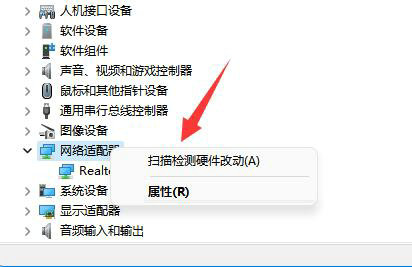
Method three:
1. If it still doesn’t work, open “Network and internet settings”.
2. Then open "Network Adapter Options".
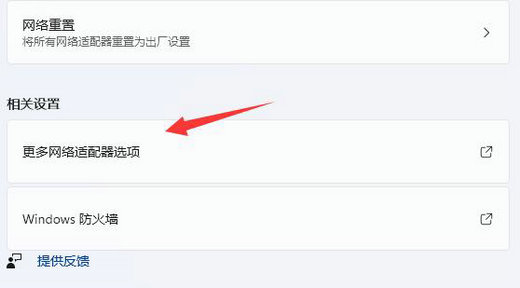
3. Then right-click the network and open "Properties".
4. Finally, double-click to open "Internet Protocol Version 4" and modify the IP address and DNS address to solve the problem.
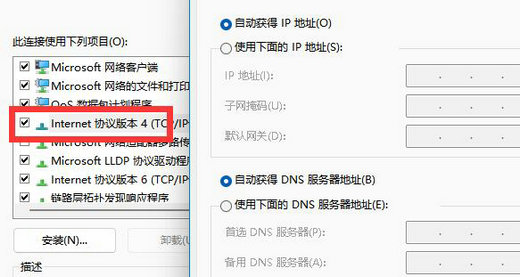
The above is the detailed content of How to solve the problem of unrecognized network in win11. For more information, please follow other related articles on the PHP Chinese website!
Related articles
See more- How to solve the problem of Windows 7 desktop rotating 90 degrees
- How to forcefully terminate a running process in Win7
- Win11 Build 25336.1010 preview version released today: mainly used for testing operation and maintenance pipelines
- Win11 Beta preview Build 22621.1610/22624.1610 released today (including KB5025299 update)
- Fingerprint recognition cannot be used on ASUS computers. How to add fingerprints? Tips for adding fingerprints to ASUS computers

