The win10 system has always been loved by everyone for its stability and good compatibility. Many friends don’t know how to install win10 on the computer using a USB flash drive. How to install it. Today, the editor brings the download method and Let’s take a look at the download and installation steps and specific solutions below.

Steps to install win10 to computer using U disk
Recommended address
>>>This site
Download link
>>>win101909 Home Edition v2020.01
>>>New Radish Home Ghost Win10 Extremely fast installation of professional version x86 v2020.01
>>>Microsoft win101909 v2020.01
>>>Rain Forest Wood Wind win10 genuine system
win10 U disk installation tutorial
1. Insert the U disk into the computer to be installed
2. Press esc or f8 or press f2 Or press del to set the startup items of the boss motherboard and select the U disk to start

3. After opening, enter the desktop of Dabaicai pe

4. Different versions of Chinese cabbage have different tools. The new version is more automated and will automatically search for iso and change it to gho;
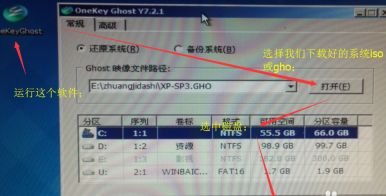
5. Click OK There will be a prompt message
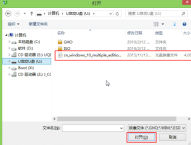
6. Wait for the progress bar to complete; it will automatically restart
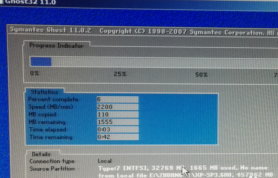
win10 System installation related issues
Download win10 system to U disk>>>
How to install Microsoft original win10 system>>>
The above is the detailed content of How to install win10 to your computer using a USB flash drive. For more information, please follow other related articles on the PHP Chinese website!
 One of Logitech's Best Gaming Mice is Heavily DiscountedApr 30, 2025 pm 09:02 PM
One of Logitech's Best Gaming Mice is Heavily DiscountedApr 30, 2025 pm 09:02 PMLogitech G PRO 2 Gaming Mouse
 Today Only: Get One of Samsung's Best Gaming Monitors For $600 OffApr 30, 2025 pm 06:02 PM
Today Only: Get One of Samsung's Best Gaming Monitors For $600 OffApr 30, 2025 pm 06:02 PMGrab Samsung Odyssey Neo G8 limited-time special offer! Samsung Odyssey Neo G8 esports monitor takes your gaming experience to the next level with its 4K resolution, 1000R curvature VA panel and ergonomic design. Original price is $1299.99, current price is only $699.99! Save $600! This high-end monitor is rare to discount, with a very cost-effective and not to be missed! This offer is only one day, no time to go! Samsung Odyssey Neo G8 curved display with a 32-inch oversized 16:9 screen almost reaches the size of a TV. 4K resolution brings the game to life (provided that your graphics card can withstand it). 240Hz refresh rate and 1ms GTG
 Open Source Video Editor Kdenlive 25.04 Is HereApr 30, 2025 am 06:07 AM
Open Source Video Editor Kdenlive 25.04 Is HereApr 30, 2025 am 06:07 AMKdenlive 25.04 streamlines video editing with enhanced features and improved workflow. This release focuses on easing the burden of basic effects and enhancing audio editing precision. A Refined Editing Experience Kdenlive 25.04 boasts significant i
 Too Many Passwords to Keep Track Of? Here's What to DoApr 30, 2025 am 06:02 AM
Too Many Passwords to Keep Track Of? Here's What to DoApr 30, 2025 am 06:02 AMNever reuse passwords! While remembering unique passwords for every online account is challenging, reusing them significantly increases your vulnerability to hacking. Data breaches frequently expose passwords, and using the same password across mul
 Dell Pro 14 Plus Portable Monitor Review: Convenient Portability for ProfessionalsApr 30, 2025 am 03:02 AM
Dell Pro 14 Plus Portable Monitor Review: Convenient Portability for ProfessionalsApr 30, 2025 am 03:02 AMThe Dell Pro 14 Plus (P1425) portable monitor: a professional's practical choice, but with caveats. This 14-inch display shines with its brightness and resolution, making it ideal for on-the-go productivity. However, its lack of integrated speakers
 This Compact 1TB USB SSD Is Just $60 TodayApr 30, 2025 am 01:04 AM
This Compact 1TB USB SSD Is Just $60 TodayApr 30, 2025 am 01:04 AMSK Hynix Tube T31 1TB Portable SSD Special Offer! This compact USB-sized solid-state drive is currently priced at only $59.98 on Amazon, about 25% lower than the original price of $139.99! The SK Hynix Tube T31 has a fast transmission speed of up to 1000MB/s, adopts a compact USB drive design and supports USB 3.2 Gen 2 interface. Built-in DRAM ensures high-speed data transmission, backup and file transfer efficiency. It uses a standard USB-A interface, and if your computer only has a Type-C interface, you need to use a hub or an adapter. Compatibility-wise, it supports running Windows 10/11 and mac
 Your Next GPU Might Have a GyroscopeApr 30, 2025 am 12:58 AM
Your Next GPU Might Have a GyroscopeApr 30, 2025 am 12:58 AMHigh-end GPUs are getting so heavy, they're now incorporating gyroscopes! The ASUS ROG Astral RTX 5090, a massive 3kg (over 6 pounds), includes a Bosch Sensortec BMI323 IMU to detect sagging. This is a direct response to the increasing weight of th
 How to Create a Timeline Filter in Excel Apr 30, 2025 am 12:54 AM
How to Create a Timeline Filter in Excel Apr 30, 2025 am 12:54 AMExcel has a variety of methods for sorting and displaying data, making it easy to sort dates and view entries in chronological order. But if you need a more comprehensive and dynamic display, you might as well organize the data into a timeline. The Excel Timeline tool is an excellent way to present projects and their milestones or visualize data trends over time. This article will guide you on how to create a timeline filter in Excel. Preparation Before creating a data timeline filter, it needs to be converted to a pivot table. PivotTables are a powerful tool for organizing large amounts of data for easy analysis, filtering, and (in this case) viewing on the timeline. The method of creating a pivot table is as follows: Select a cell in the spreadsheet. Navigate to the Insert tab


Hot AI Tools

Undresser.AI Undress
AI-powered app for creating realistic nude photos

AI Clothes Remover
Online AI tool for removing clothes from photos.

Undress AI Tool
Undress images for free

Clothoff.io
AI clothes remover

Video Face Swap
Swap faces in any video effortlessly with our completely free AI face swap tool!

Hot Article

Hot Tools

SublimeText3 Chinese version
Chinese version, very easy to use

PhpStorm Mac version
The latest (2018.2.1) professional PHP integrated development tool

ZendStudio 13.5.1 Mac
Powerful PHP integrated development environment

mPDF
mPDF is a PHP library that can generate PDF files from UTF-8 encoded HTML. The original author, Ian Back, wrote mPDF to output PDF files "on the fly" from his website and handle different languages. It is slower than original scripts like HTML2FPDF and produces larger files when using Unicode fonts, but supports CSS styles etc. and has a lot of enhancements. Supports almost all languages, including RTL (Arabic and Hebrew) and CJK (Chinese, Japanese and Korean). Supports nested block-level elements (such as P, DIV),

EditPlus Chinese cracked version
Small size, syntax highlighting, does not support code prompt function







