Home >Software Tutorial >Computer Software >How to turn off the abnormality sensing system in 360 Security Guard? Tutorial on turning off the abnormality sensing system in 360 Security Guard
How to turn off the abnormality sensing system in 360 Security Guard? Tutorial on turning off the abnormality sensing system in 360 Security Guard
- WBOYWBOYWBOYWBOYWBOYWBOYWBOYWBOYWBOYWBOYWBOYWBOYWBOriginal
- 2024-08-28 11:38:36755browse
360 Security Guard is an anti-virus protection software that is very convenient to use. When users use it, the software has the abnormality sensing function turned on by default. When any unknown or dangerous files or other contents appear on the computer, a prompt will appear. Although it can be used, It has a very good protection effect, but pop-up windows often appear, sometimes affecting the normal use of other software. So how can I turn off the abnormality sensing function of 360 Security Guard? Regarding this issue, the editor of this issue will share the operation method with you. I hope that today’s software tutorial can be helpful to the majority of users. How to turn off abnormality detection in 360: 1. Click the three horizontal lines main menu icon in the upper right corner of the software.
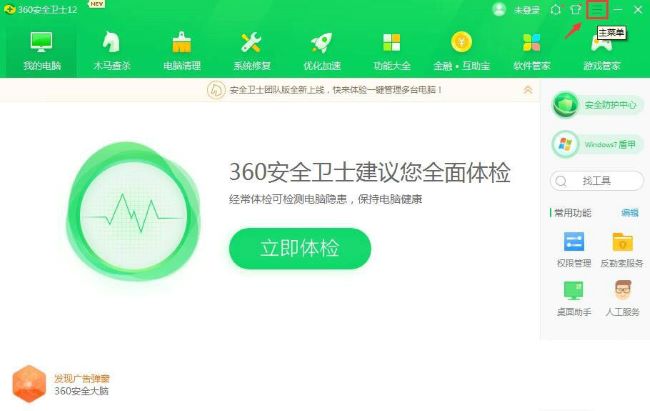
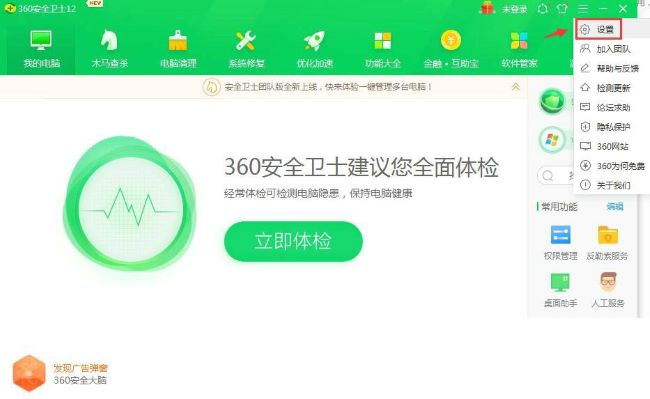
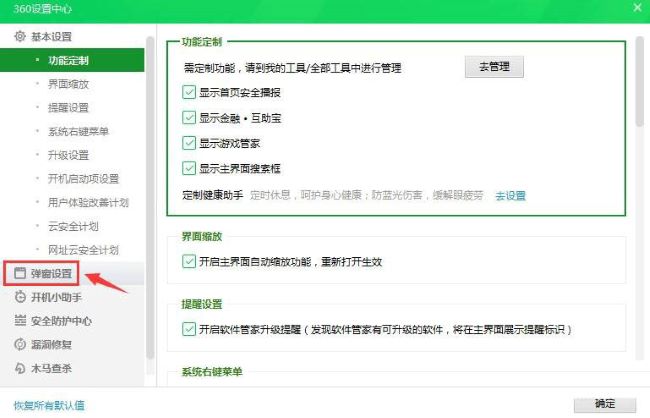
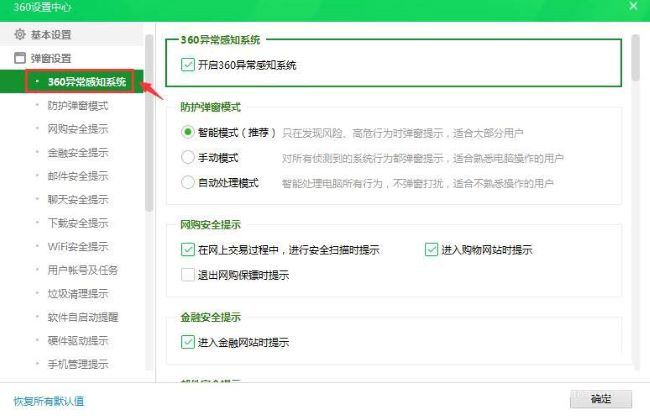
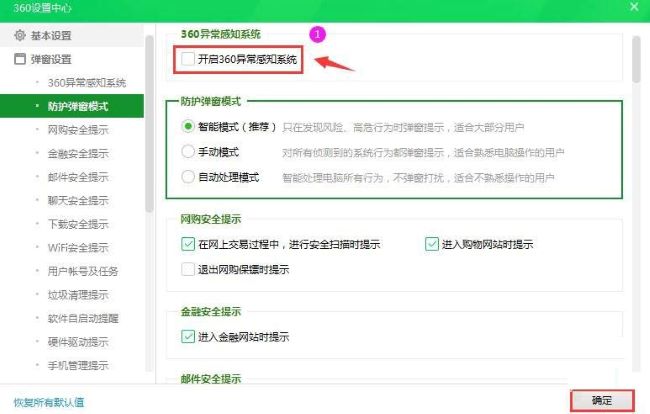
The above is the detailed content of How to turn off the abnormality sensing system in 360 Security Guard? Tutorial on turning off the abnormality sensing system in 360 Security Guard. For more information, please follow other related articles on the PHP Chinese website!
Related articles
See more- How to change the material of bedding in Kujiale_How to change the material of bedding in Kujiale
- How to use modified line in sai_Using the modified line method in sai
- Graphic and text method for creating mask animation in Flash
- A simple way to enter fractions in Geometry Sketchpad
- How to deal with the thickening of the cursor in the MathType input box

