Home >Software Tutorial >Computer Software >How to print part of the content in word How to set up printing part of the content in word
How to print part of the content in word How to set up printing part of the content in word
- PHPzOriginal
- 2024-08-26 20:01:21496browse
How to print part of the content in Word? Many users want to print part of the content when printing a document, so how do they do this? Let this site carefully introduce to users how to set up part of the content for printing in Word. How to set up a part of word printing content
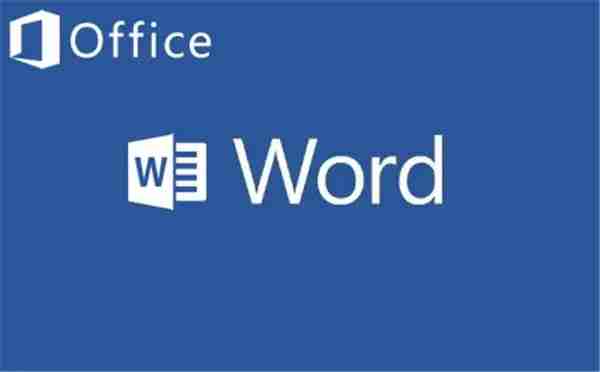
- Use the mouse or keyboard to select the text to be printed in the Word document.
- Hold down the left mouse button and drag to select continuous text, or hold down the Ctrl key and click on non-continuous text.
-
How to open print settings? Before using a printer, it is often necessary to set it up to ensure the best printing results. PHP editor Apple will explain to you how to open print settings on different systems so that you can easily customize printing parameters and obtain satisfactory printing results. Please continue reading for detailed steps:
- Click the "File" option on the top menu bar of Word.
- Select "Print" (or use the shortcut Ctrl+P).
-
Set the print range:
- In the print preview interface, select "Page Range" or a similar option.
- Choose the "Selected Text" or "Selected" option to print only the previously selected content.
-
Preview and adjust page layout (optional):
- Preview the printing effect on the print preview interface.
- Adjust page layout as needed, such as paper orientation or margins.
-
Confirm the print settings and print:
- After confirming that the print settings are correct, click the "Print" button to start printing the selected content.
The above is the detailed content of How to print part of the content in word How to set up printing part of the content in word. For more information, please follow other related articles on the PHP Chinese website!
Related articles
See more- How to change the material of bedding in Kujiale_How to change the material of bedding in Kujiale
- How to use modified line in sai_Using the modified line method in sai
- Graphic and text method for creating mask animation in Flash
- A simple way to enter fractions in Geometry Sketchpad
- How to deal with the thickening of the cursor in the MathType input box

