Home >Software Tutorial >Computer Software >How to set a nine-square grid fill picture in Word How to make a nine-square grid picture in Word
How to set a nine-square grid fill picture in Word How to make a nine-square grid picture in Word
- 王林Original
- 2024-08-26 17:39:14713browse
How to create a nine-square grid picture in Word? Question: How to create a nine-square grid picture in a Word document? Solution: PHP editor Youzi provides a detailed step-by-step guide here to teach you how to easily create a nine-square grid image. This method is suitable for Word software. By following the steps below, you can quickly and easily add a grid image to your Word document to make your document more visually appealing.
1. First, let’s create a new document in word, click Insert on the menu bar, and then click the text box.
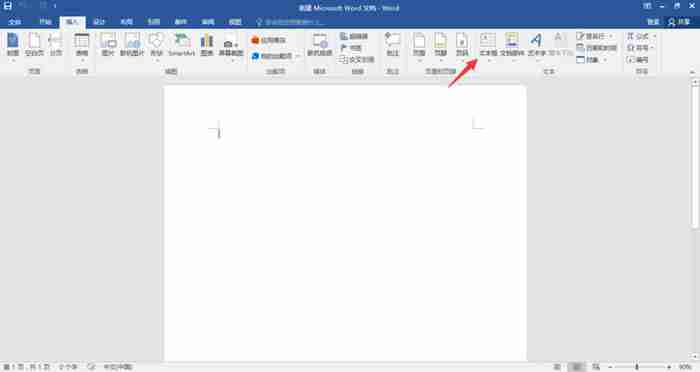
2. After the options pop up, click on the simple text box.
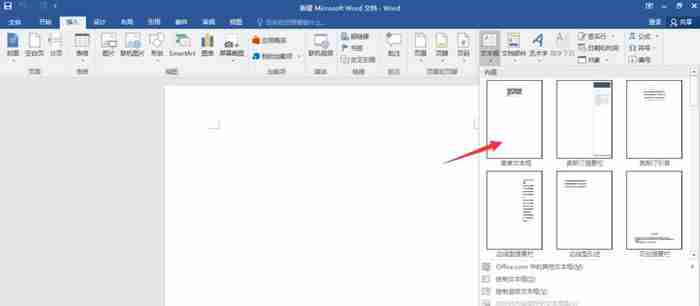
3. Then delete the text in the text box and adjust it to the size you want;
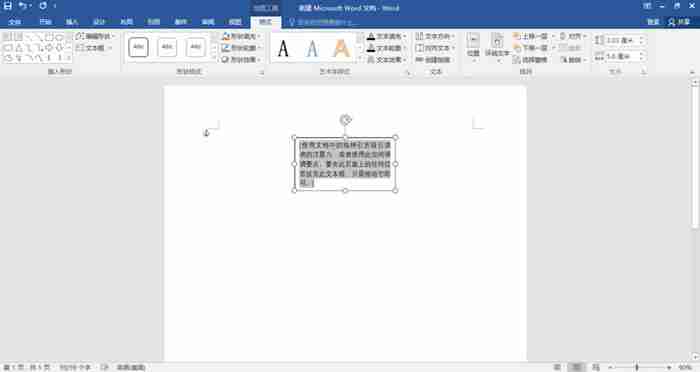
4. After adjusting the text box to a square, select it and copy and paste.
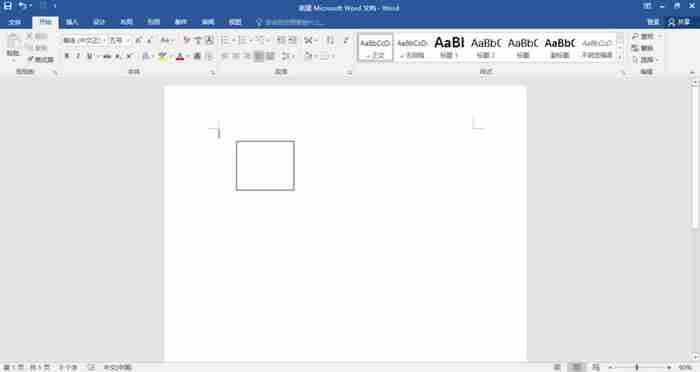
5. After copying 8 boxes, arrange them neatly into a nine-square grid shape.
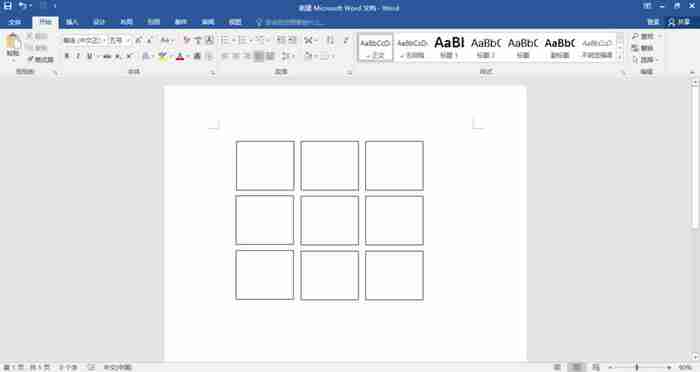
6. Select all the nine-square grid, right-click the mouse, and after the options pop up, click Combine.
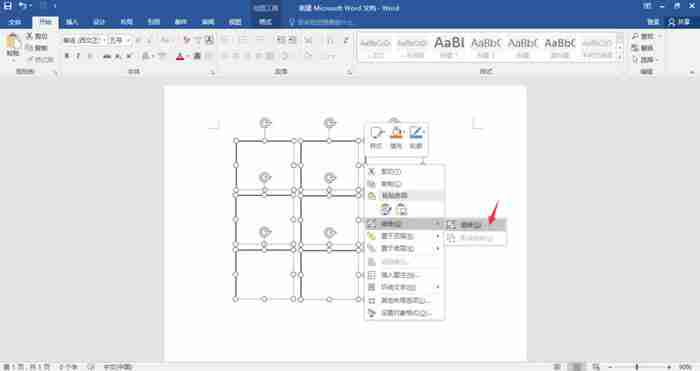
7. Select the nine-square grid again, right-click, and then click Fill-Picture.
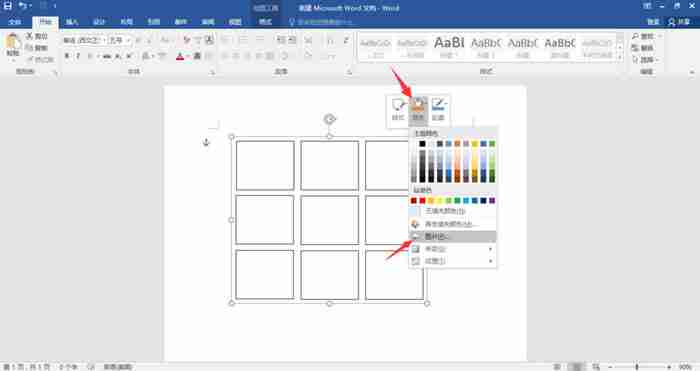
8. Then put the pictures we prepared inside, and the nine-square grid picture is completed.
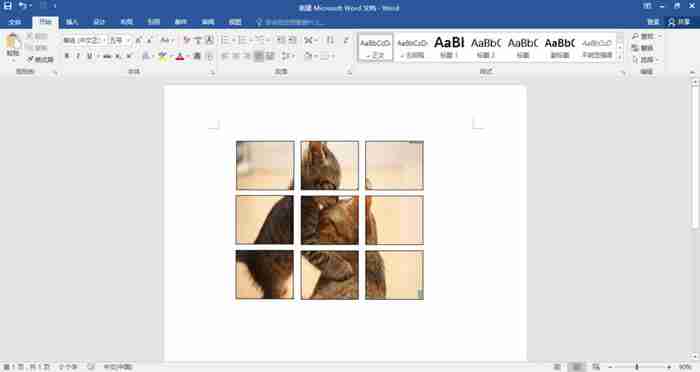
The above is the detailed content of How to set a nine-square grid fill picture in Word How to make a nine-square grid picture in Word. For more information, please follow other related articles on the PHP Chinese website!

