Home >Software Tutorial >Computer Software >How to save web pages as PDF files in Edge browser
How to save web pages as PDF files in Edge browser
- PHPzOriginal
- 2024-08-22 10:40:431030browse
How to save web pages as PDF files? In many cases, we save web pages in HTML format. However, in the Edge browser, you can also save web pages as PDF files. This tutorial walks you through the steps to do this in Edge browser: Open the desired webpage in Edge browser; right-click on an empty area of the webpage; select Print from the context menu; in the Print dialog box , select "Microsoft Print to PDF" as the printer.
2. At this point, you will enter the printing operation interface of the Edge browser. We click on the drop-down menu below the printer.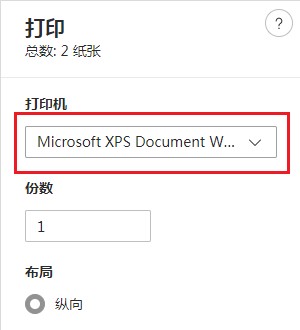
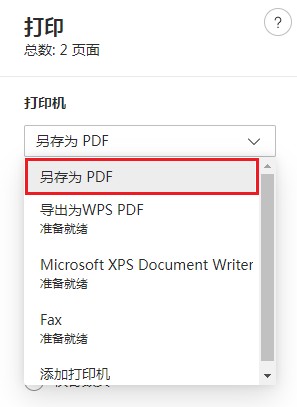
The above is the detailed content of How to save web pages as PDF files in Edge browser. For more information, please follow other related articles on the PHP Chinese website!
Statement:
The content of this article is voluntarily contributed by netizens, and the copyright belongs to the original author. This site does not assume corresponding legal responsibility. If you find any content suspected of plagiarism or infringement, please contact admin@php.cn
Previous article:How to install drivers for Gigabyte graphics cards Tutorial on installing drivers for Gigabyte graphics cardsNext article:How to install drivers for Gigabyte graphics cards Tutorial on installing drivers for Gigabyte graphics cards

