Home >Software Tutorial >Computer Software >How to reduce the distance between numbers and text in Word documents
How to reduce the distance between numbers and text in Word documents
- WBOYWBOYWBOYWBOYWBOYWBOYWBOYWBOYWBOYWBOYWBOYWBOYWBOriginal
- 2024-08-22 10:41:05559browse
Word is one of the most commonly used file types nowadays. The distance between the word document number/symbol and the text can be adjusted. If there are numbers and symbols in the word article, but the distance between these symbols and the text is very far, what should I do? What about shrinking? Next, the editor will share with you the specific steps. Setting method 1. First, right-click a blank space on the desktop, and then click the [New - Microsoft Word Document] option in the pop-up menu bar.
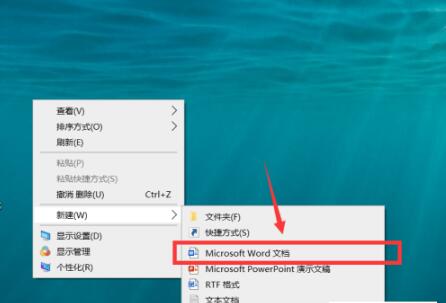
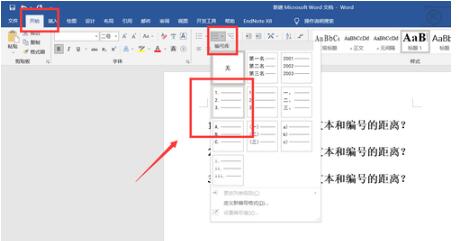
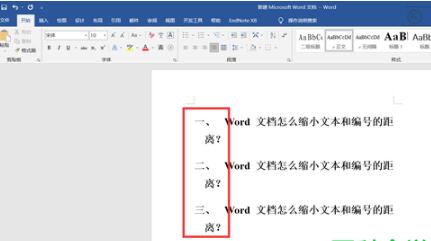
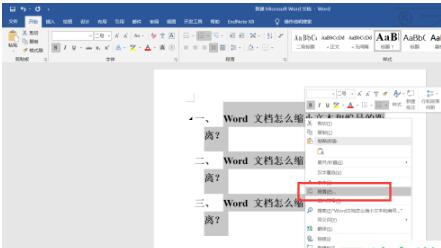
The above is the detailed content of How to reduce the distance between numbers and text in Word documents. For more information, please follow other related articles on the PHP Chinese website!

