Home >Backend Development >Golang >My Obsidian + Hugo blogging setup (Auto publishing with hotkeys)
My Obsidian + Hugo blogging setup (Auto publishing with hotkeys)
- PHPzOriginal
- 2024-08-19 20:30:501065browse
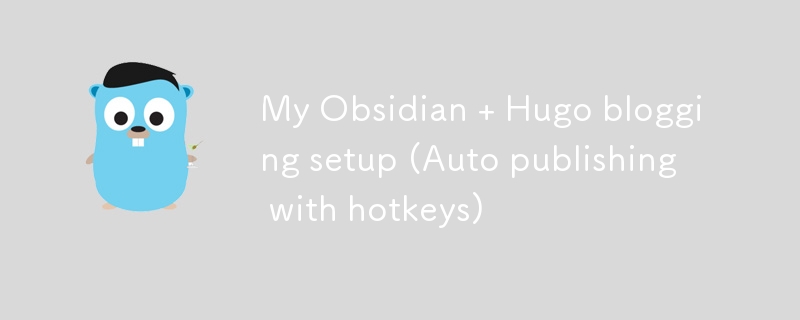
If you clicked on this article you probably know what these two technologies are but if you don’t here’s a quick explanation:
Obsidian
Obsidian is a feature packed markdown editor. But it’s not just a markdown editor. It’s a way to manage knowledge. It’s great for organizing your thoughts in a flexible, non-linear way.
Obsidian works on all platforms. So you can write articles from basically any platform.
I have been taking all of my notes in it for a couple of months now and it’s amazing!
Hugo
Hugo is an ultra fast static website generator made in golang. I have been using hugo for my blog for almost 2 years now. I recently switched the theme of my my blog. Read more about the change New Look, new start.
Setup
In this article I will not be showing how to setup these two technologies but merely how to get them to work together.
If you wan’t to learn how I setup this whole blog using hugo, cloudflare and render.com read:How I setup this blog for free (domain, hosting, ssl) Complete Guide
If you wan’t a good guide on how to use obsidian read:Getting started - obsidian.md
Goals
My goals for the setup are:
- Using a single obsidian vault
- Have an easy to use obsidian template that I can use for my blog posts.
- Keep my personal vault folders private.
- Auto publish using obsidian hotkeys.
- Have all markdown files in a public github repository, so that people can propose changes
Existing setup
The way that my current work flow works is:
- Edit articles from the content folder.
- Run hugo command.
- Push to github.
- Render.com automatically picks up the changes and serves them.
Journey
If you want to skip the journey part you can go straight to The Sauce
I will be going through a couple of mistakes that I made while setting this up.
Mistake #1
The first idea that I had was to create a simple symlink (I use linux btw) that would link the two folders together.
Basically I have two folders:
blog/ vault/
The blog folder contains all the blog folders and the vault is my personal vault.
The symlink would link these folders
blog/content vault/Blog
However the problem with a symlink is that the folder content is not visible in my git repo. This means that people can not propose changes to any of my articles
Mistake #2
I wanted to have my folders synced. I tried writing a couple of bash scripts that automatically synced the two folders using a cronjob. However having that constantly running the background is a waste of resources when I am not writing. Simply running the scripts via cli is just not that smooth.
The Sauce
Basically the way that I have set this up is I have two folders:
blog vault
The blog folder contains all the necessary hugo files and also has a sub directory called content that houses all of the markdown blog files.
I created a new folder inside of my vault called Blog
blog/content vault/Blog
After that I copied over all of my files from the content directory to the Blog.
I then started writing this very article
Obsidian templates
I needed some way to setup a simple template to contain all of the required hugo front matter.
That is quite easy.
Read about how to setup templates Templates - obsidian.md
I created a file called Blog Post in my templates folder
My Blog Post template contains the following:
---
title: "{{Title}}"
description:
date: "{{date:YYYY-MM-DD}}T{{time:HH:mm:ss}}+00:00"
draft: true
---
**If you enjoyed this article consider [supporting me](https://4rkal.eu.org/donate)**
I have all the required front matter including a title, description and a date in the format that hugo asks.
I also added a small donation text that I include at the bottom of every article.
This means that I can automatically insert this template into any file and start writing!
Folder Syncing
Now I want all of my files in my vault/Blog directory to be copied over to the blog/content
Thank’s to a helpful discord user I found the obsidian-shellcommands plugin.
NOTE: this plugin does not currently work very well with the flatpak version of obsidian (since flatpak isolates the environment) . Using another alternative (.deb or appimage) seems to work.
It allows you to run shell commands in the background with a hotkey.
The steps to set this up are the following:
- Install the plugin
- Enable the plugin
- Go to the plugin options
- Click on New shell command
- Now you will need to enter a shell command to copy the files from the one folder to the other.
On Linux/MacOS that is:
cp -a ~/folder1/. ~/folder2/
in my case that is cp -a ~/Documents/vault/Blog/. ~/Documents/blog2/content/
On windows it most probably is:
robocopy "%USERPROFILE%\folder1" "%USERPROFILE%\folder2" /E /COPYALL
After that we need to set a hotkey that will run the command
Click on the (+) icon to go to the hotkey settings and assign a hotkey
My hotkey is CTR + 0, simply because that was available.
Now every time that I run the hotkey it copies over all of my files to the hugo folder ready to be published
Auto publishing scripts
I also want to be able to automatically publish my articles. But I want it to happening by hitting a hotkey.
I wrote a small script that does exactly that:
#!/bin/bash cd ~/Documents/blog hugo git add . git commit -m "new" git push -u origin main
This script will build my website, commit and push to my github repo, where it is picked up and published. Read How I setup this blog for free (domain, hosting, ssl) Complete Guide to learn how to setup your own blog for free.
Don’t forget to make the script executable by running
chmod +x ./YOURSCRIPT.sh
Then create a new shell command for the shellcommand plugin (as we did before) and enter the path to your script.
In my case that is:
~/Documents/blog2/push.sh
Then enter a hotkey and you’re done!
Conclusion
I can now simply open my obsidian vault, create a new file, insert my template and have all the info automatically entered.
I then write my article inside of obsidian
Run my hotkey and copy all the files into the hugo directory
Hit another key and my blog is published!
If you enjoyed this article consider supporting me
The above is the detailed content of My Obsidian + Hugo blogging setup (Auto publishing with hotkeys). For more information, please follow other related articles on the PHP Chinese website!

