Home >Computer Tutorials >Troubleshooting >How to delete tmp temporary files through disk cleanup in Win10
How to delete tmp temporary files through disk cleanup in Win10
- WBOYWBOYWBOYWBOYWBOYWBOYWBOYWBOYWBOYWBOYWBOYWBOYWBOriginal
- 2024-08-19 18:34:20957browse
Solve the problem of temporary files occupying space in Win10. Computers will generate a large number of temporary files (tmp) in daily use, causing system space to be occupied. In order to solve this problem, PHP editor Xigua compiled a guide on how to delete temporary files in Win10 through the disk cleanup tool. Read on for detailed steps below to learn how to free up system space and improve your computer's performance.
How to delete tmp temporary files through disk cleanup
1. First, open my computer, then select the c drive, right-click, select properties to enter, and find the disk cleanup function Make a click.
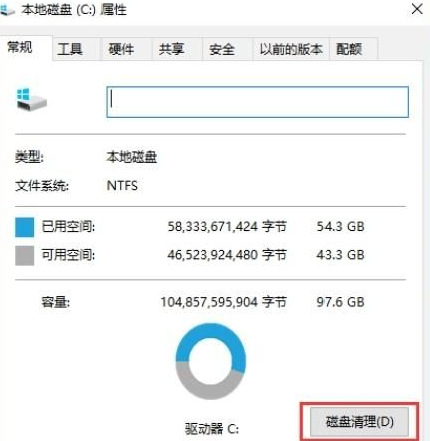
2. Then the system will automatically help you calculate the free space and let you know what can be deleted.
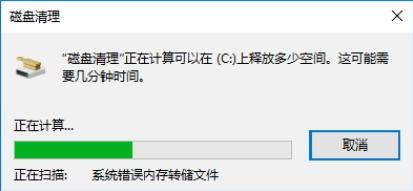
3. After the calculation is completed, a category will appear. Here we select the temporary file column that needs to be cleaned, and then click the Clean System Files option.
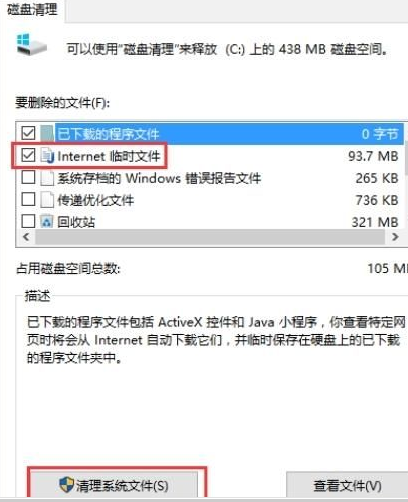
4. Finally, we only need to spend a few minutes waiting for the cleaning to be completed.
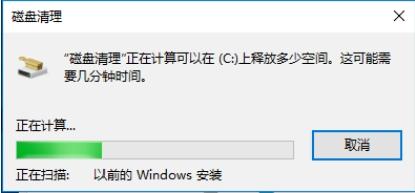
The above is the detailed content of How to delete tmp temporary files through disk cleanup in Win10. For more information, please follow other related articles on the PHP Chinese website!

