How to solve the 0x80070057 error: simple and effective methods and steps
Introduction:
In the process of using the computer, we sometimes encounter various error codes. Among them, 0x80070057 is a very common error code, which is usually related to Windows operating system. This error code can appear in different situations, such as when installing or updating the operating system, backing up or restoring files, formatting drives, etc. Although this error code is frustrating, it's not unsolvable. This article will introduce some simple and effective methods and steps to help you solve the 0x80070057 error.
Method 1: Use the "Repair Tool" to solve the 0x80070057 error
Before solving the 0x80070057 error, let us first understand the "Repair Tool". A repair tool is a special piece of software designed to detect and repair glitches and errors in your computer. Here are the steps to resolve 0x80070057 error using a repair tool:
Step 1: Download and install the repair tool
First, you need to find a trustworthy repair tool. You can search some trusted software websites on the Internet, such as CNET, Softpedia, etc. Once you find a suitable repair tool, download and install it on your computer.
Step 2: Run the repair tool
After the installation is complete, please run the repair tool. It usually automatically scans and detects faults and errors in your computer. After the scan is complete, the repair tool will provide a diagnostic report listing the issues found.
Step 3: Fix Errors
Based on the diagnostic report, the repair tool will show you the errors that need to be fixed. Please follow the tool's step-by-step instructions to fix the error. During the repair process, make sure your computer remains connected to ensure the repair tool can complete its task successfully.
Method 2: Manually fix the 0x80070057 error
In addition to using repair tools, you can also try to manually fix the 0x80070057 error. Here are some methods and steps to manually fix the 0x80070057 error:
Step 1: Check the system date and clock settings
Sometimes, the error code 0x80070057 may be due to incorrect date and clock settings of the system caused. Please make sure the date and clock settings on your computer are accurate. You can set this by right-clicking the clock on the taskbar and selecting "Adjust Date/Time."
Step 2: Clean Temp Folder
Error code 0x80070057 can also be caused by too many junk files in the temporary folder on your computer. Please press the Win R key combination to open the run dialog box, enter "%temp%" (without quotation marks) and press the Enter key. This will open a temporary folder on your computer. Please delete all files in temporary folders.
Step 3: Check the system hardware
Sometimes, error code 0x80070057 may also be caused by hardware problems of the system. Please check that your computer's hardware is working properly. You can open Device Manager to see if any hardware devices are showing errors or issues.
Method Three: Reset Windows System
If none of the above methods can solve the 0x80070057 error, you can try to reset your Windows system. This will restore your computer to factory settings and fix potential system issues. Here are the steps to reset your Windows system:
Step 1: Open "Settings"
Please open the "Settings" application from the Start menu. You can find the Settings icon in the lower left corner of the Start menu or on the taskbar.
Step 2: Select “Update & Security”
In the Settings app, select the “Update & Security” option.
Step 3: Select "Recovery"
In the "Update & Security" option, select the "Recovery" option. You will see a "Reset this PC" option.
Step 4: Select "Start"
After selecting the "Reset this PC" option, select the "Start" button. The system will begin the reset process.
Please note that resetting your Windows system will delete all files and applications on your computer. Make sure to back up important files to external media in advance.
Conclusion:
0x80070057 error may have an impact on our computer usage, but it is not unsolvable. Using a repair tool, manual repair, and resetting the Windows system are three common ways to resolve this error code. Choose the method that suits your situation and follow the steps accordingly. Whichever method you choose, make sure to be patient during the procedure and keep your computer connected to a power source. Hopefully, the methods and steps described in this article can help you successfully resolve the 0x80070057 error and restore your computer to normal operation.
The above is the detailed content of Simple and effective steps to resolve 0x80070057 error. For more information, please follow other related articles on the PHP Chinese website!
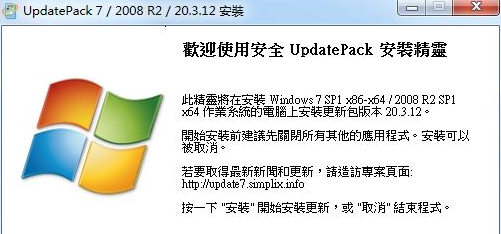 win7补丁包(UpdatePack7)【64位+32位】更新到21.04Jul 10, 2023 pm 04:33 PM
win7补丁包(UpdatePack7)【64位+32位】更新到21.04Jul 10, 2023 pm 04:33 PMwin7补丁包(UpdatePack7)是俄罗斯大神制作的一款Win7系统补丁自动安装精灵,它支持Win764位和32位,集成了Win7发布至今所有补丁,还包含了NVME协议补丁,USB3.0补丁等等。win7补丁包(UpdatePack7)【64位+32位】下载UpdatePack7参数介绍/NVMe(集成NVMe驱动)/S(静默安装,不更改IE版本,不重启)/Silent(自动安装,界面显示安装进度)/Temp(指定释放路径到临时文件夹)/IE11(更新安装InternetExplorer1
 PHP和REDIS:如何实现分布式缓存失效与更新Jul 21, 2023 pm 05:33 PM
PHP和REDIS:如何实现分布式缓存失效与更新Jul 21, 2023 pm 05:33 PMPHP和REDIS:如何实现分布式缓存失效与更新引言:在现代的分布式系统中,缓存是一个非常重要的组件,它可以显著提高系统的性能和可扩展性。与此同时,缓存的失效与更新也是一个非常重要的问题,因为如果无法正确地处理缓存数据的失效与更新,就会导致系统数据的不一致。本文将介绍如何使用PHP和REDIS实现分布式缓存失效与更新,同时提供相关的代码示例。一、什么是RED
 win10系统频繁更新,如何解决提醒重启问题?Jun 30, 2023 pm 09:57 PM
win10系统频繁更新,如何解决提醒重启问题?Jun 30, 2023 pm 09:57 PMwin10电脑老是提醒更新重启怎么办?win10的更新问题一直是大家比较头疼的,无论是更新前还是更新后,系统老是提醒更新重启,十分烦人。其实我们只要将对应服务关闭就可以了,下面就一起来看看具体方法吧。win10电脑老是提醒更新重启解决办法一、更新前提示1、首先我们在开始菜单中打开设置。2、选择更新和安全。3、再点击高级选项。4、将更新通知关闭即可。二、更新后提醒1、其实我们在完成更新之后,系统也有可能会老是提醒我们重启。2、这时候我们需要先右键计算机,选择理3、在系统工具中找到图所示。4、然后我
 Vue中如何使用$forceUpdate强制更新组件Jun 11, 2023 am 08:46 AM
Vue中如何使用$forceUpdate强制更新组件Jun 11, 2023 am 08:46 AMVue是一个流行的JavaScript框架,它通过使用组件化开发模式,使得我们可以轻松地构建可重用的交互式用户界面。但是某些情况下,我们需要手动更新组件而不是等待数据驱动更新,这时候可以使用Vue提供的$forceUpdate方法。在这篇文章中,我们将详细讨论Vue中如何使用$forceUpdate方法强制更新组件。Vue组件的渲染是由Vue的响应式系统驱动
 Win11bios怎么更新Jun 29, 2023 pm 03:22 PM
Win11bios怎么更新Jun 29, 2023 pm 03:22 PMWin11bios怎么更新?更新BIOS可以支持最新的硬件,也可以对以往的一些硬件进行优化。近期有部分Win11用户想要更新BIOS,但是不太清楚应该如何操作,对于这一情况,下面小编为大家带来了详细的Win11更新bios的方法,我们一起来看看吧。 Win11更新bios的方法 在进行更新之前,您需要执行一些任务。首先,您需要检查您的BIOS版本并记下它。然后,您可以继续为您的特定系统下载正确的BIOS。 1、检查您的BIOS版本 同时按下Windows和R键。 键入msinfo3
 如何在CakePHP中进行数据查询和更新?Jun 03, 2023 pm 02:11 PM
如何在CakePHP中进行数据查询和更新?Jun 03, 2023 pm 02:11 PMCakePHP是一个流行的PHP框架,它提供了方便的ORM(对象关系映射)功能,使得查询和更新数据库变得非常容易。本文将介绍如何在CakePHP中进行数据查询和更新。我们将从简单的查询和更新开始,逐步深入,了解如何使用条件和关联的模型来更复杂地查询和更新数据。基本查询首先,让我们看看如何进行最简单的查询。假设我们有一个名为“Users”的数据表,并且我们想要
 win11改win10系统教程的详细介绍Jul 08, 2023 pm 09:21 PM
win11改win10系统教程的详细介绍Jul 08, 2023 pm 09:21 PM微软6月24号正式公布了win11系统,可以看到用户界面、开始菜单等和Windows10X中发现的非常相似。有的朋友在使用预览版的时候发现用的不习惯,想要改win10系统开使用,那么我们要如何操作呢,下面我们就来看看win11改win10系统教程,一起来学习一下吧。1、第一步是从Windows11打开新设置。在这里,您需要转到图像中显示的系统设置。2、在系统设置下,选择“恢复”选项。在这里,您将能够看到“以前版本的窗口”选项。您还可以在它旁边看到一个“返回”按钮,单击此按钮。3、您可以指定要返回
 win10更新后无法开机怎么办Jul 03, 2023 am 11:40 AM
win10更新后无法开机怎么办Jul 03, 2023 am 11:40 AMwin10更新后无法开机解决方法:1、通过“启动修复”进行自动修复;2、通过命令提示符检查和修复;3、进入安全模式以卸载Windows更新;4、使用命令提示符修复MBR;5、检查系统盘是否有坏扇区并进行修复;6、进行系统恢复。


Hot AI Tools

Undresser.AI Undress
AI-powered app for creating realistic nude photos

AI Clothes Remover
Online AI tool for removing clothes from photos.

Undress AI Tool
Undress images for free

Clothoff.io
AI clothes remover

AI Hentai Generator
Generate AI Hentai for free.

Hot Article

Hot Tools

Dreamweaver CS6
Visual web development tools

DVWA
Damn Vulnerable Web App (DVWA) is a PHP/MySQL web application that is very vulnerable. Its main goals are to be an aid for security professionals to test their skills and tools in a legal environment, to help web developers better understand the process of securing web applications, and to help teachers/students teach/learn in a classroom environment Web application security. The goal of DVWA is to practice some of the most common web vulnerabilities through a simple and straightforward interface, with varying degrees of difficulty. Please note that this software

WebStorm Mac version
Useful JavaScript development tools

Atom editor mac version download
The most popular open source editor

MinGW - Minimalist GNU for Windows
This project is in the process of being migrated to osdn.net/projects/mingw, you can continue to follow us there. MinGW: A native Windows port of the GNU Compiler Collection (GCC), freely distributable import libraries and header files for building native Windows applications; includes extensions to the MSVC runtime to support C99 functionality. All MinGW software can run on 64-bit Windows platforms.






