Home >Computer Tutorials >Troubleshooting >How to delete tmp temporary files through disk cleanup in Win10
How to delete tmp temporary files through disk cleanup in Win10
- 王林Original
- 2024-08-19 18:34:15754browse
Question: How to delete temporary files with Disk Cleanup in Windows 10? Due to various temporary files generated during daily computer use, system space will continue to be occupied. In order to solve this problem, PHP editor Yuzai brought a method to delete tmp temporary files through disk cleanup. In this article, you will learn how to clear unnecessary temporary files through this method to free up system space.
How to delete tmp temporary files through disk cleanup
1. First open My Computer, then select the c drive, right-click, select Properties, find the Disk Cleanup function and click on it.
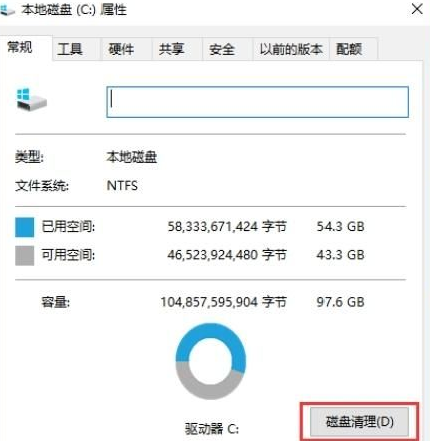
2. Then the system will automatically help you calculate the free space and let you know what can be deleted.
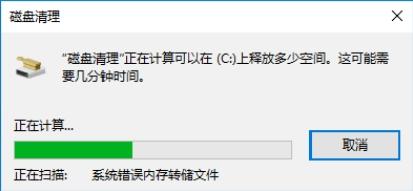
3. After the calculation is completed, a category will appear. Here we select the temporary files column that needs to be cleaned, and then click the Clean System Files option.
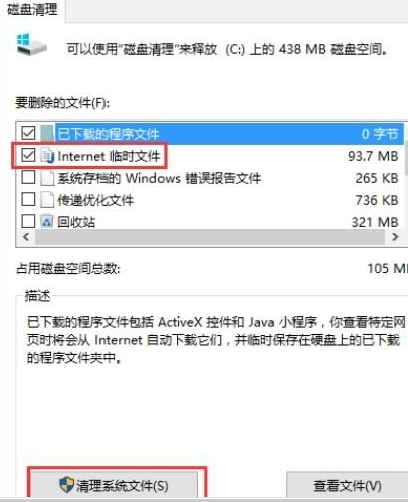
4. Finally, we only need to spend a few minutes waiting for the cleaning to be completed.
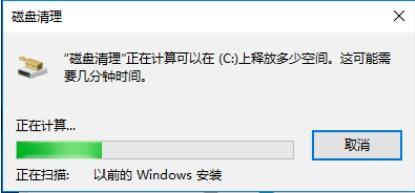
The above is the detailed content of How to delete tmp temporary files through disk cleanup in Win10. For more information, please follow other related articles on the PHP Chinese website!

