This article provides a comprehensive guide to effectively utilizing Codeium's powerful features. It covers the use of code autocomplete, error detection, refactoring, and code generation to enhance coding efficiency. Best practices for optimizing Co

How to Effectively Utilize Codeium's Key Features
Codeium offers a myriad of powerful features that can revolutionize your coding workflow. To harness its full potential, it's essential to understand these features and leverage them effectively. Here's a comprehensive guide to help you do just that:
1. Code Autocomplete and Snippets:
Codeium's autocomplete functionality provides instant suggestions as you type, reducing the need for manual typing and improving code accuracy. Additionally, it offers predefined code snippets that can be inserted with just a few keystrokes, saving time and preventing errors.
2. Real-Time Error Detection:
Codeium's advanced error detection capabilities allow you to identify and fix errors as you code. It highlights syntax errors, typos, and potential bugs in real-time, providing immediate feedback and reducing the need for extensive debugging later on.
3. Code Refactoring and Code Generation:
Codeium automates code refactoring tasks, such as variable renaming, function extraction, and code formatting. This simplifies code maintenance, ensures consistency, and improves code readability. Additionally, it can generate boilerplate code, reducing the need for manual typing and speeding up development.
Can You Guide Me Through the Step-by-Step Process of Operating Codeium?
To operate Codeium, follow these simple steps:
- Install and Set Up: Download Codeium from its official website and install it on your computer. Configure your editor or IDE to use Codeium as the code editor.
- Coding: Start coding as usual, and Codeium will provide autocomplete suggestions, real-time error detection, and other assistance.
- Code Refactoring: To refactor your code, select the desired code elements (e.g., a variable or function) and choose the appropriate refactoring option from the menu.
- Code Generation: To generate boilerplate code, place the cursor where you want the code to be inserted and use the code generation shortcuts or menu options.
What Are the Best Practices for Optimizing Codeium's Performance for Specific Tasks?
To optimize Codeium's performance for specific tasks, consider the following best practices:
- Code Cache: Enable code caching to improve performance for frequently executed code blocks.
- Selective Autocomplete: Adjust the autocomplete settings to limit suggestions to specific libraries or code sections.
- Hardware Acceleration: Utilize a supported graphics card for hardware-accelerated code analysis and code generation.
- Disable Unnecessary Features: Temporarily disable features that you don't require for the current task to minimize resource consumption.
The above is the detailed content of codeium usage tutorial. For more information, please follow other related articles on the PHP Chinese website!
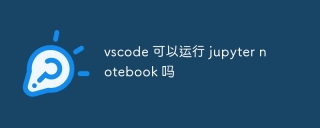 Can vscode run jupyter notebookApr 15, 2025 pm 06:21 PM
Can vscode run jupyter notebookApr 15, 2025 pm 06:21 PMYes, VS Code can run Jupyter Notebooks. The steps are as follows: Install the Python extension to provide Jupyter Notebook support for VS Code. Open or create a new .ipynb file, VS Code will recognize the file type and provide an editing environment. Improve productivity with VS Code's power, such as debugger and Git integration. Select the correct Python interpreter to avoid code failures. Run the cell using shortcut keys or graphical operation interface. Check the results to ensure that the code is executed normally. Use VS Code's debugging capabilities to easily find and fix errors.
 vscode installation Chinese plug-in vscode how to install Chinese plug-in vscodeApr 15, 2025 pm 06:18 PM
vscode installation Chinese plug-in vscode how to install Chinese plug-in vscodeApr 15, 2025 pm 06:18 PMVS Code's Chinese plug-in can significantly improve development efficiency, especially for non-native English developers; it is recommended to choose plug-ins released by official or well-known developers and view user reviews to avoid potential pitfalls such as inaccurate translations or conflicts with other extensions.
 What is vscode for? What is vscode for?Apr 15, 2025 pm 06:15 PM
What is vscode for? What is vscode for?Apr 15, 2025 pm 06:15 PMVS Code: Not only a code editor, but also a programming partner VS Code is a powerful integrated development environment (IDE) that provides rich extensions and tools, significantly improving coding efficiency: Highly scalable: has a huge expansion market covering almost all programming languages, frameworks and tools. Core functions: Powerful built-in debugger, supports multiple languages, can set breakpoints, step-by-step execution, and quickly locate bugs. Code editing features: code highlighting, automatic completion, code snippets and Git integration to improve coding speed and efficiency. Powerful search and replacement: Supports regular expressions, quick search and replacement code patterns, especially suitable for large projects.
 Can vscode run in LinuxApr 15, 2025 pm 06:12 PM
Can vscode run in LinuxApr 15, 2025 pm 06:12 PMOf course, VS Code can run smoothly in Linux. Just prepare your Linux system, install the necessary dependencies, and easily install VS Code through the package manager to start and use.
 How to solve the problem of renaming folders by vscodeApr 15, 2025 pm 06:09 PM
How to solve the problem of renaming folders by vscodeApr 15, 2025 pm 06:09 PMReasons for VS Code to be unable to rename folders may include file occupancy, insufficient permissions, extension conflicts, and file system errors. The solutions are: close the occupancy process, obtain administrator permissions, disable conflict extensions, and check for file system errors.
 How to solve the problem of not finding python module in vscodeApr 15, 2025 pm 06:06 PM
How to solve the problem of not finding python module in vscodeApr 15, 2025 pm 06:06 PMThe reason why VS Code cannot find the Python module may be: the Python interpreter is configured incorrectly and the correct interpreter needs to be manually selected. Missing a virtual environment, you can create a standalone Python environment using venv or conda. The environment variable PYTHONPATH does not contain the module installation path and needs to be added manually. Module installation errors, you can use pip list to check and reinstall the missing module. For code path issues, you need to carefully check the usage of relative and absolute paths.
 What to do if vscode cannot save fileApr 15, 2025 pm 06:03 PM
What to do if vscode cannot save fileApr 15, 2025 pm 06:03 PMVS Code Failed to save file: Permissions issue: Ensure that the user has read and write permissions to the file/folder. Insufficient disk space: Clean up disk space to free up storage space. File occupied: Close other programs that are using files. VS Code Extension Conflict: Disable suspicious extensions and re-enable them one by one to find out the culprit. VS Code's own problem: Restart, reinstall, or check for updates to troubleshoot software.
 What's going on with vscode not running pythonApr 15, 2025 pm 06:00 PM
What's going on with vscode not running pythonApr 15, 2025 pm 06:00 PMThe most common "cannot run Python" problem stems from the misconfiguration of the Python interpreter path. Solutions include: confirming Python installation, configuring VS Code, and using a virtual environment. In addition, there are efficient debugging techniques and best practices such as breakpoint debugging, variable monitoring, log output, and code formatting, such as isolating dependencies using virtual environments, tracking code execution using breakpoints, and tracking variable changes in real time using monitoring expressions, etc., which can greatly improve development efficiency.


Hot AI Tools

Undresser.AI Undress
AI-powered app for creating realistic nude photos

AI Clothes Remover
Online AI tool for removing clothes from photos.

Undress AI Tool
Undress images for free

Clothoff.io
AI clothes remover

AI Hentai Generator
Generate AI Hentai for free.

Hot Article

Hot Tools

VSCode Windows 64-bit Download
A free and powerful IDE editor launched by Microsoft

SublimeText3 Chinese version
Chinese version, very easy to use

Dreamweaver Mac version
Visual web development tools

mPDF
mPDF is a PHP library that can generate PDF files from UTF-8 encoded HTML. The original author, Ian Back, wrote mPDF to output PDF files "on the fly" from his website and handle different languages. It is slower than original scripts like HTML2FPDF and produces larger files when using Unicode fonts, but supports CSS styles etc. and has a lot of enhancements. Supports almost all languages, including RTL (Arabic and Hebrew) and CJK (Chinese, Japanese and Korean). Supports nested block-level elements (such as P, DIV),

Atom editor mac version download
The most popular open source editor






