 Mobile Tutorial
Mobile Tutorial iPhone
iPhone How to recover deleted notes on Apple phone? 3 recovery methods teach how to get it back quickly!
How to recover deleted notes on Apple phone? 3 recovery methods teach how to get it back quickly!Question: The memo was accidentally deleted, how to restore it? Accidentally deleted a note from your iPhone? don’t worry! PHP editor Youzi provides you with a detailed step-by-step guide to help you recover lost notes. Read on to learn effective ways to retrieve notes from different locations.

Don’t worry, here are 3 super practical recovery methods that can help you quickly retrieve those “disappeared” notes.
1: Recover memo through recently deleted
After accidentally deleting the memo, it will appear in [Recently Deleted], but it will only be kept for 30 days. During this period, you can recover accidentally deleted files here. The steps are as follows:
Steps 1: Find and open [Notes] on iPhone. APP
Step 2: In the main interface of the memo, find the [Recently Deleted] option and click to enter the recently deleted list.
Step 3: In the recently deleted list, you can see the memos deleted in the last 30 days, click [Edit] in the upper right corner, and then select the memo you want to restore.
Step 4: There will be a [Restore] button in the lower left corner, click it to restore to the memo.
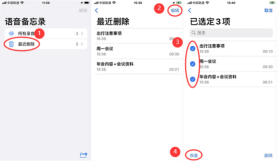
Two: Retrieve memos through iCould
Apple phones basically turn on iCould’s cloud backup function by default. As long as this backup function is turned on, the lost data content can be restored. How to recover deleted notes on iCould? The specific steps will be explained below.
Step 1: Open [Settings] and click Account at the top.
Step 2: Click [iCould], then click [Show All] after entering.
Step 3: Select the [Notes] option, click to enter and then open the [Sync this iPhone] button.

Three: Recover memos through professional software
In addition to the above two methods, we can also recover the contents of memos through professional iPhone recovery software, such as Apple data recovery tool, which supports memos, text messages, address books, Retrieve local data such as photos and APPs!
Memo recovery steps:
Step 1: Open the Apple data recovery tool, connect the device to the computer using a data cable, unlock the device and click "Trust" on the device, and then select the software "Recover data from device" feature.

Step 2: Check the iPhone data type that needs to be restored. Here we only need to select "Memos & Attachments" to restore the memos, which can speed up the recovery process, and then click "Scan".
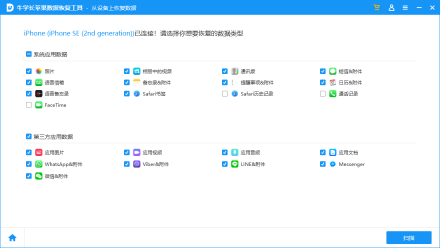
Step 3: After the software scan is completed, we can see all articles in the scan results. We can choose "Show all data" or "Show only deleted data" to find the memo we need.
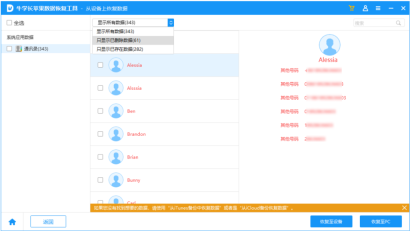
Step 4: After following the prompts to turn off the [Search] function of the Apple phone, the selected memos that need to be restored can be restored directly to the Apple phone or to the computer.
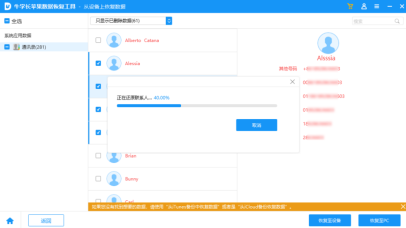
The above is the detailed content of How to recover deleted notes on Apple phone? 3 recovery methods teach how to get it back quickly!. For more information, please follow other related articles on the PHP Chinese website!
 The Apple Watch Series 10 Has Dropped to Its Lowest PriceApr 24, 2025 pm 09:06 PM
The Apple Watch Series 10 Has Dropped to Its Lowest PriceApr 24, 2025 pm 09:06 PMThe Apple Watch Series 10: A Slim, Smart Steal at $299 Introducing the Apple Watch Series 10, Apple's slimmest and most advanced wearable to date. Boasting a vibrant, wide-angle OLED display, advanced sleep apnea detection, and enhanced fitness trac
 12 Reasons Why You Should Be Using Text Replacements on Your iPhone, iPad, or Mac Apr 24, 2025 am 11:05 AM
12 Reasons Why You Should Be Using Text Replacements on Your iPhone, iPad, or Mac Apr 24, 2025 am 11:05 AMUnlock the Power of Text Replacement: Supercharge Your Typing on iOS, iPadOS, and macOS! Apple's Text Replacement feature is a hidden gem, significantly boosting typing efficiency across your Apple devices. While many are aware of its existence, it
 17 New Accessibility Features Coming to iPhone and iPad with iOS 18 and iPadOS 18 Apr 24, 2025 am 10:00 AM
17 New Accessibility Features Coming to iPhone and iPad with iOS 18 and iPadOS 18 Apr 24, 2025 am 10:00 AMApple's upcoming iOS 18 and iPadOS 18: A wave of accessibility features benefiting everyone. WWDC will soon unveil Apple's plans for iOS 18 and iPadOS 18, but a sneak peek reveals impressive accessibility features launching this fall. These advancem
 Using These 8 Apps Has Reduced My Waste and Now I Can't Live Without ThemApr 23, 2025 pm 12:03 PM
Using These 8 Apps Has Reduced My Waste and Now I Can't Live Without ThemApr 23, 2025 pm 12:03 PM8 environmentally friendly apps help you easily reduce waste and start a sustainable life! Still worrying about garbage sorting and waste reduction? don’t worry! This article recommends 8 practical apps to help you easily start a journey of sustainable life! From garbage recycling reminders to second-hand transactions, to water-saving tracking, these apps can help you effectively reduce domestic waste and contribute to environmental protection. 1. Recycle Coach: Garbage Recycling Calendar and Classification Guide Recycle Coach is your indispensable garbage collection reminder app. It can clearly display the garbage recycling calendar in your area, including recycling time, recycling items and holiday adjustment information, and you no longer have to worry about missing garbage recycling days or classification errors! Garbage classification query is also provided in the app
 12 New Home Screen Features iOS 18 and iPadOS 18 Has for Your iPhone or iPad Apr 23, 2025 am 11:23 AM
12 New Home Screen Features iOS 18 and iPadOS 18 Has for Your iPhone or iPad Apr 23, 2025 am 11:23 AMiOS 18 and iPadOS 18 bring a wave of exciting Home Screen customization features, some long-awaited by users. While Apple's release notes didn't highlight all the changes, this article details twelve key improvements: Unrestricted App Placement: F
 11 Ways Apple's Reminders App Is Even Better with iOS 18, iPadOS 18, and macOS 15 Apr 23, 2025 am 09:52 AM
11 Ways Apple's Reminders App Is Even Better with iOS 18, iPadOS 18, and macOS 15 Apr 23, 2025 am 09:52 AMiOS 18 brings significant enhancements to the Reminders app, transforming it from a simple to-do list into a powerful task management tool. These improvements, also available on iPadOS 18 and macOS Sequoia 15, include enhanced integration with Calen
 Smartphones Are Boring Now and It's Our FaultApr 23, 2025 am 03:06 AM
Smartphones Are Boring Now and It's Our FaultApr 23, 2025 am 03:06 AMThe golden age of smartphones has passed? Future Outlook Technology enthusiasts often complain that modern mobile phones are the same and lack of innovation. Although manufacturers are to blame, we also play an important role. Let us review the development history of smartphones and explore the causes of the current situation. The Golden Age of Smartphones In 1973, Motorola engineer Martin Cooper made historic calls with the DynaTAC 8000X on the streets of New York. This "brick" phone opened the era of wireless networks. Nearly 20 years later, IBM Simon was released, becoming the world's first smartphone, equipped with a resistive touch screen and simple applications. Today, although it is a hundred times more powerful, the core function of modern smartphones is still used as an application portal. Early innovation slows down
 Apple Intelligence Doesn't Impress Me Much, so I Turned It OffApr 23, 2025 am 03:03 AM
Apple Intelligence Doesn't Impress Me Much, so I Turned It OffApr 23, 2025 am 03:03 AMApple Intelligence: A Disappointing AI Assistant I was initially excited about Apple Intelligence, especially after Apple's misleading advertisement promised a revolutionary AI-powered Siri. I rigorously tested it across my devices, hoping for impro


Hot AI Tools

Undresser.AI Undress
AI-powered app for creating realistic nude photos

AI Clothes Remover
Online AI tool for removing clothes from photos.

Undress AI Tool
Undress images for free

Clothoff.io
AI clothes remover

Video Face Swap
Swap faces in any video effortlessly with our completely free AI face swap tool!

Hot Article

Hot Tools

SecLists
SecLists is the ultimate security tester's companion. It is a collection of various types of lists that are frequently used during security assessments, all in one place. SecLists helps make security testing more efficient and productive by conveniently providing all the lists a security tester might need. List types include usernames, passwords, URLs, fuzzing payloads, sensitive data patterns, web shells, and more. The tester can simply pull this repository onto a new test machine and he will have access to every type of list he needs.

SublimeText3 Linux new version
SublimeText3 Linux latest version

DVWA
Damn Vulnerable Web App (DVWA) is a PHP/MySQL web application that is very vulnerable. Its main goals are to be an aid for security professionals to test their skills and tools in a legal environment, to help web developers better understand the process of securing web applications, and to help teachers/students teach/learn in a classroom environment Web application security. The goal of DVWA is to practice some of the most common web vulnerabilities through a simple and straightforward interface, with varying degrees of difficulty. Please note that this software

ZendStudio 13.5.1 Mac
Powerful PHP integrated development environment

Safe Exam Browser
Safe Exam Browser is a secure browser environment for taking online exams securely. This software turns any computer into a secure workstation. It controls access to any utility and prevents students from using unauthorized resources.






