Home >Software Tutorial >Computer Software >How to adjust the MuMu simulator if it freezes smoothly? How to adjust the MuMu simulator to be stuck and not smooth
How to adjust the MuMu simulator if it freezes smoothly? How to adjust the MuMu simulator to be stuck and not smooth
- WBOYWBOYWBOYWBOYWBOYWBOYWBOYWBOYWBOYWBOYWBOYWBOYWBOriginal
- 2024-06-18 16:30:491519browse
MuMu emulator is not running smoothly? Try these adjustments! When you use the MuMu emulator, you may sometimes encounter lag or instability. don’t worry! PHP editor Xiaoxin has compiled a series of adjustment methods to help you solve this problem. Let’s take a look at these methods to make your MuMu emulator experience smoother!
How to adjust the MuMu simulator if it is stuck or not smoothly
1. Gamers first need to open the NetEase mumu program on their computer.
2. After opening the program, click the "three" function icon in the upper right corner of the interface.
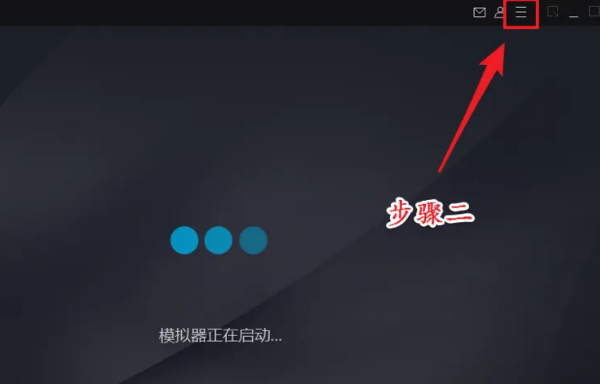
3. After clicking the function icon, click the "Settings Center" option in the function menu.
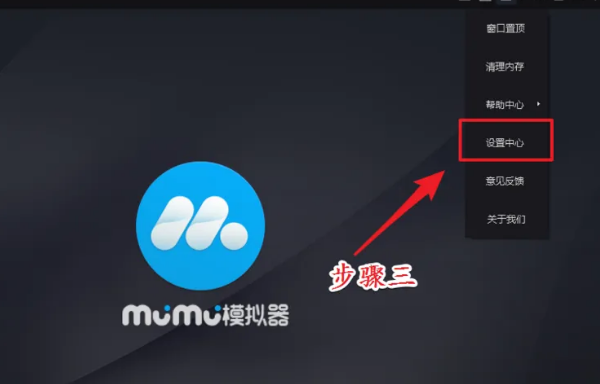
4. After entering the "Settings Center" interface, click the "Advanced Settings" option in the left menu.
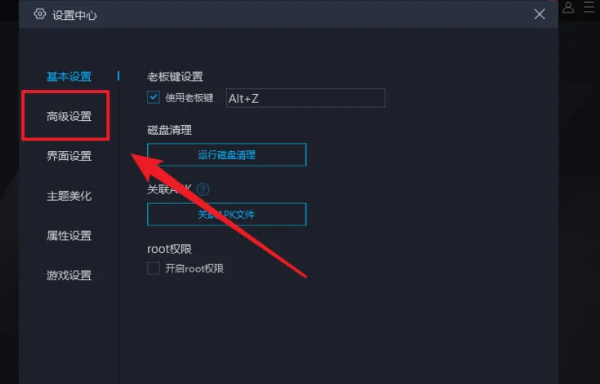
5. After entering the "Advanced Settings" setting interface, set the graphics card to extreme speed and check "Rendering Acceleration" to enable it.
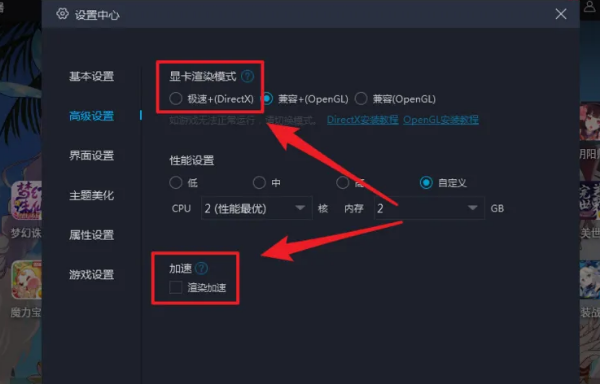
6. After setting up the graphics card and rendering, set the CPU allocated to the program according to the CPU of your computer.
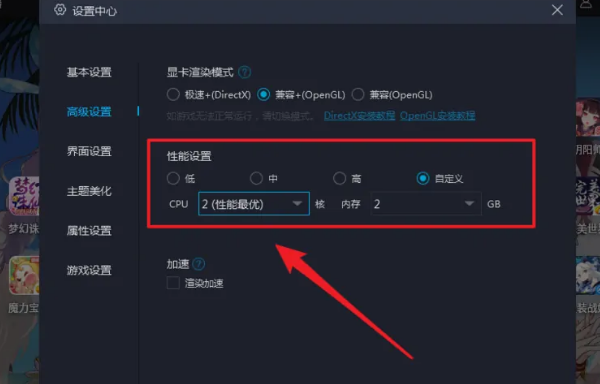
7. If gamers have extremely high computer hardware configuration, they can also turn on high frame rate mode in "Game Settings".
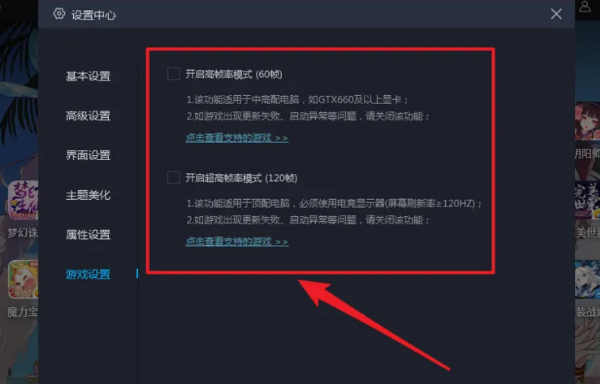
The above is the detailed content of How to adjust the MuMu simulator if it freezes smoothly? How to adjust the MuMu simulator to be stuck and not smooth. For more information, please follow other related articles on the PHP Chinese website!
Related articles
See more- How to change the material of bedding in Kujiale_How to change the material of bedding in Kujiale
- How to use modified line in sai_Using the modified line method in sai
- Graphic and text method for creating mask animation in Flash
- A simple way to enter fractions in Geometry Sketchpad
- How to deal with the thickening of the cursor in the MathType input box

