Home >Software Tutorial >Computer Software >How to set the default browser for Tencent Butler
How to set the default browser for Tencent Butler
- PHPzOriginal
- 2024-06-18 15:22:091241browse
How to set the default browser in Tencent Butler? When using your browser on a daily basis, setting your default browser can optimize your search experience. If you are using Tencent Butler, this article will provide a step-by-step guide to help you easily set your default browser. This article will introduce in detail: Setting location of the default browser in Tencent Butler Steps to set the default browser Specific instructions applicable to different browsers (such as Chrome, Firefox, etc.) By reading this article carefully, you can easily master how to set the default browser in Tencent Butler browser to enhance your browsing experience.
Tencent Computer Manager default browser setting method
1. Click Tencent Computer Manager on your computer to open it and enter the home page of the software.
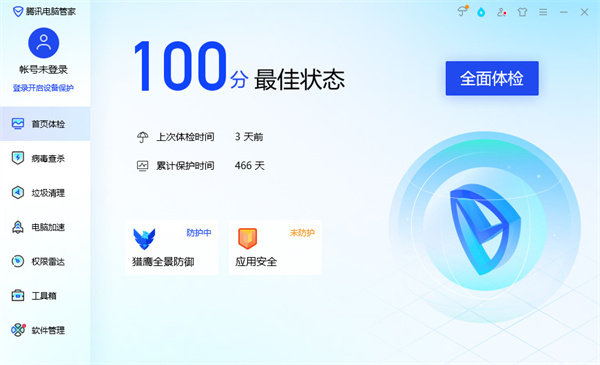
#2. Find the toolbox function on the left side of the home page and click to enter.

#3. Select the Internet column in the right column of the toolbox function, find [Browser Protection] and click on it.

#4. In the browser protection page, in the default browser settings, select the browser according to your needs, and then click the one-click lock above.

#5. After the lock is successful, the window will prompt [Browser settings locked successfully, please feel free to use]. At this time, the browser lock is completed.

The above is the detailed content of How to set the default browser for Tencent Butler. For more information, please follow other related articles on the PHP Chinese website!
Related articles
See more- How to change the material of bedding in Kujiale_How to change the material of bedding in Kujiale
- How to use modified line in sai_Using the modified line method in sai
- Graphic and text method for creating mask animation in Flash
- A simple way to enter fractions in Geometry Sketchpad
- How to deal with the thickening of the cursor in the MathType input box

