Home >Software Tutorial >Office Software >How to set excel drop-down selection items (excel drop-down selection editing tutorial)
How to set excel drop-down selection items (excel drop-down selection editing tutorial)
- WBOYWBOYWBOYWBOYWBOYWBOYWBOYWBOYWBOYWBOYWBOYWBOYWBOriginal
- 2024-06-14 21:54:091000browse
Question: How to easily set drop-down selection items in Excel tables? Simple explanation: By setting drop-down selections, you can limit the contents of a column of cells to only select from specific options, thereby saving time and reducing errors. Guided reading: In this article, PHP editor Zimo will guide you in detail on how to set up and edit drop-down selections in Excel, including using the data validation function and creating a choice list from other cells or data sources.
1. First make the corresponding header.

2. Then select the column where the drop-down menu needs to be set. For example, if I need to set the name column, select the entire name column.

3. After selecting, click [Data]--[Drop-down Menu] in the toolbar.

4. After clicking, a pop-up window will pop up. Click on the place with the plus sign above.

5. Each time you add an option, click the plus sign.
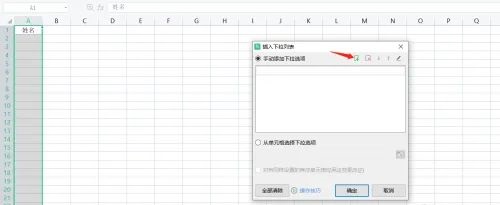
6. After adding, click Confirm.

7. When entering the form, you will find that the drop-down menu has been set up, and you can just select it without typing.

The above is the detailed content of How to set excel drop-down selection items (excel drop-down selection editing tutorial). For more information, please follow other related articles on the PHP Chinese website!

