In most cases, app icons tend to disappear due to insufficient storage. If you've been getting the "iPhone Storage Full" message, we recommend heading to Settings > General > iPhone Storage and checking how much free storage your device currently has. As a rule of thumb, it's a good idea to have at least 5GB of free storage to ensure no hiccups.
Once you open the iPhone Storage page, you'll be able to view how much storage each app consumes. Here, you can either delete an app entirely or offload it, which will remove it from your device without erasing its data.
Similarly, we also recommend heading to the Photos app and deleting any unnecessary images or videos you may have. Alternatively, it's a good idea to consider using cloud storage services like iCloud, Google Drive, or Dropbox to store your photos, videos, and documents to free up physical storage space and get your app icons back.
2. Check Selected Home Screen Pages for Focus
If you use Focus profiles often to maximize your productivity, you may have configured it to allow certain Home Screen pages. While customizing your Home Screens and filtering out any apps that hinder your productivity can be a great way to focus on your tasks, it can also be the root cause of your apps disappearing.
If you're currently using a Focus mode and are unable to find an app, follow the steps below:
Go to Settings and tap Focus. Now, choose the Focus profile you're currently using. You'll see two display previews under Customize Screens. Since the issue lies with your iPhone's Home Screen, tap Choose under the Home Screen option. Now, check if you've accidentally deselected the Home Screen page that houses the missing apps. If that's the case, simply select the page.



3. Reset Your Home Screen Layout
While this isn't always ideal, reverting to your iPhone's default settings is sometimes the best idea. Resetting your iPhone's Home Screen layout removes any custom folders and widgets you may have added. Doing this will also rearrange all the apps you've installed alphabetically, as well as re-install any of the default Apple apps you may have deleted.
Here's how to reset the Home Screen layout in iOS:
Launch the Settings app and tap General. Now, scroll down to the bottom and tap Transfer or Reset iPhone. Tap Reset and select Reset Home Screen Layout from the pop-up menu that appears. To confirm, tap Reset Home Screen.



4. Restart Your iPhone
A system reboot ends all background processes and clears your device's cache. Restarting your smartphone can fix most problems, especially OS-related glitches like this one.
Whether you use a model with Face ID or a physical Home button, you can easily restart your iPhone even if its buttons are broken. However, unlike Android, iOS doesn't offer a restart option. So, you'll have to power it off and turn it back on manually.
Get Your iPhone App Icons Back
Hopefully, the troubleshooting fixes above helped bring your app icons back. If all fails, your best bet may be factory resetting your iPhone. While erasing your device is not ideal, it restores your iPhone to its default state and is a clear-cut way of solving most software glitches.
The above is the detailed content of All App Icons Disappeared on Your iPhone? Try These Fixes. For more information, please follow other related articles on the PHP Chinese website!
 MacOS Sequoia 15 Beta 3 Available to DownloadMay 15, 2025 am 09:38 AM
MacOS Sequoia 15 Beta 3 Available to DownloadMay 15, 2025 am 09:38 AMApple has released macOS Sequoia beta 3 for developers engaged in the MacOS Sequoia beta testing initiative.Dubbed MacOS 15, macOS Sequoia introduces an array of new functionalities, such as iPhone Mirroring, which lets you view and engage with your
 4th Beta of iOS 17.6, macOS Sonoma 14.6, & iPadOS 17.6 Available for TestingMay 15, 2025 am 09:33 AM
4th Beta of iOS 17.6, macOS Sonoma 14.6, & iPadOS 17.6 Available for TestingMay 15, 2025 am 09:33 AMApple has released the fourth beta of iOS 17.6, iPadOS 17.6, and macOS Sonoma 14.6.These beta versions are distinct from the ongoing beta releases for the upcoming major updates, which include iOS 18 beta, iPadOS 18 beta, and macOS Sequoia 15 beta. I
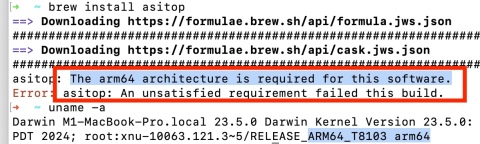 Fix brew Error “The arm64 architecture is required for this software” on Apple Silicon MacMay 15, 2025 am 09:28 AM
Fix brew Error “The arm64 architecture is required for this software” on Apple Silicon MacMay 15, 2025 am 09:28 AMIf you are trying to install a package using Homebrew on an Apple Silicon Mac, you encounter the error message "This software requires an arm64 architecture", which may surprise you because you are using an Apple Silicon Mac (any M1, M2, M3, M4, etc.). Turns out some Apple Silicon Mac users who have installed Homebrew in the past may accidentally set the x86 version as default, or even install the x86 version (Intel) Homebrew instead of the arm64 version (Apple Silicon), which results in trying to install packages for ARM Macs
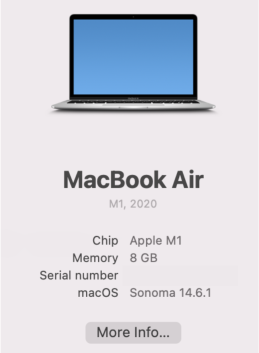 Unable to Copy Files from Mac to External Hard Drive: How to Fix It?May 15, 2025 am 09:17 AM
Unable to Copy Files from Mac to External Hard Drive: How to Fix It?May 15, 2025 am 09:17 AMThere are various reasons why you might encounter difficulties copying files to an external hard drive from your Mac. Common issues include a faulty connection, incorrect disk formatting, restrictive permissions, insufficient storage space, or softwa
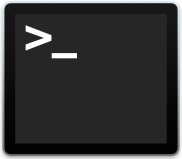 How to Update Node.js to Latest Version on MacMay 15, 2025 am 09:15 AM
How to Update Node.js to Latest Version on MacMay 15, 2025 am 09:15 AMIf you use Node.js for web development, creation of web apps, and javascript based network applications, you undoubtedly may come across situations where you’d like to make sure that the latest version of Node.js is installed on your Mac. Upgradin
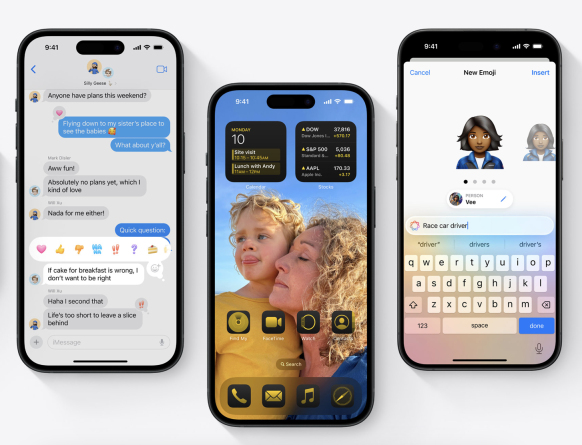 iOS 18 is Compatible with These iPhone ModelsMay 15, 2025 am 09:08 AM
iOS 18 is Compatible with These iPhone ModelsMay 15, 2025 am 09:08 AMiOS 18 for iPhone introduces a plethora of exciting new features, ranging from revamped Dark Mode icons and widgets to color-themed icons and widgets, a customizable Control Center, Apple Intelligence AI capabilities for drafting emails and texts, da
 Launch All Apps & Documents Related to a Project with Stapler for MacMay 13, 2025 am 10:37 AM
Launch All Apps & Documents Related to a Project with Stapler for MacMay 13, 2025 am 10:37 AMLongtime Mac users may recall a handy old shareware application for the Classic Macintosh called Stapler, which essentially helped manage projects by grouping a series of apps and documents into a single document that when opened would then launch al
 How to Get Apple Intelligence on Your iPhone, iPad, or MacMay 13, 2025 am 10:32 AM
How to Get Apple Intelligence on Your iPhone, iPad, or MacMay 13, 2025 am 10:32 AMApple Intelligence is a set of AI features that Apple is rolling out in beta, and will debut to a larger set of Apple device owners in the fall. Apple Intelligence offers many features from writing and creating text and emails, to taking actions and


Hot AI Tools

Undresser.AI Undress
AI-powered app for creating realistic nude photos

AI Clothes Remover
Online AI tool for removing clothes from photos.

Undress AI Tool
Undress images for free

Clothoff.io
AI clothes remover

Video Face Swap
Swap faces in any video effortlessly with our completely free AI face swap tool!

Hot Article

Hot Tools

Zend Studio 13.0.1
Powerful PHP integrated development environment

VSCode Windows 64-bit Download
A free and powerful IDE editor launched by Microsoft

PhpStorm Mac version
The latest (2018.2.1) professional PHP integrated development tool

SAP NetWeaver Server Adapter for Eclipse
Integrate Eclipse with SAP NetWeaver application server.

Safe Exam Browser
Safe Exam Browser is a secure browser environment for taking online exams securely. This software turns any computer into a secure workstation. It controls access to any utility and prevents students from using unauthorized resources.







