When it comes to maps and navigation, you probably want an app that gets you from point A to B as quickly as possible and avoids traffic, police, or accidents. Here's why I ditched Google Maps for Waze, and I'm not going back.
I recently took a road trip from Las Vegas to Dallas, Texas, and after getting stuck in a 2-hour traffic jam and almost getting a speeding ticket, I downloaded Waze (Android/iOS). Now, I wish I had done it sooner.
What is Waze?

You've probably used Google Maps on Android, iOS, or Apple Maps, and even though Waze has been around forever, many still haven't tried it. Waze is a map, navigation, and real-time traffic app that also works with Android Auto or CarPlay. Imagine Google Maps, but with real-time data from the exact road you're driving on and from others on the road simultaneously.
Google purchased Waze back in 2013 and has largely kept the two separate, but it's packed full of amazing features. The app gathers data from its community of users and acts as your eyes and ears on the road. If the car 10 minutes ahead of you spots tire debris in the street, they'll notify the app. Then, you'll get a notification as you approach the location. Think of that, but with everything you encounter while driving, from police speed traps to sharp turns and other road hazards. That's the power of Waze.
The app offers directions with turn-by-turn navigation, different voice options, EV charging locations, the choice to avoid tolls, and even motorcycle mode.
Since Google bought Waze, updates haven't slowed down. Recent features include added alerts for toll booths and dangerous turns, and it'll even say to use caution at upcoming intersections or roads that are accident-prone. Think of it like an all-knowing backseat driver that you'll actually appreciate.
When you first download Waze, you'll start as a "baby Wazer." The more you report accidents, police, or issues on the road, the more points you get. Eventually, you'll be a top Wazer, and the app will trust the reports you share. It's a fun little game with badges and achievements.
And while that's all fun and dandy, it's the real-time navigation reports on hazards and road conditions you'll love.
Hazards and Road Conditions

Waze is a community-based GPS navigation app that uses crowdsourced information to inform users about real-time traffic, hazards, road closures, police speed traps, and more. It'll alert you about police on the road ahead so you have time to slow down, notify you of accidents, or reroute drivers to avoid delays.
With Google Maps, you'll get the fastest route when you start, but after you hit the road, you are on your own. When it comes to Waze, it'll constantly monitor road conditions and update every aspect of your trip on the fly. And if you get stuck in a traffic jam or delay, it'll tell you roughly how long you'll be sitting there, too. You can even message other Wazers, like someone ahead of you in a traffic jam.
But what really made me ditch Google Maps for Waze is all the time (and potential speeding tickets) it saved me while traveling. The road trip to Dallas mentioned earlier is just one of several examples.
In another instance, Waze spotted a construction zone with traffic delays and rerouted me back into a small town about an hour outside of Las Vegas, around the traffic jam. It then sent me back onto the freeway from a road I'd never seen before. It was a weird detour, but I got home over an hour earlier than my brother behind me, who was using Google Maps and got stuck in traffic.
I don't know about you, but I'd rather see some countryside than taillights.
Is Waze Free?
Yes, Waze is free, but you'll occasionally see ads. However, they're not awful. Waze won't throw ads in your face while driving, but if you stop at a red light, it may share helpful info about gas stations or nearby fast food joints. The ad is relatively large, taking up about 25% of the top of the screen, but it'll disappear once you start driving again.
Honestly, I don't even mind the ads. When I exit the freeway and come to my first stop, the map shows gas station locations, making my quick pit stop easier than ever. So, while it is ad-based, it's still free, and those ads are more helpful than not.
Google Maps vs Waze: Which Is Better?

So, which maps and navigation app is better? Overall, I find that Waze is the far better option. While Google Maps certainly has more features, tons of map data, different terrain levels, and endless information, it depends on what you need.
Unlike Waze, Google Maps offers walking and biking directions, location or business reviews, and several helpful little features. Google Maps has slowly added some of Waze's crowdsourced data to its maps, and I'll occasionally get alerts for speed traps and such. However, it's inconsistent, rarely accurate, and typically out of date.
Google Maps shines in several areas, and I still use it with some frequency. But if we're talking navigation for a road trip and I have to choose between Google Maps or Waze, I'm going with Waze without a doubt. Waze offers accurate information consistently and has up-to-the-minute active traffic conditions or police reporting unlike anything else available.
Make the Switch
Waze is certainly different from other apps but in a good way. Don't let the cartoonish user interface throw you off. Embrace it, use all the features, and enjoy a better navigation experience. You'll have to get used to the slight differences in distance and timing between directions or how Waze suggests which lane to use. In the end, getting to my destination faster and without a speeding ticket makes it completely worth it.
Remember that Waze relies on other users on the street, so if you're somewhere remote without many people, it probably won't benefit you much. But when it does, it works wonders, and that's invaluable.
If you haven't tried Waze yet or did several years ago, I recommend giving it a shot. Download Waze for Android or iOS.
The above is the detailed content of Why I Left Google Maps For Waze. For more information, please follow other related articles on the PHP Chinese website!
 How to Make Your iPhone as Secure as PossibleMay 12, 2025 am 03:03 AM
How to Make Your iPhone as Secure as PossibleMay 12, 2025 am 03:03 AMStrengthen iPhone security: Six key steps and practical skills This article outlines six key steps to help you enhance your iPhone’s security and protect your personal information from being leaked. Quick link Two-factor authentication iCloud Private Relay Advanced Data Protection Anti-theft equipment protection Lock mode Other key habits to improve iPhone security summary Two-factor authentication adds an extra layer of security to your iCloud account, while iCloud private relay protects your privacy when you use the Apple Safari browser to surf the internet. Consider enabling advanced data protection for enhanced encryption and use anti-theft device protection to further lock your device to your biometric information. In addition to using locks
 6 Things Apple Must Add to the iPhone 17 or I'm Not UpgradingMay 12, 2025 am 12:56 AM
6 Things Apple Must Add to the iPhone 17 or I'm Not UpgradingMay 12, 2025 am 12:56 AMI've been using the iPhone 14 for two years and am considering upgrading to the iPhone 17, but only if it includes these six key improvements: Revamped Design: The iPhone's design has remained stagnant for years. I'm hoping for a complete design o
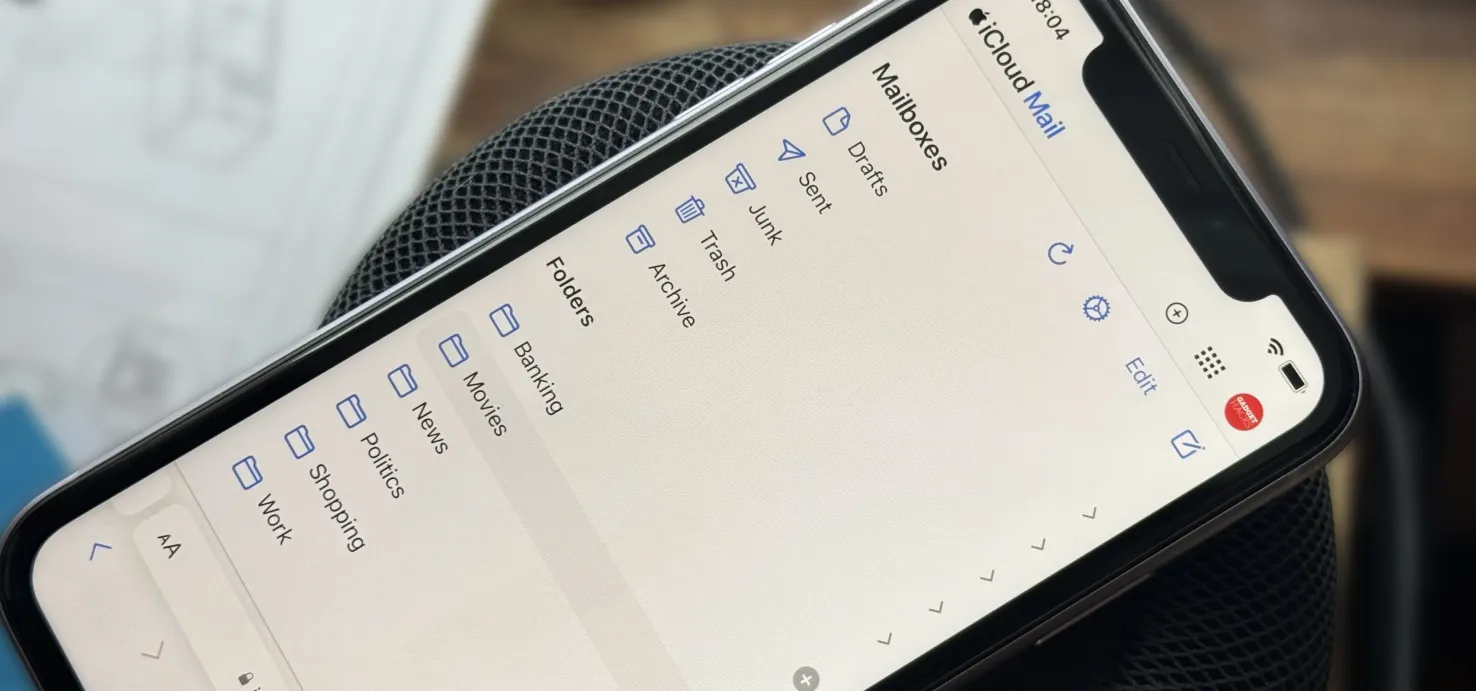 Create Unlimited iCloud Email Address Variations to Take Total Control Over Your iCloud Mail Inbox May 11, 2025 am 10:57 AM
Create Unlimited iCloud Email Address Variations to Take Total Control Over Your iCloud Mail Inbox May 11, 2025 am 10:57 AMApple includes a lot of helpful features for iCloud email addresses, but one of its best-kept secrets will give you total control over organizing your inbox like a pro.So, what's the big secret?Subaddressing, also known as plus addressing, tagged add
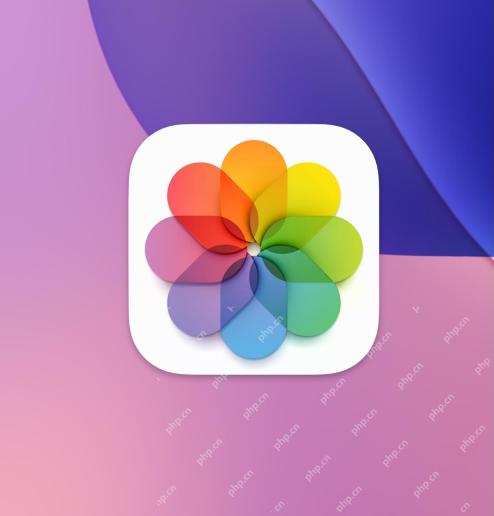 How to Sort Photos by Recently Added in iOS 18May 11, 2025 am 10:28 AM
How to Sort Photos by Recently Added in iOS 18May 11, 2025 am 10:28 AMThe major revisions of iOS 18 and iPadOS 18 Photos App have caused confusion and dissatisfaction among users. Many users are used to sorting old photo apps. The new version is sorted by the creation time of film and video rather than dates, which leads to some problems. For example, if you receive photos shared via airdrop a week ago, these photos will be placed in an older time period and are difficult to find, rather than appearing at the bottom of the album as most users expect. Fortunately, iOS 18 allows you to change the sort of photos to "Recently Added" instead of "Shot Date" (i.e. when you create it). A lot of complaints about the new photo app are solved with just a simple tweak. How to sort photos by adding date instead of creating time in iOS 18
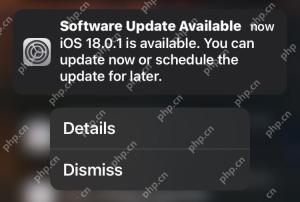 iOS 18.0.1 & iPadOS 18.0.1 Updates Released with Bug FixesMay 11, 2025 am 10:26 AM
iOS 18.0.1 & iPadOS 18.0.1 Updates Released with Bug FixesMay 11, 2025 am 10:26 AMApple launches iOS 18.0.1 and iPadOS 18.0.1 system updates to fix vulnerabilities and improve security! In response to various errors and security issues in iOS/iPadOS 18.0 versions, Apple has released the iOS 18.0.1 and iPadOS 18.0.1 minor version updates. This update mainly targets the following issues: Touch screen and camera functionality issues on iPhone 16 models; fixes errors that cause information apps to crash when sharing Apple Watch watch faces; and fixes performance and memory allocation issues on certain iPhone models. In addition, some security fixes are included. The complete update description is as follows
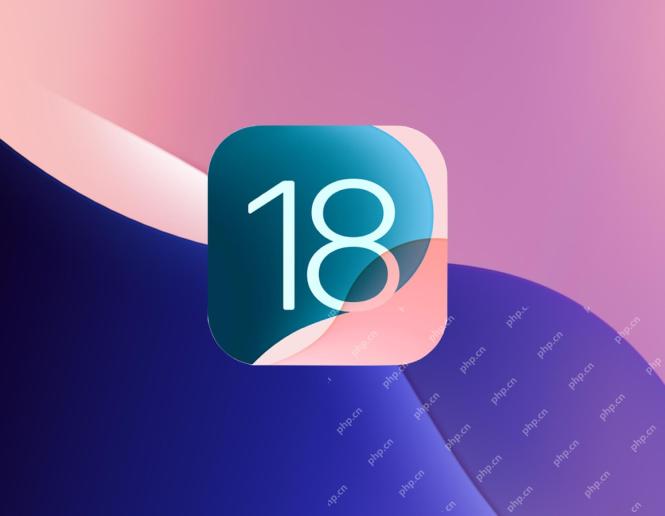 iOS 18 Features You Should UseMay 11, 2025 am 10:00 AM
iOS 18 Features You Should UseMay 11, 2025 am 10:00 AMiOS 18/iPadOS 18: Eight new features worth paying attention to You may have upgraded to iOS 18 for iPhone or iPadOS 18 for iPad and are curious about some new features. Apart from numerous minor improvements, the following eight features are particularly eye-catching: Dark Mode Icons and Parts/Color Adjustment: The color adjustment function of Dark Mode and Icons and Parts allows you to further personalize the visual effects of the home screen. Press and hold the home screen, tap Edit in the upper left corner, and select Custom to access the tone and color sliders. The color adjustment feature can even reduce the visual impact of the annoying red application corner mark, making it less conspicuous. Interference control in Safari browser:
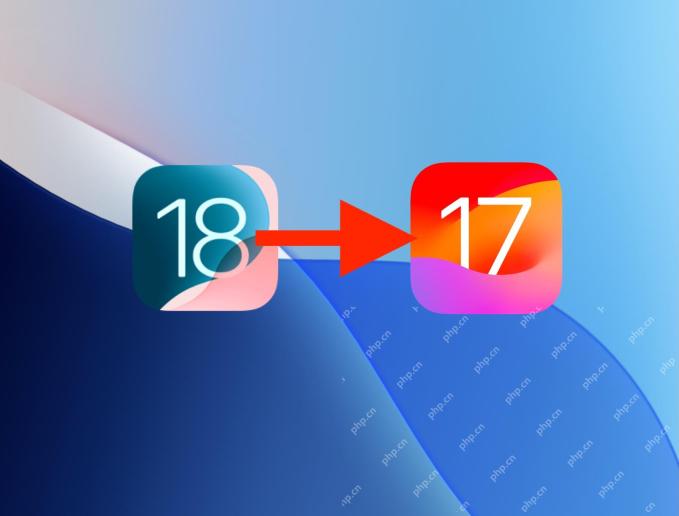 How to Downgrade from iOS 18 Back to iOS 17May 11, 2025 am 09:36 AM
How to Downgrade from iOS 18 Back to iOS 17May 11, 2025 am 09:36 AMRegretting your iOS 18 upgrade? Don't worry, downgrading to iOS 17 is still possible (for now!). This guide explains how, but remember, Apple may stop signing iOS 17.7 soon, so act fast! Before You Begin: Crucial Backup: iOS 18 backups are incomp
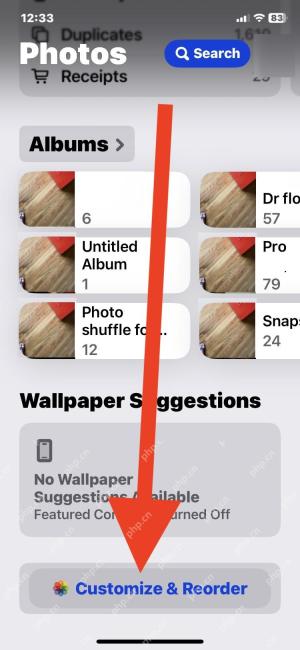 Fix Photos App Redesign in iOS 18 by Rearranging CollectionsMay 11, 2025 am 09:34 AM
Fix Photos App Redesign in iOS 18 by Rearranging CollectionsMay 11, 2025 am 09:34 AMiOS 18 Photo App Adjustment Guide: Restore the Old Version Experience The iOS 18 system update brings many exciting new features to iPhone users, such as more powerful home screen customization, dark mode icons, icon shading and control center customization. However, the revision of the iOS 18 photo app has caused many complaints from users. iOS 18 has made a significant redesign of the photo app, and many users want to be able to undo these changes and restore to previous photo app designs. While you can't do this completely, you can make some tweaks to the Photos app to make it behave closer to the ones before the iOS 18 revamp. One of the best ways to improve is to change the way the photos are sorted to "Recently added" instead of pressing


Hot AI Tools

Undresser.AI Undress
AI-powered app for creating realistic nude photos

AI Clothes Remover
Online AI tool for removing clothes from photos.

Undress AI Tool
Undress images for free

Clothoff.io
AI clothes remover

Video Face Swap
Swap faces in any video effortlessly with our completely free AI face swap tool!

Hot Article

Hot Tools

Notepad++7.3.1
Easy-to-use and free code editor

SublimeText3 Chinese version
Chinese version, very easy to use

Zend Studio 13.0.1
Powerful PHP integrated development environment

SublimeText3 Linux new version
SublimeText3 Linux latest version

WebStorm Mac version
Useful JavaScript development tools







