Didn’t receive the verification code on WhatsApp? Verification is the main step in creating or setting up a WhatsApp account on iPhone. So if you don't get a verification code, you might be in some trouble. But, don't worry. Just follow the steps below to finally get the WhatsApp verification code and complete the process.
Fix 1 – Disable Wi-Fi
Turn off Wi-Fi and resend the verification code to your device.
Step 1 – Swipe down to access Control Center.
Step 2 – Disable Wi-Fi or cellular data on your phone.

# After disabling Wi-Fi on your phone, try resending the verification OTP. If you have received an OTP, re-enable Wi-Fi or enable cellular data only to complete the WhatsApp verification process.
Fix 2 – Turn off mute unknown callers
If your iPhone is configured to silence all incoming calls, disabling it may help.
Step 1 – Open Settings on your iPhone.
Step 2 – Next, open the Phone app.

Step 3 – Later, scroll down and find the “Mute Unknown Callers” option.

Step 4 – Disable it from here.

After this, close the phone settings. Now, check if you are getting verification OTP. Check if this works.
Fix 3 – Disable Mail Filtering
The OTP will not go to your phone unless mail filtering is disabled on the phone.
Step 1 – Open Settings and open the Messages app.

Step 2 – In the Messages app settings, make sure the “Send as SMS” feature is turned on.
Step 3 – Next, open the “Unknown & Spam” menu.

# Step 4 – Switch the “Filter unknown senders” setting to “Off”.
Step 5 – Make sure “SMS Filtering” is set to “None”.

#After turning off the filter settings, you will receive the OTP message in the message. Simply prompt WhatsApp for another OTP to verify your access.
Fix 4 – Try to get the code by calling
In addition to the standard message for verifying your access, WhatsApp also has this option where it can verify your access by calling your number access permission. Therefore, please select the call option to verify your access.
Step 1 – Launch WhatsApp and open the verification page.
Step 2 – Select the “Verification code not received?” option.
Step 3 – In this page, you will find the “Call Me” option.
Within one minute you will receive a call with a code. You can use the same code to verify and complete the process.
Fix 5 – Get Verification Code on Other Phones
Still not receiving OTP on your phone? You can put it into another device, get the OTP from there and enter it on your phone to continue.
Step 1 – Remove the iPhone from the case.
Step 2 – Next, use the SIM card ejector tool to eject the SIM card from the phone.

Step 3 – Later, insert the SIM card into another phone.
Step 4 – Now, go back to your iPhone and open WhatsApp.
Step 5 – Follow the on-screen steps to get the OTP sent to your number.
Step 6 – You will receive the OTP on the device with the SIM card inserted. Just note down the OTP from there.
Step 7 – Enter the same OTP on your iPhone to verify and log in to your WhatsApp account.
This way, you can complete the WhatsApp verification process.
Hope these can solve your problem!
The above is the detailed content of WhatsApp verification code not getting iPhone: Fix. For more information, please follow other related articles on the PHP Chinese website!
 How to Make Your iPhone as Secure as PossibleMay 12, 2025 am 03:03 AM
How to Make Your iPhone as Secure as PossibleMay 12, 2025 am 03:03 AMStrengthen iPhone security: Six key steps and practical skills This article outlines six key steps to help you enhance your iPhone’s security and protect your personal information from being leaked. Quick link Two-factor authentication iCloud Private Relay Advanced Data Protection Anti-theft equipment protection Lock mode Other key habits to improve iPhone security summary Two-factor authentication adds an extra layer of security to your iCloud account, while iCloud private relay protects your privacy when you use the Apple Safari browser to surf the internet. Consider enabling advanced data protection for enhanced encryption and use anti-theft device protection to further lock your device to your biometric information. In addition to using locks
 6 Things Apple Must Add to the iPhone 17 or I'm Not UpgradingMay 12, 2025 am 12:56 AM
6 Things Apple Must Add to the iPhone 17 or I'm Not UpgradingMay 12, 2025 am 12:56 AMI've been using the iPhone 14 for two years and am considering upgrading to the iPhone 17, but only if it includes these six key improvements: Revamped Design: The iPhone's design has remained stagnant for years. I'm hoping for a complete design o
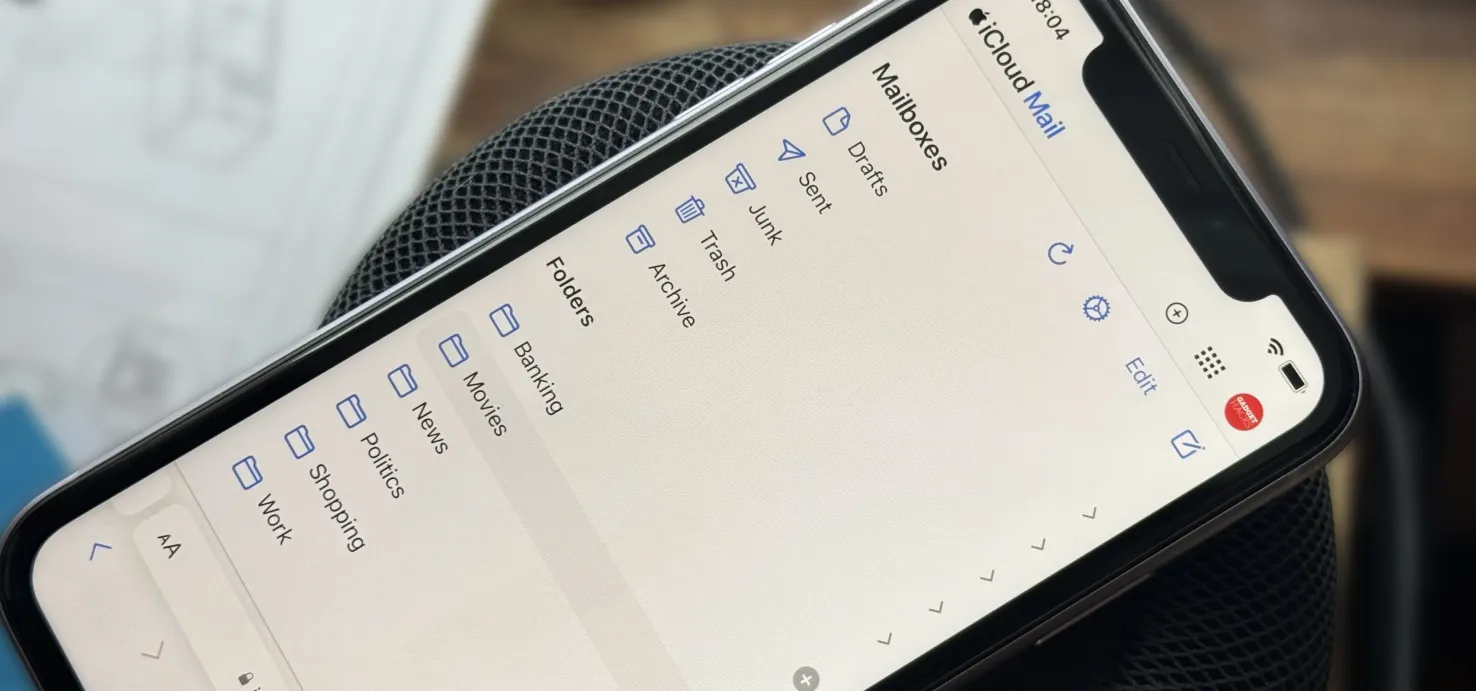 Create Unlimited iCloud Email Address Variations to Take Total Control Over Your iCloud Mail Inbox May 11, 2025 am 10:57 AM
Create Unlimited iCloud Email Address Variations to Take Total Control Over Your iCloud Mail Inbox May 11, 2025 am 10:57 AMApple includes a lot of helpful features for iCloud email addresses, but one of its best-kept secrets will give you total control over organizing your inbox like a pro.So, what's the big secret?Subaddressing, also known as plus addressing, tagged add
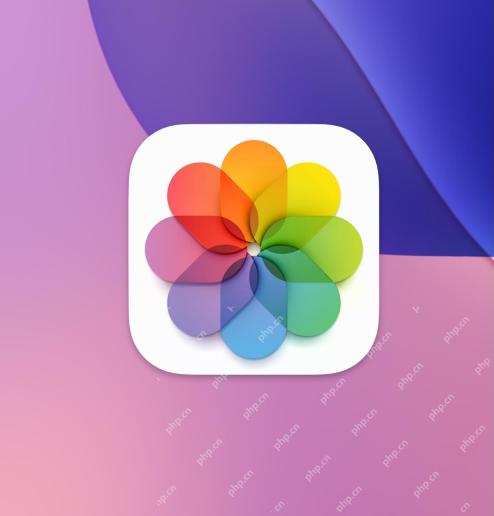 How to Sort Photos by Recently Added in iOS 18May 11, 2025 am 10:28 AM
How to Sort Photos by Recently Added in iOS 18May 11, 2025 am 10:28 AMThe major revisions of iOS 18 and iPadOS 18 Photos App have caused confusion and dissatisfaction among users. Many users are used to sorting old photo apps. The new version is sorted by the creation time of film and video rather than dates, which leads to some problems. For example, if you receive photos shared via airdrop a week ago, these photos will be placed in an older time period and are difficult to find, rather than appearing at the bottom of the album as most users expect. Fortunately, iOS 18 allows you to change the sort of photos to "Recently Added" instead of "Shot Date" (i.e. when you create it). A lot of complaints about the new photo app are solved with just a simple tweak. How to sort photos by adding date instead of creating time in iOS 18
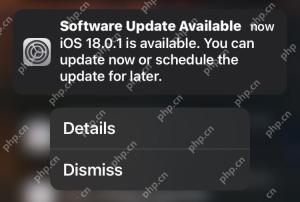 iOS 18.0.1 & iPadOS 18.0.1 Updates Released with Bug FixesMay 11, 2025 am 10:26 AM
iOS 18.0.1 & iPadOS 18.0.1 Updates Released with Bug FixesMay 11, 2025 am 10:26 AMApple launches iOS 18.0.1 and iPadOS 18.0.1 system updates to fix vulnerabilities and improve security! In response to various errors and security issues in iOS/iPadOS 18.0 versions, Apple has released the iOS 18.0.1 and iPadOS 18.0.1 minor version updates. This update mainly targets the following issues: Touch screen and camera functionality issues on iPhone 16 models; fixes errors that cause information apps to crash when sharing Apple Watch watch faces; and fixes performance and memory allocation issues on certain iPhone models. In addition, some security fixes are included. The complete update description is as follows
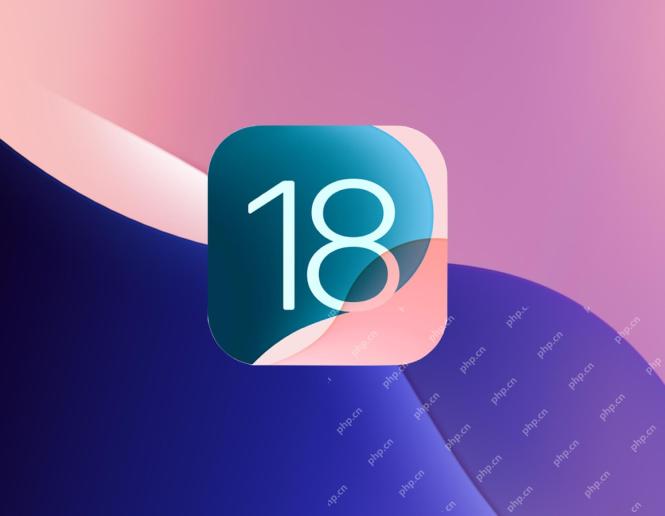 iOS 18 Features You Should UseMay 11, 2025 am 10:00 AM
iOS 18 Features You Should UseMay 11, 2025 am 10:00 AMiOS 18/iPadOS 18: Eight new features worth paying attention to You may have upgraded to iOS 18 for iPhone or iPadOS 18 for iPad and are curious about some new features. Apart from numerous minor improvements, the following eight features are particularly eye-catching: Dark Mode Icons and Parts/Color Adjustment: The color adjustment function of Dark Mode and Icons and Parts allows you to further personalize the visual effects of the home screen. Press and hold the home screen, tap Edit in the upper left corner, and select Custom to access the tone and color sliders. The color adjustment feature can even reduce the visual impact of the annoying red application corner mark, making it less conspicuous. Interference control in Safari browser:
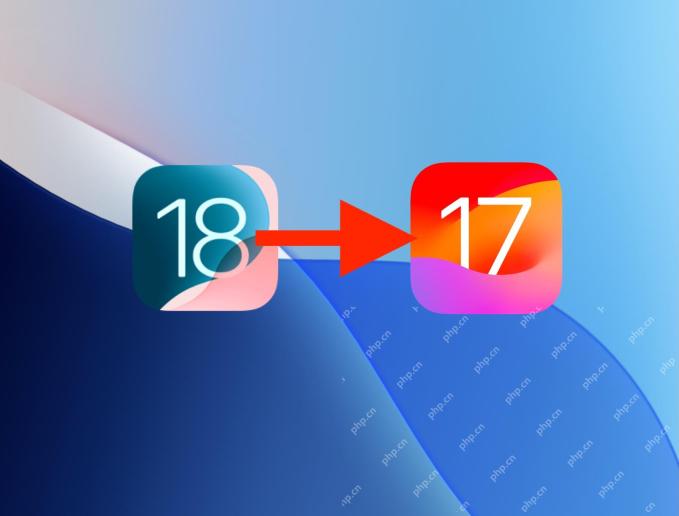 How to Downgrade from iOS 18 Back to iOS 17May 11, 2025 am 09:36 AM
How to Downgrade from iOS 18 Back to iOS 17May 11, 2025 am 09:36 AMRegretting your iOS 18 upgrade? Don't worry, downgrading to iOS 17 is still possible (for now!). This guide explains how, but remember, Apple may stop signing iOS 17.7 soon, so act fast! Before You Begin: Crucial Backup: iOS 18 backups are incomp
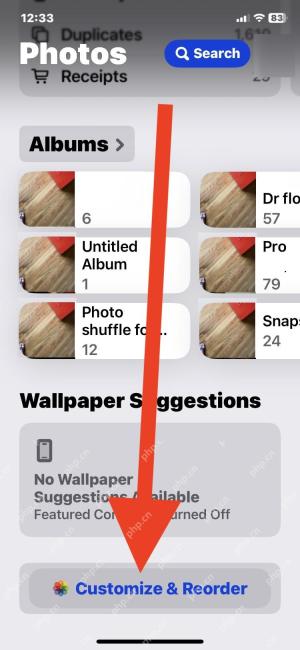 Fix Photos App Redesign in iOS 18 by Rearranging CollectionsMay 11, 2025 am 09:34 AM
Fix Photos App Redesign in iOS 18 by Rearranging CollectionsMay 11, 2025 am 09:34 AMiOS 18 Photo App Adjustment Guide: Restore the Old Version Experience The iOS 18 system update brings many exciting new features to iPhone users, such as more powerful home screen customization, dark mode icons, icon shading and control center customization. However, the revision of the iOS 18 photo app has caused many complaints from users. iOS 18 has made a significant redesign of the photo app, and many users want to be able to undo these changes and restore to previous photo app designs. While you can't do this completely, you can make some tweaks to the Photos app to make it behave closer to the ones before the iOS 18 revamp. One of the best ways to improve is to change the way the photos are sorted to "Recently added" instead of pressing


Hot AI Tools

Undresser.AI Undress
AI-powered app for creating realistic nude photos

AI Clothes Remover
Online AI tool for removing clothes from photos.

Undress AI Tool
Undress images for free

Clothoff.io
AI clothes remover

Video Face Swap
Swap faces in any video effortlessly with our completely free AI face swap tool!

Hot Article

Hot Tools

SublimeText3 Linux new version
SublimeText3 Linux latest version

Zend Studio 13.0.1
Powerful PHP integrated development environment

WebStorm Mac version
Useful JavaScript development tools

MinGW - Minimalist GNU for Windows
This project is in the process of being migrated to osdn.net/projects/mingw, you can continue to follow us there. MinGW: A native Windows port of the GNU Compiler Collection (GCC), freely distributable import libraries and header files for building native Windows applications; includes extensions to the MSVC runtime to support C99 functionality. All MinGW software can run on 64-bit Windows platforms.

Dreamweaver CS6
Visual web development tools







