字体图标引用
- 常用的字体图标库:iconfont 、Font Awesome
- 引入方法:下载所需图标文件(先收藏后整体下载,根据demo文档中的操作方法,在html中通过link标签引入)
字体图标以高清无损的方式显示,可设置其大小、颜色等字体本身能设置的属性。
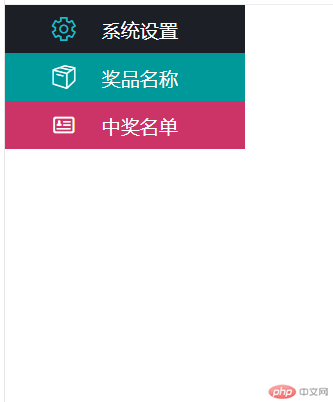
<!DOCTYPE html><html lang="en"><head><meta charset="UTF-8"><meta http-equiv="X-UA-Compatible" content="IE=edge"><meta name="viewport" content="width=device-width, initial-scale=1.0"><title>字体图标引用实例</title><link rel="stylesheet" href="/font/CSS/font/iconfont.css"><link rel="stylesheet" href="/font/CSS/style.css"></head><body><header><ul><li><span class="iconfont icon-shezhi"></span><span>系统设置</span></li><li><span class="iconfont icon-shangping"></span><span>奖品名称</span></li><li><span class="iconfont icon-lianxiren17"></span><span>中奖名单</span></li></ul></header></body></html>
页面布局
在网页中一般采用二维布局方式:从上到下、从左到右
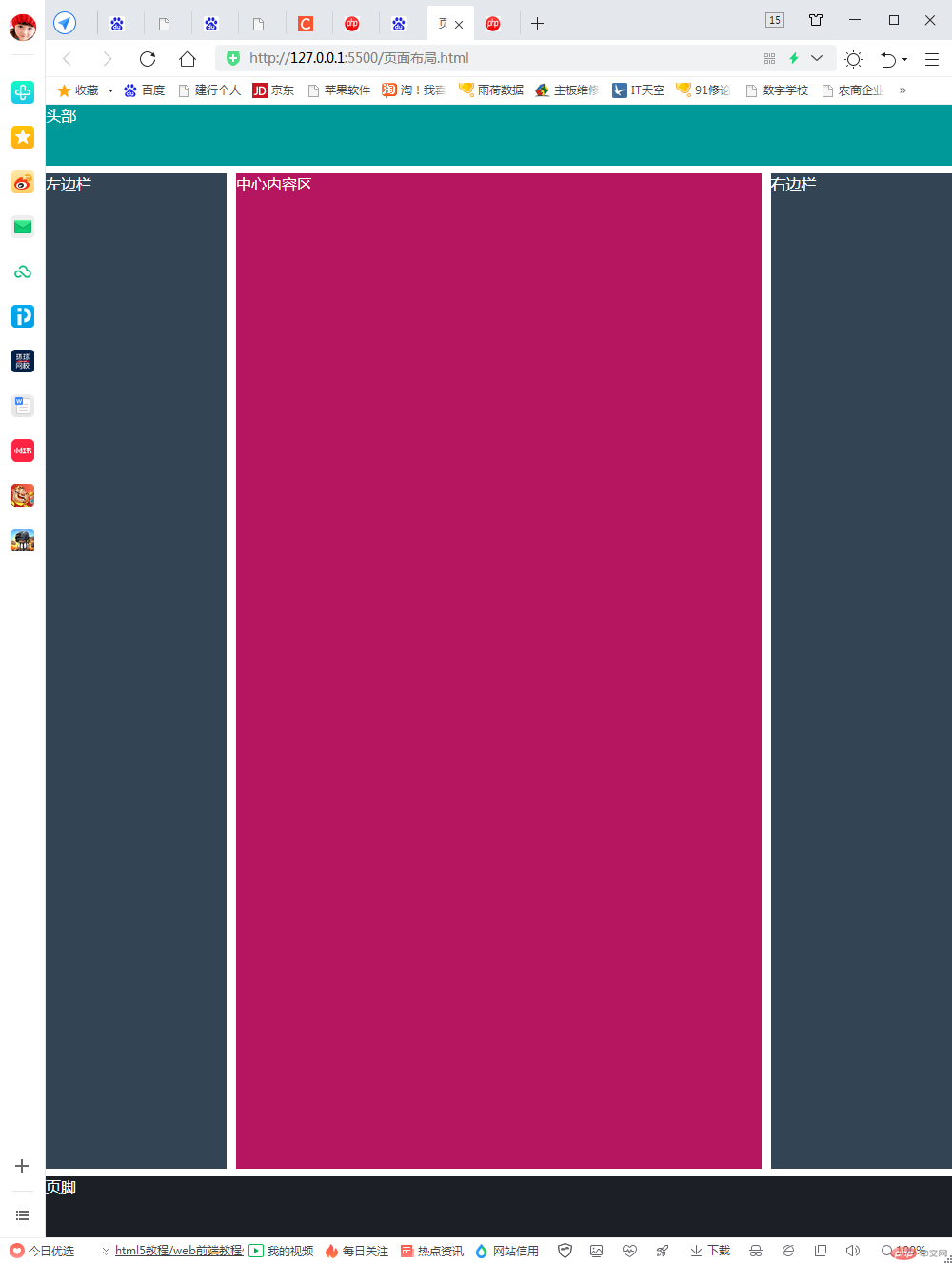
<!DOCTYPE html><html lang="en"><head><meta charset="UTF-8"><meta http-equiv="X-UA-Compatible" content="IE=edge"><meta name="viewport" content="width=device-width, initial-scale=1.0"><title>页面布局</title><style>*{margin: 0;padding: 0;box-sizing: border-box;}header{width: 100vw;height: 4rem;background-color: #009999;color: white;}.container{width: 100vw;color: white;position: fixed;top: 4rem;left: 0;right: 0;bottom: 4rem;}.container>aside:first-child{background-color: #345;color: #fff;position: fixed;top: 4.5rem;left: 0;right: 80vw;bottom: 4.5rem;}.container>aside:last-child{background-color: #345;color: #fff;position: fixed;top: 4.5rem;left: 80vw;right: 0;bottom: 4.5rem;}.container>main{position:fixed;left: 20vw;right: 20vw;top: 4.5rem;bottom:4.5rem ;background-color: rgb(182, 21, 96);margin: 0 0.6rem;}footer{width: 100vw;height: 4rem;background-color: #1d1f26;color: white;position:fixed;bottom: 0;left: 0;right: 0;}</style></head><body><header>头部</header><div class="container">内容区<aside>左边栏</aside><main>中心内容区</main><aside>右边栏</aside></div><footer>页脚</footer></body></html>

