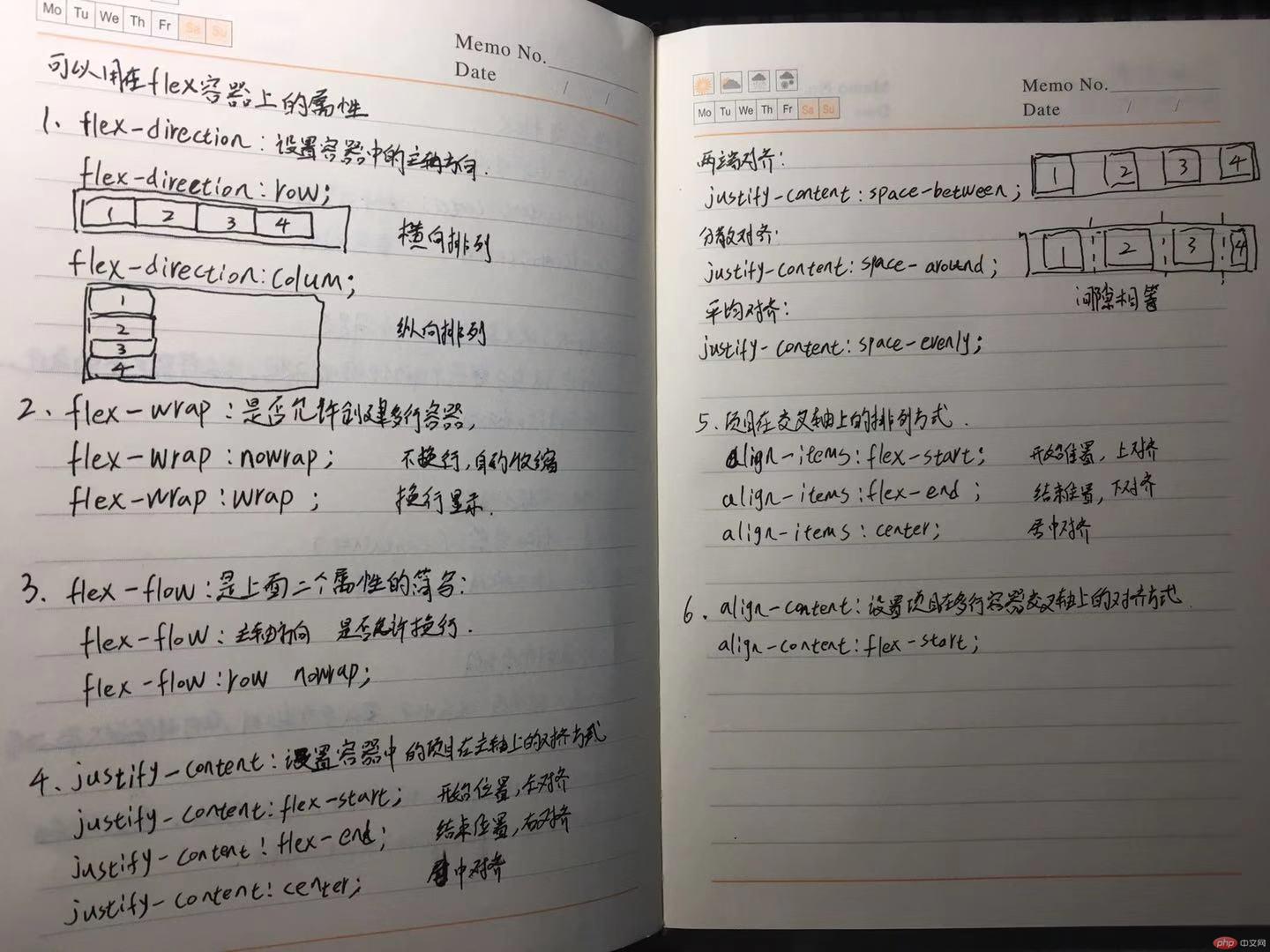通过老师对20号作业的讲解,针对自己的作业对比,自己使用的浮动过多,页面如果出现大小变化可能效果会错乱,书写方式不够规范,老师案例中对定位使用比较多,之前对定位理解比较模糊,通过案例加深了对定位的理解,对选择的使用也有加深,
Flex体验
传统方式布局
传统通过定位方式让盒子水平垂直居中
<!DOCTYPE html><html lang="en"><head><meta charset="UTF-8"><title>flex初体验</title><style>/*公共样式*/.container {width: 300px;height: 200px;outline: 2px dashed red;}.item {width: 150px;height: 100px;outline: 2px dashed green;/*文字水平居中*/text-align: center;/*设置行高与盒子一样后,文字可以垂直居中*/line-height: 100px;}.container.traditon {position: relative;}.item.traditon {position: absolute;top: 0;left: 0;bottom: 0;right: 0;margin: auto;}</style></head><body><div class="container traditon"><div class="item traditon">传统布局</div></div></body></html>
使用flex弹性盒子布局
通过几句代码即可让盒子可以快速的水平垂直居中
<!DOCTYPE html><html lang="en"><head><meta charset="UTF-8"><title>flex初体验</title><style>/*公共样式*/.container {width: 300px;height: 200px;outline: 2px dashed red;}.item {width: 150px;height: 100px;outline: 2px dashed green;/*文字水平居中*/text-align: center;/*设置行高与盒子一样后,文字可以垂直居中*/line-height: 100px;}.container.traditon {/*转为弹性盒子*/display: flex;/*设置弹性盒子在水平和垂直方向上的对其方式*/justify-content: center;align-items: center;}.item.traditon {}</style></head><body><div class="container traditon"><div class="item traditon">传统布局</div></div></body></html>
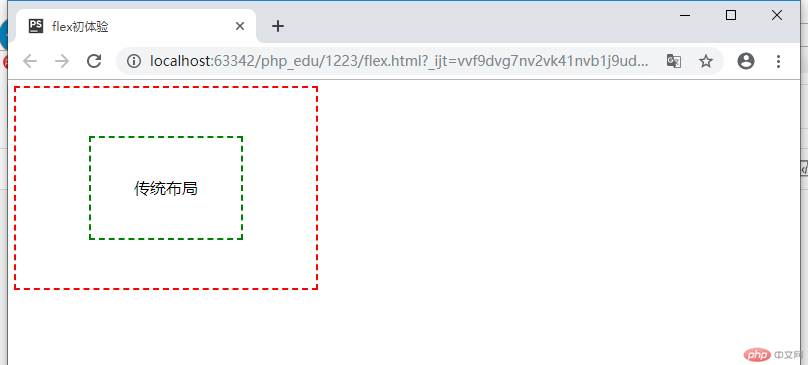
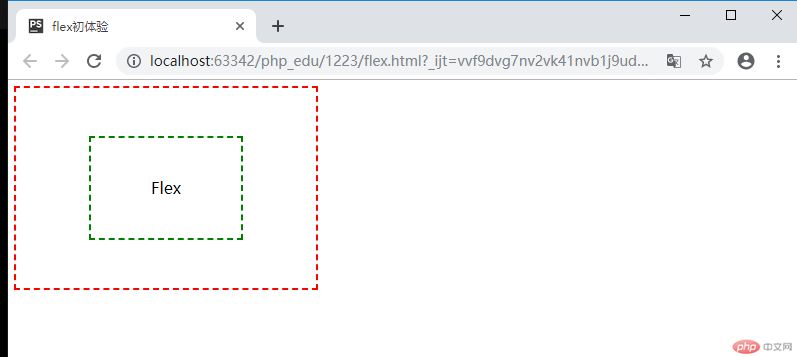
以上案例效果一样,但是可以看出flex的代码效率更加高效,也更加方便